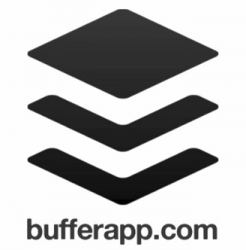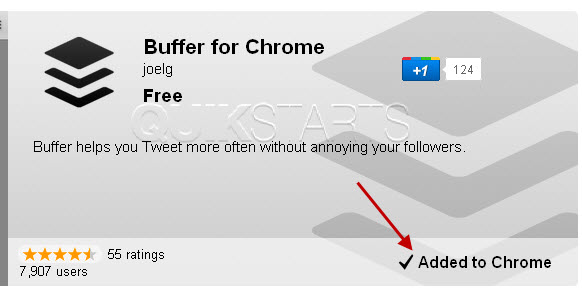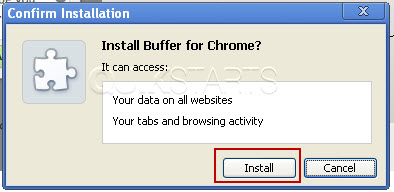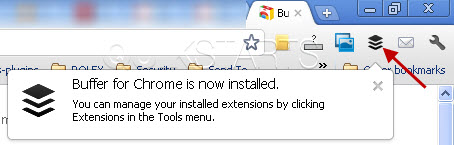This guide is part of the Buffer series
1. How to install the Buffer extension for Chrome
2. How to retweet with Buffer
3. How to schedule tweets with buffer
4. How to sign up for buffer
5. How to tweet from the buffer interface
6. How to use Buffer
7. Post a tweet using the Buffer Chrome extension
8. Schedule tweets from the buffer web interface
9. Tweet selected text with the Buffer for Chrome
2. How to retweet with Buffer
3. How to schedule tweets with buffer
4. How to sign up for buffer
5. How to tweet from the buffer interface
6. How to use Buffer
7. Post a tweet using the Buffer Chrome extension
8. Schedule tweets from the buffer web interface
9. Tweet selected text with the Buffer for Chrome
Make: Buffer
Model / Product: Buffer
Version: Web Interface
Objective / Info: Learn how to install the Buffer extension for the Chrome browser. This extension adds a Buffer button to the toolbar which allows you to buffer pages that you want to Tweet. goo.gl
Model / Product: Buffer
Version: Web Interface
Objective / Info: Learn how to install the Buffer extension for the Chrome browser. This extension adds a Buffer button to the toolbar which allows you to buffer pages that you want to Tweet. goo.gl
1
Visit the Chrome extension store at http://goo.gl/bMkbe
Note :
Click this url in the "Objective / Info" box above. If you do not have a Google account, you can create one for free but one is required.
2
Following the installation, the button should change to display "Installed" and pop up window should open as seen in the next step.
4
A pop up confirms your installation of the email extension and a new icon should be visible in the upper right hand corner.
5
This task should now be complete. If not, review and repeat the steps as needed. Submit any questions using the section at the bottom of this page.comments powered by Disqus