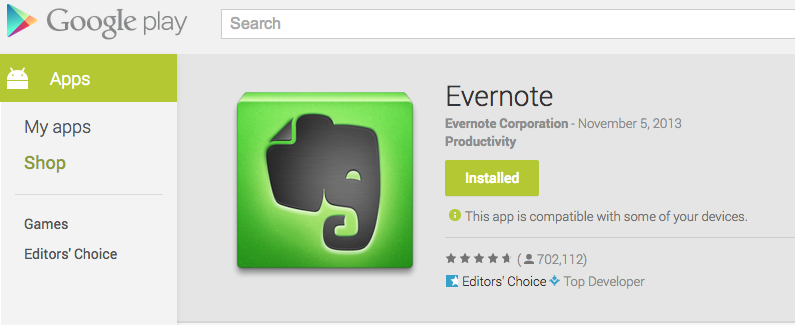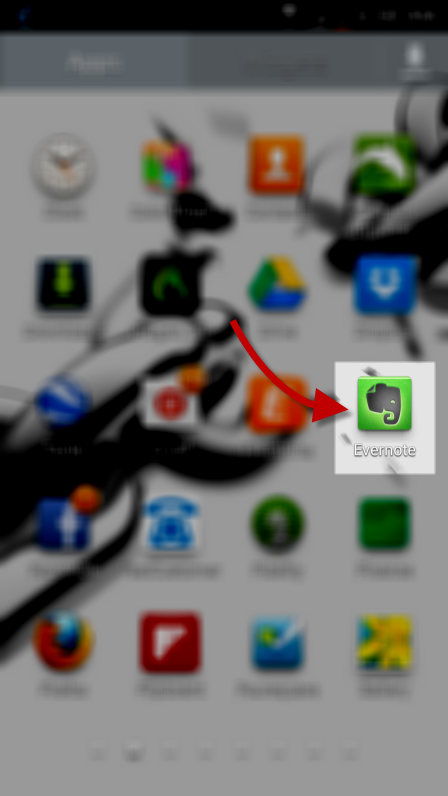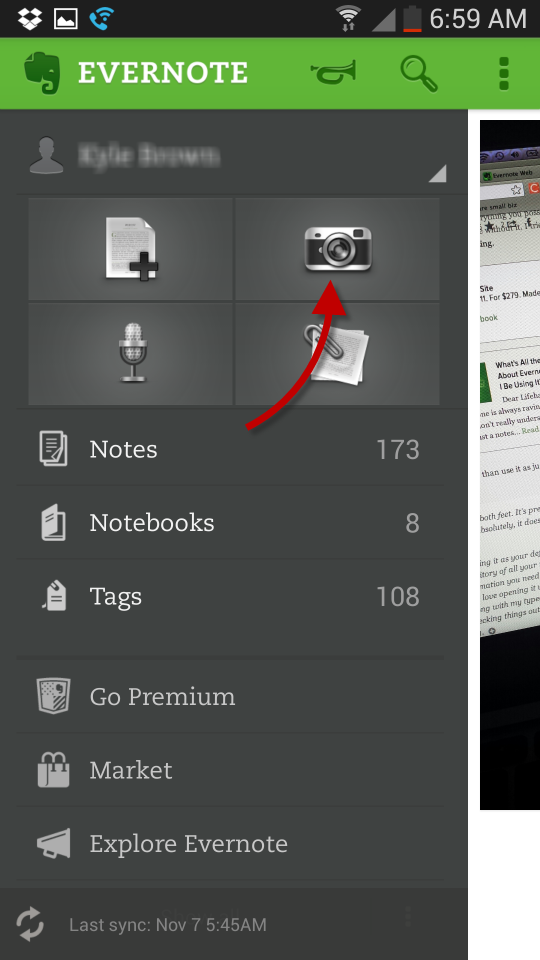This guide is part of the Evernote series
1.
How to add a new note in Evernote
2. How to delete a note in Evernote
3. How to edit an existing note in evernote
4. How to save webpages to Evernote with webclipper
5. How to set your notes location in evernote
6. How to tag a note in Evernote
7. How to use Evernote
8. Install the evernote web clipper chrome extension
9. Take photos on your mobile device with Evernote
2. How to delete a note in Evernote
3. How to edit an existing note in evernote
4. How to save webpages to Evernote with webclipper
5. How to set your notes location in evernote
6. How to tag a note in Evernote
7. How to use Evernote
8. Install the evernote web clipper chrome extension
9. Take photos on your mobile device with Evernote
Make: Evernote Inc
Model / Product: Evernote Corp
Version: Android Evernote App
Objective / Info: Learn how to take photos on your mobile device with Evernote. Get the mobile app for Android here goo.gl . All other mobile devices here goo.gl
Model / Product: Evernote Corp
Version: Android Evernote App
Objective / Info: Learn how to take photos on your mobile device with Evernote. Get the mobile app for Android here goo.gl . All other mobile devices here goo.gl
1
The first thing that you will need to do is download and install the Evernote mobile app.
Note :
See the links in the "Objective" section. In this example, we will be talking about the Evernote app Android.
4
Tap the green button to take the picture. Note :
Tap the flip icon if you want to take a picture of yourself. If your device has a front facing camera.
5
After the photo has been taken it will be uploaded to Evernote and you have the option of adding it to a specific notebook or to add a tag in addition to all of the other Evernote features.. Note :
You may need to tap the whitespace to get your keyboard to show.
6
This task should now be complete. If not, review and repeat the steps as needed. Submit any questions using the section at the bottom of this page.comments powered by Disqus