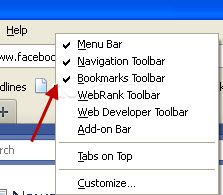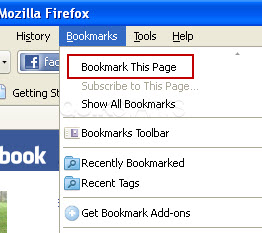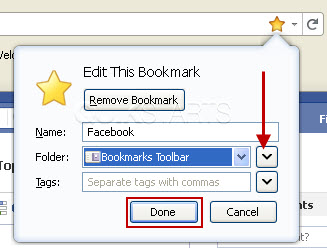This guide is part of the Firefox 5 series
1. Add a Facebook button to your toolbar in Firefox 5
2. How to clear search history in FireFox 5
3. How to import bookmarks favorites into Firefox 5
4. How to use FireFox 5
2. How to clear search history in FireFox 5
3. How to import bookmarks favorites into Firefox 5
4. How to use FireFox 5
Make: Mozilla
Model / Product: FireFox
Version: 5
Objective / Info: Learn how to add a Facebook button to your toolbar in Firefox 5.The bookmarks toolbar must be enabled for this guide to work. See step 1.
Model / Product: FireFox
Version: 5
Objective / Info: Learn how to add a Facebook button to your toolbar in Firefox 5.The bookmarks toolbar must be enabled for this guide to work. See step 1.
1
Make sure that the Bookmarks toolbar is enabled to show in your browser by right clicking in a blank space next to the word "Help" on the menu bar. Note :
Bookmark Toolbar should be checked, if it is not, place a check mark next to it by clicking "Bookmarks Toolbar"
2
Visit Facebook.com in your browser.
Note :
Choosing a page besides Facebook.com , like Facebook.com/someotherpage may result in problems when you are not logged in to Facebook.
3
Click the "Bookmarks" option on the toolbar, then click the "Bookmark this page" option from the drop down menu
5
The Facebook icon should appear on your Bookmarks toolbar along with some text. From this point forward, clicking this link should take you to Facebook.com
Note :
When you are logged in, clicking this link should take you right to your profile page.
6
This task should now be complete. If not, review and repeat the steps as needed. Submit any questions using the section at the bottom of this page.comments powered by Disqus