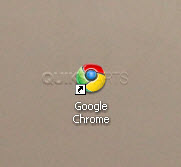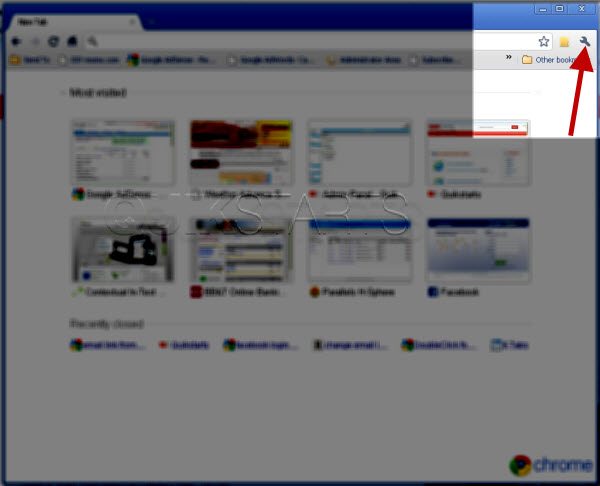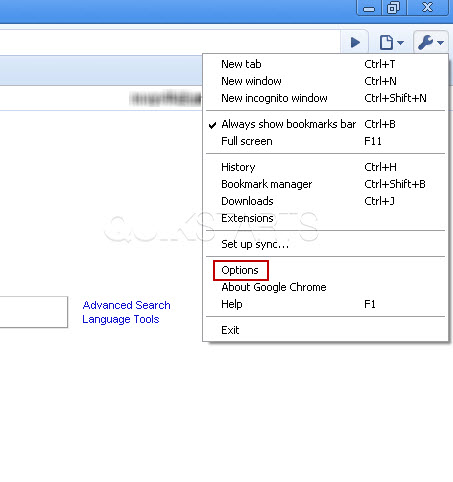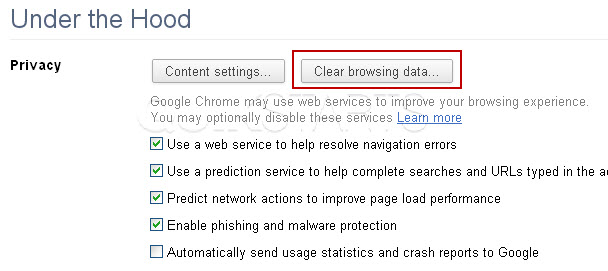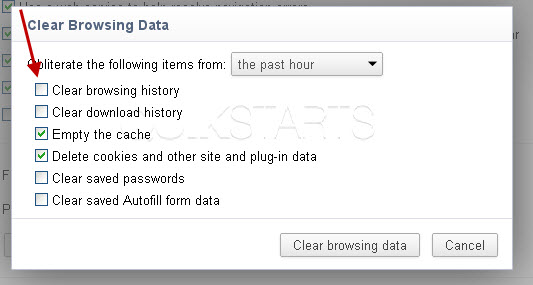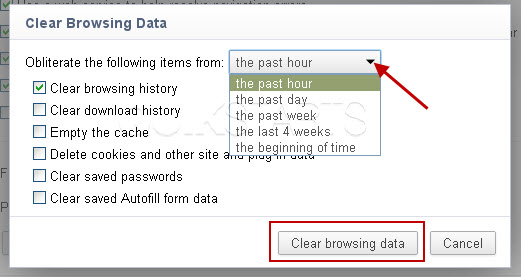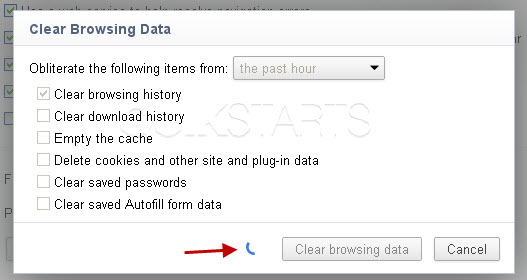This guide is part of the Google Chrome series
1.
Add a Facebook button to your toolbar in Chrome
2. Clear search history in Chrome ver 12.0.742.112
3. Have the same tabs open when Chrome is started
4. How to bookmark all tabs in Chrome
5. How to check your Google Chrome version
6. How to clear certain pages from web history
7. How to clear search history in Google Chrome
8. How to create a send email link in Chrome
9. How to install Angry Birds for the Chrome browser
10. How to install email extension for Chrome
2. Clear search history in Chrome ver 12.0.742.112
3. Have the same tabs open when Chrome is started
4. How to bookmark all tabs in Chrome
5. How to check your Google Chrome version
6. How to clear certain pages from web history
7. How to clear search history in Google Chrome
8. How to create a send email link in Chrome
9. How to install Angry Birds for the Chrome browser
10. How to install email extension for Chrome
Make: Google
Model / Product: Chrome
Version: 12.0.742.112
Objective / Info: Learn how to clear the search history that is stored in the Chrome web browser version 12.0.742.112. Chrome versions change often. See how to check your Google Chrome version goo.gl
Model / Product: Chrome
Version: 12.0.742.112
Objective / Info: Learn how to clear the search history that is stored in the Chrome web browser version 12.0.742.112. Chrome versions change often. See how to check your Google Chrome version goo.gl
6
Make sure there is a check mark in the "Clear browsing history" box. You can remove the check marks from any other boxes that may be checked if you do not want to remove that data.
7
Click the drop down button and select the time range that you want to clear and click the "clear browsing data" button
8
Chrome should begin to remove the browsing data. A tiny blue circle may rotate until the browsing data is removed.
9
Close the "Options" tab.This task should now be complete. If not, review and repeat the steps as needed. Submit any questions using the section at the bottom of this page.comments powered by Disqus