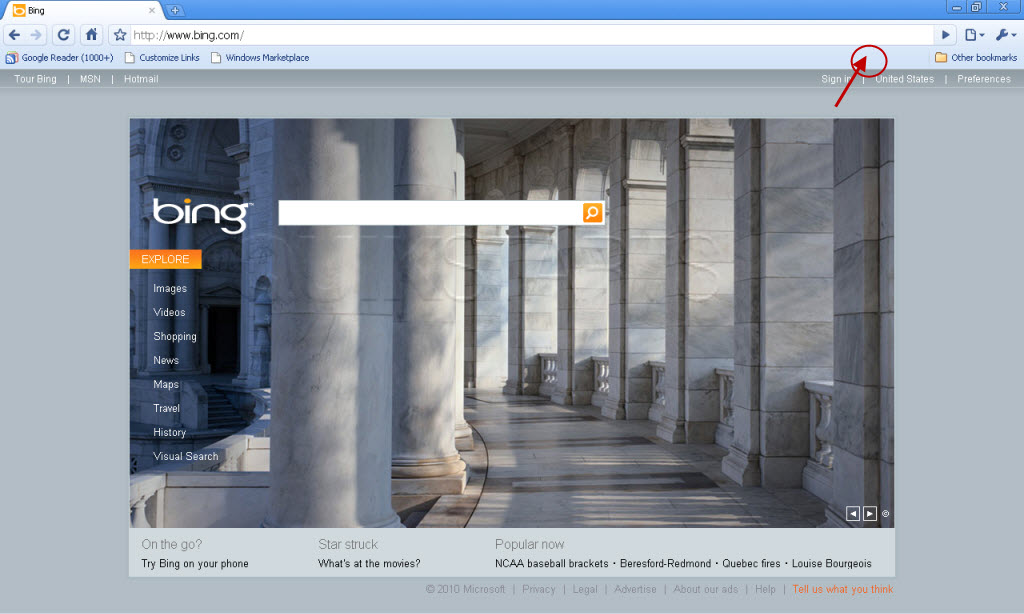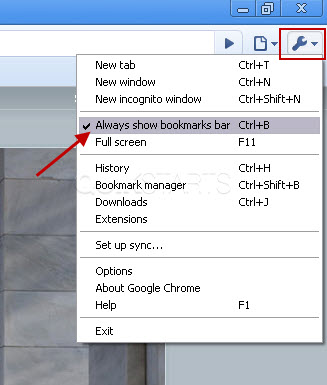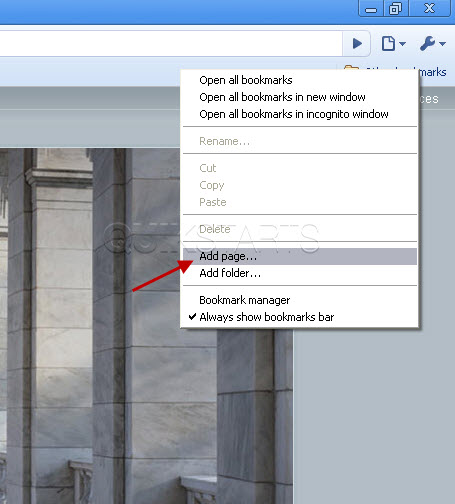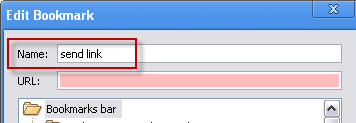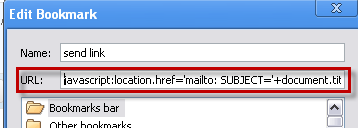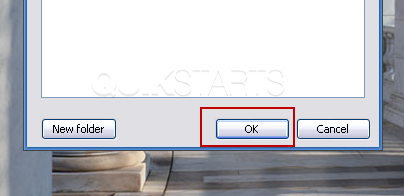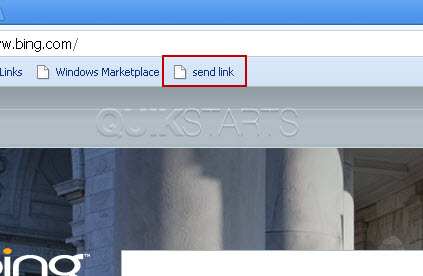This guide is part of the Google Chrome series
1.
Add a Facebook button to your toolbar in Chrome
2. Clear search history in Chrome ver 12.0.742.112
3. Have the same tabs open when Chrome is started
4. How to bookmark all tabs in Chrome
5. How to check your Google Chrome version
6. How to clear certain pages from web history
7. How to clear search history in Google Chrome
8. How to create a send email link in Chrome
9. How to install Angry Birds for the Chrome browser
10. How to install email extension for Chrome
2. Clear search history in Chrome ver 12.0.742.112
3. Have the same tabs open when Chrome is started
4. How to bookmark all tabs in Chrome
5. How to check your Google Chrome version
6. How to clear certain pages from web history
7. How to clear search history in Google Chrome
8. How to create a send email link in Chrome
9. How to install Angry Birds for the Chrome browser
10. How to install email extension for Chrome
Make: Google
Model / Product: Chrome
Version: 5.0.357.55
Objective / Info: Create a link that can be used to send the current web page being view as an email link. This feature is now available as an extension, see goo.gl
Model / Product: Chrome
Version: 5.0.357.55
Objective / Info: Create a link that can be used to send the current web page being view as an email link. This feature is now available as an extension, see goo.gl
3
If you do not see the bookmarks bar then click the wrench icon and select "Always show bookmarks bar"6
In the URL text box, input the following:
javascript:location.href='mailto: ?SUBJECT=’+document.title+’&BODY=’+escape(location.href);
8
Press the newly created “Send Link” button on the bookmark bar to use the feature.
Note :
Your default email client should open with a link to the website being displayed, inside
9
Your email client should open with the title from the web page as the subject line and a link to the website currently being displayed in the browser in the body of the email.
comments powered by Disqus