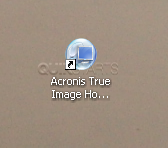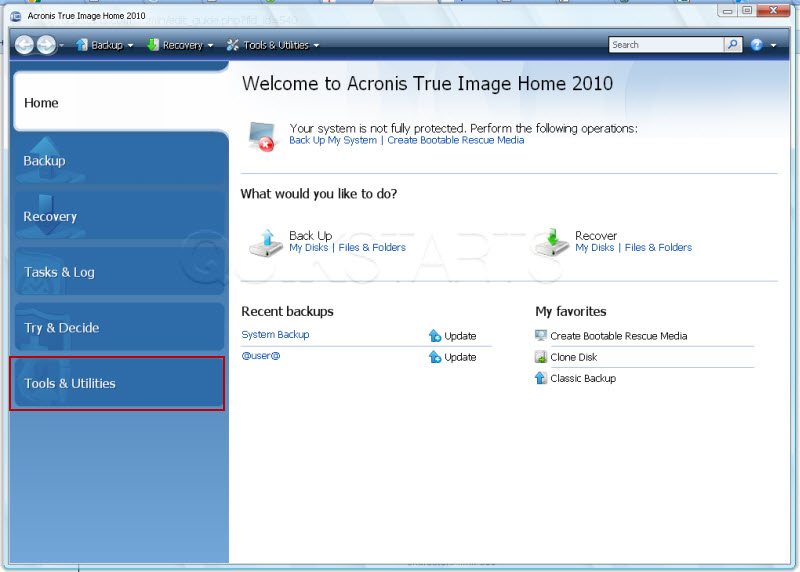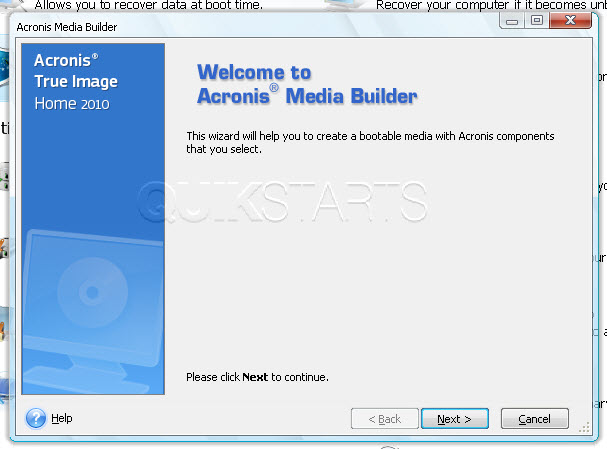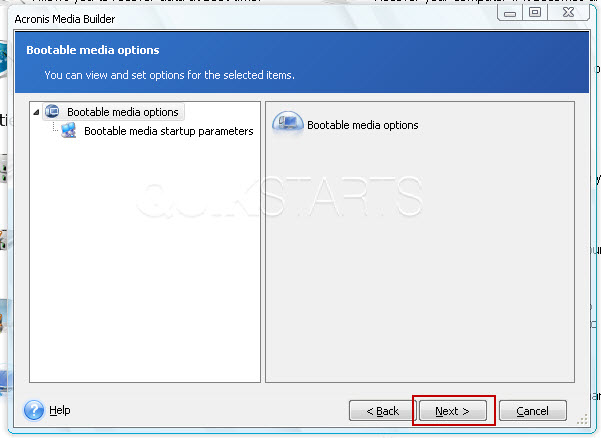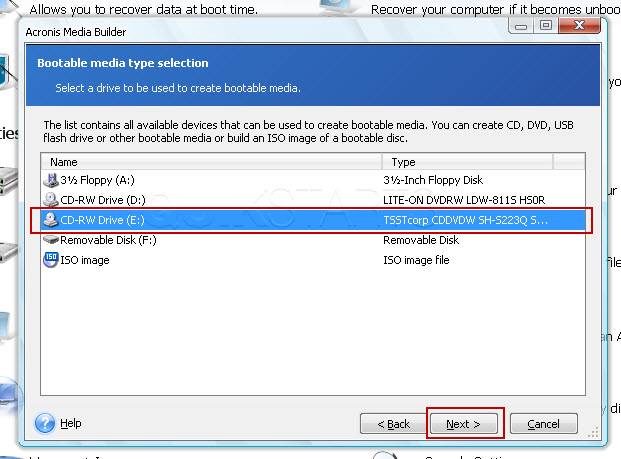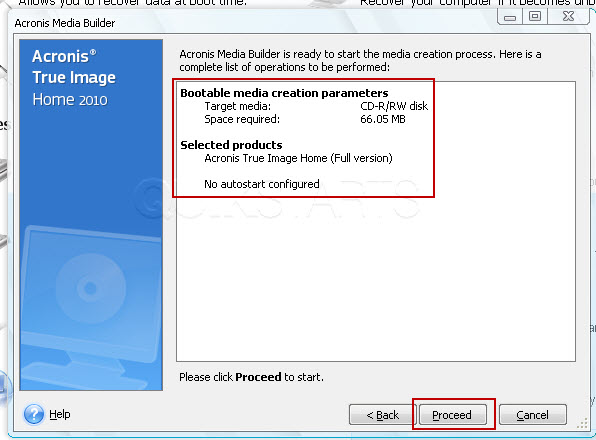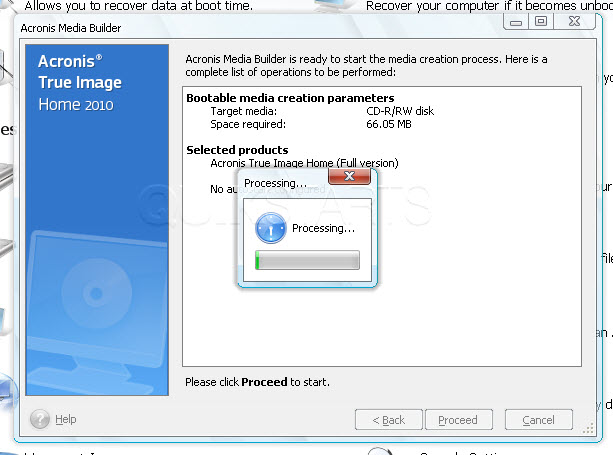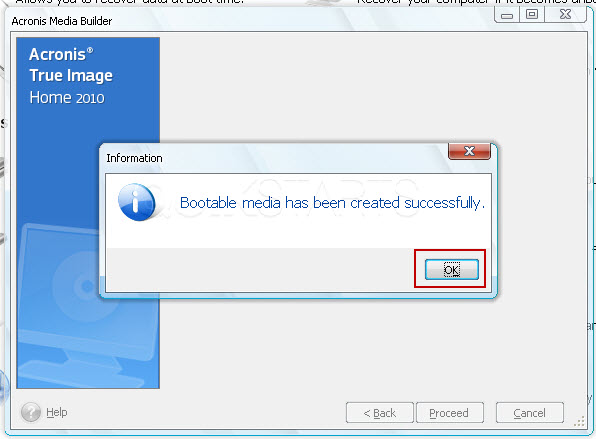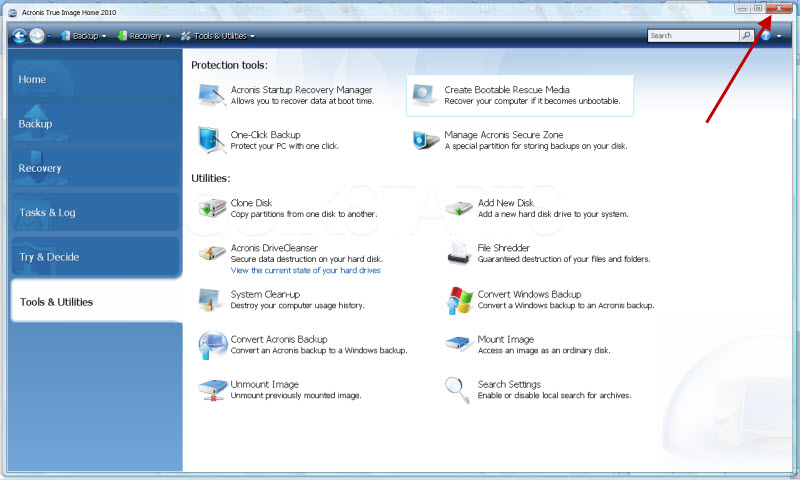This guide is part of the Acronis True Image Home 2010 series
1. How to create a boot CD with Acronis Media Builder
2. How to make an image of a hard drive with Acronis
3. How to use Acronis True Image Home
4. Recover an image of a hard drive with Acronis
2. How to make an image of a hard drive with Acronis
3. How to use Acronis True Image Home
4. Recover an image of a hard drive with Acronis
Make: Acronis
Model / Product: True Image Home
Version: 2010
Objective / Info: Create a boot CD using Acronis Media Builder. This CD can be used for booting laptops or computers with damaged operating systems for the purpose of restoring an image created with Acronis True Image.
Model / Product: True Image Home
Version: 2010
Objective / Info: Create a boot CD using Acronis Media Builder. This CD can be used for booting laptops or computers with damaged operating systems for the purpose of restoring an image created with Acronis True Image.
5
Make sure that the "Acronis True Image Home (full version)" options is checked and click the net button.
7
Select the CD or DVD burner drive from the list and click the "Proceed" button.
Note :
Make sure you load a blank CD-R or DVD-R into the drive.
8
Review the details and click the "Proceed" button.
Note :
Click the "back" button if you need to make any changes.
11
You should now see the "Tools and Utilities window". You can close the application by clicking the red x in the upper right hand corner. This task should be complete.
comments powered by Disqus