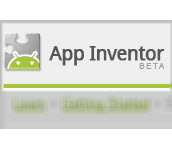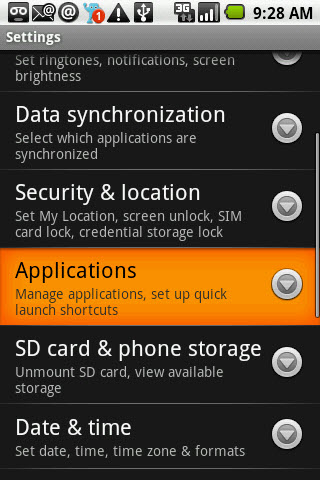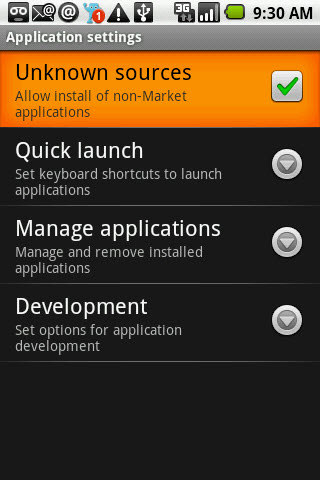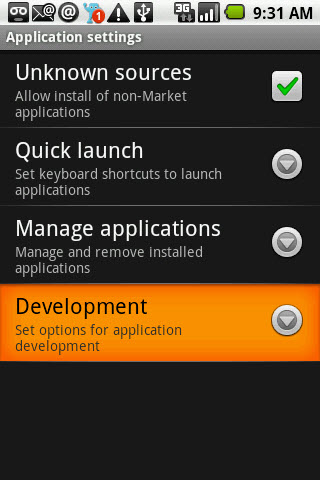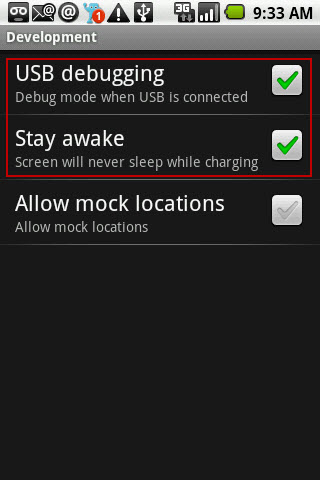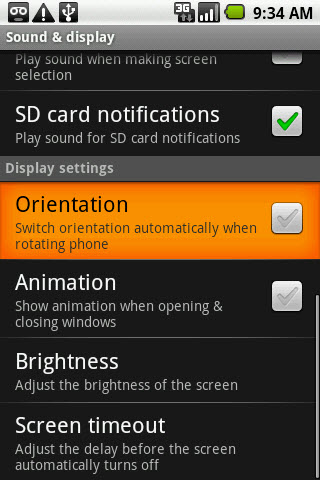This guide is part of the Google app inventor series
1.
How to create a simple app in app inventor
2. How to setup your pc for google app inventor
3. How to setup your phone for google app inventor
4. How to use google app inventor
2. How to setup your pc for google app inventor
3. How to setup your phone for google app inventor
4. How to use google app inventor
Make: Google
Model / Product: App Inventor
Version: Beta
Objective / Info: Setup your phone to work with Googles App Inventor using Windows XP. You should also refer to the guide for setting up the pc for app inventor in the series section above.
Model / Product: App Inventor
Version: Beta
Objective / Info: Setup your phone to work with Googles App Inventor using Windows XP. You should also refer to the guide for setting up the pc for app inventor in the series section above.
2
Tap the screen and place a check in the "Unknown Sources" box. Note :
Not all Android phones will have the option.
6
Scroll down to "Orientation" and make sure it's not checked. Note :
On some phones there might be be only a display settings item. If so, tap that and make sure that the Auto-rotate screen item is not checked.
7
The phones screen should be unlocked. Connect the phone to the PC via the usb cable and you should see 2 options when you expand the notifications section. Note :
Use the usb cable that came with the phone.
8
This task should now be complete. If not, review and repeat the steps as needed. Submit any questions using the section at the bottom of this page. Note :You should also refer to the guide for setting up the pc for app inventor in the series section at the top of this guide..
comments powered by Disqus