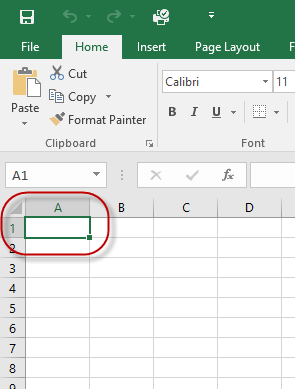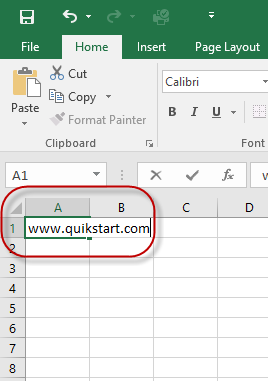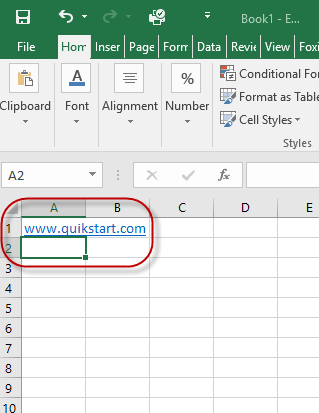This guide is part of the Microsoft Excel 2016 series
1.
How to add a background image in Excel 2016
2. How to add a column to a spreadsheet in Excel 2016
3. How to add a printer to the tool bar in Excel 2016
4. How to add a URL to Excel 2016
5. How to auto fit column width in excel 2016
6. How to change the colors of tabs in Excel 2016
7. How to convert a column into a row in excel 2016
8. How to create a drop down menu in Excel 2016
9. How to create a pivot table in excel 2016
10. How to disable the fill handle in Excel 2016
2. How to add a column to a spreadsheet in Excel 2016
3. How to add a printer to the tool bar in Excel 2016
4. How to add a URL to Excel 2016
5. How to auto fit column width in excel 2016
6. How to change the colors of tabs in Excel 2016
7. How to convert a column into a row in excel 2016
8. How to create a drop down menu in Excel 2016
9. How to create a pivot table in excel 2016
10. How to disable the fill handle in Excel 2016
Make: Microsoft
Model / Product: Excel
Version: 2016
Objective / Info: Add a URL to an Excel 2016 spreadsheet.
Model / Product: Excel
Version: 2016
Objective / Info: Add a URL to an Excel 2016 spreadsheet.
2
A new blank spreadsheet should open. Type the URL into any cell of the spreadsheet and be sure to include the www prefix. Note :
We use cell A1 in this example.
4
Press the "Enter" button following the URL, or click inside of another cell and the URL color should change and become click-able.5
This task should now be complete. If not, review and repeat the steps as needed. Submit any questions using the section at the bottom of this page.comments powered by Disqus