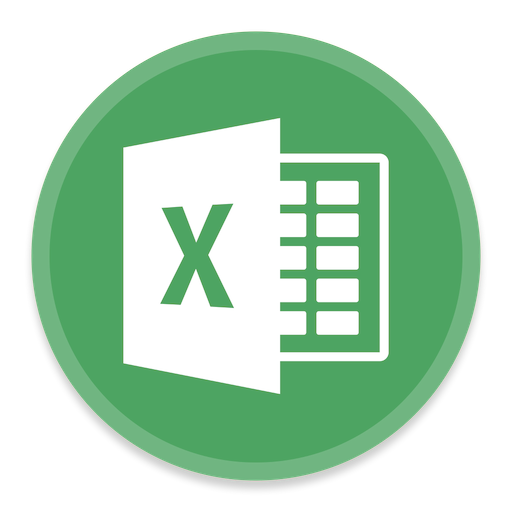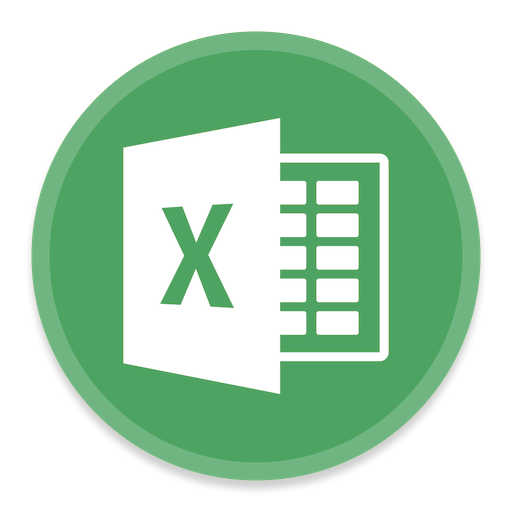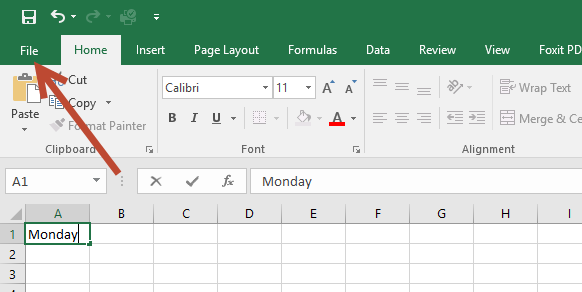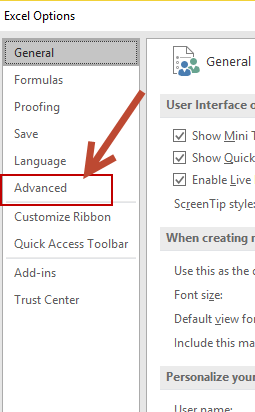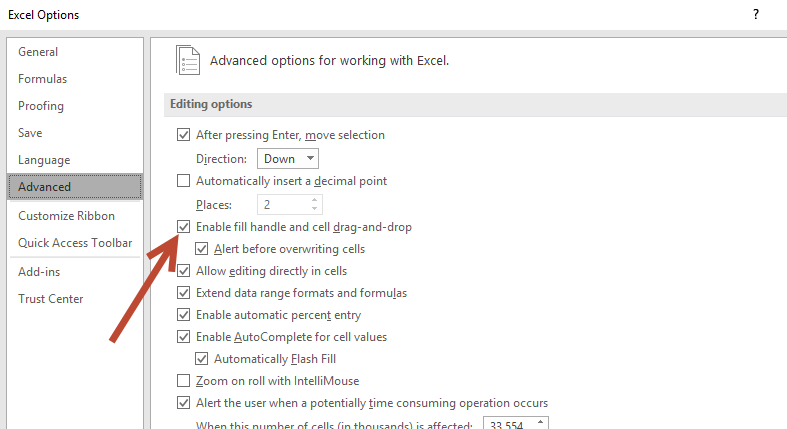This guide is part of the Microsoft Excel 2016 series
1.
How to add a background image in Excel 2016
2. How to add a column to a spreadsheet in Excel 2016
3. How to add a printer to the tool bar in Excel 2016
4. How to add a URL to Excel 2016
5. How to auto fit column width in excel 2016
6. How to change the colors of tabs in Excel 2016
7. How to convert a column into a row in excel 2016
8. How to create a drop down menu in Excel 2016
9. How to create a pivot table in excel 2016
10. How to disable the fill handle in Excel 2016
2. How to add a column to a spreadsheet in Excel 2016
3. How to add a printer to the tool bar in Excel 2016
4. How to add a URL to Excel 2016
5. How to auto fit column width in excel 2016
6. How to change the colors of tabs in Excel 2016
7. How to convert a column into a row in excel 2016
8. How to create a drop down menu in Excel 2016
9. How to create a pivot table in excel 2016
10. How to disable the fill handle in Excel 2016
Make: Microsoft
Model / Product: Excel
Version: 2016
Objective / Info: To show how to disable the automatic fill handle in Excel.
Model / Product: Excel
Version: 2016
Objective / Info: To show how to disable the automatic fill handle in Excel.
5
Uncheck the "Enable fill handle and cell drag-and-drop" box, then click okay.
Note :
Make sure the "Alert before overwriting cells" box is checked to avoid replacing existing data.
6
This task should be complete. Review the steps if you had any issues and try again.Submit questions or request for more guides in the questions section below.comments powered by Disqus