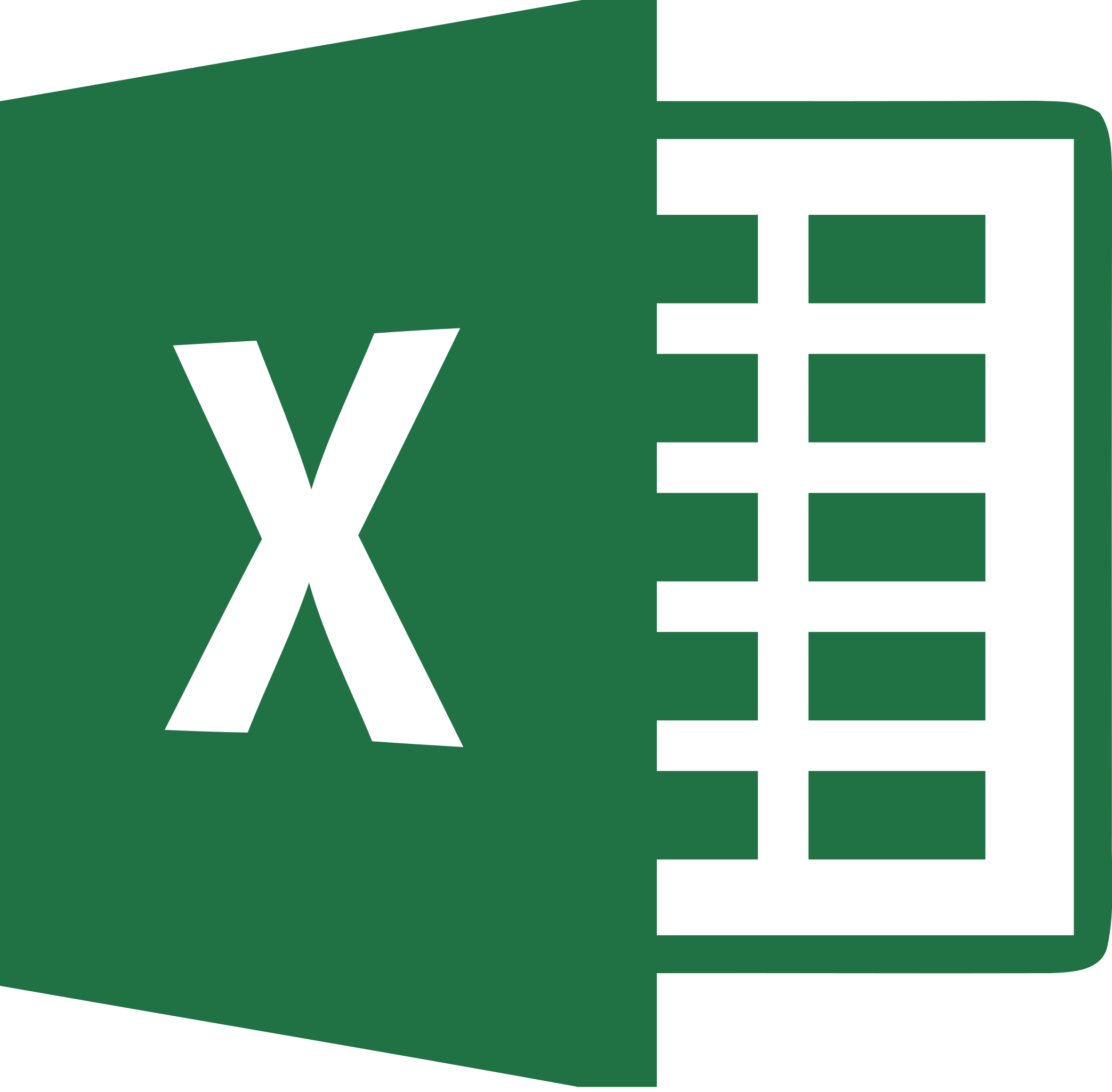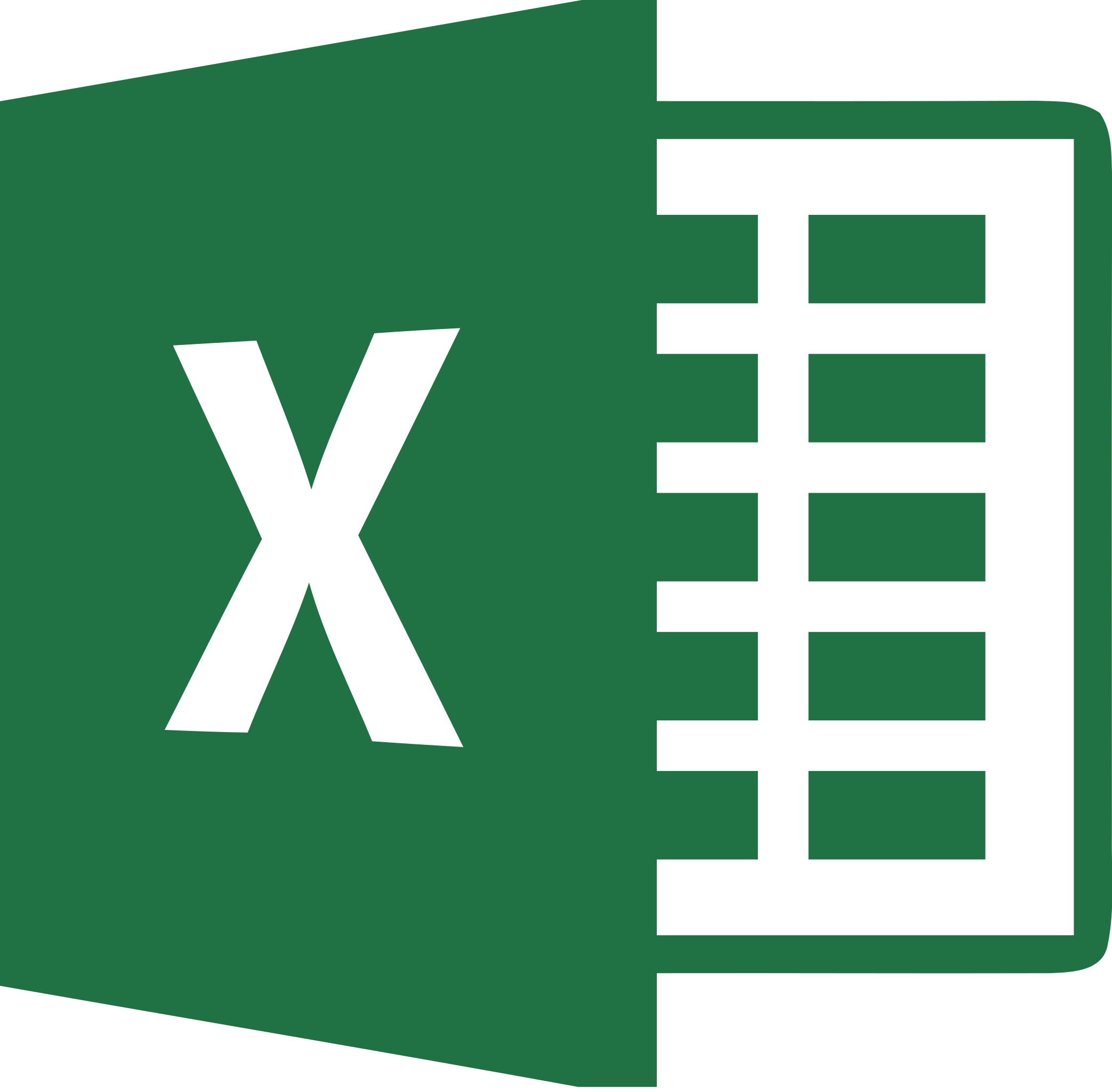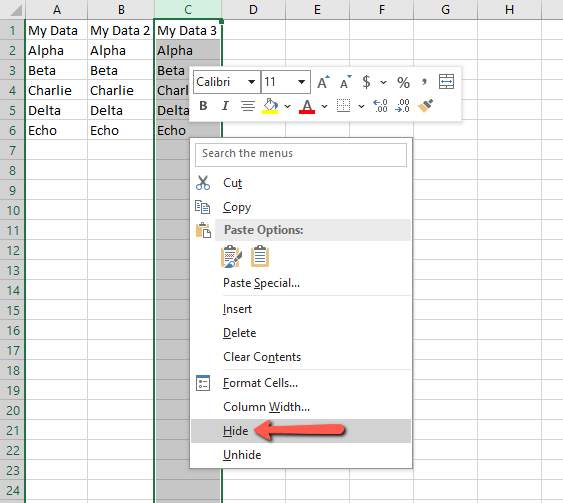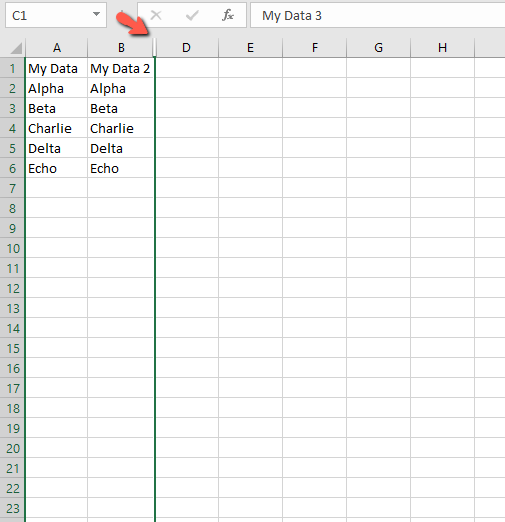This guide is part of the Microsoft Excel 2019 series
1.
How to create a drop down menu in Excel 2019
2. How to disable the fill handle in Excel 2019
3. How to hide a column in Excel 2019
4. How to make a diagonal column header in Excel 2019
5. How to make vertical column headers in Excel 2019
6. How to unhide sheets in Excel 2019
7. How to use print preview in Excel 2019
8. How to wrap text in Excel 2019
2. How to disable the fill handle in Excel 2019
3. How to hide a column in Excel 2019
4. How to make a diagonal column header in Excel 2019
5. How to make vertical column headers in Excel 2019
6. How to unhide sheets in Excel 2019
7. How to use print preview in Excel 2019
8. How to wrap text in Excel 2019
Make: Microsoft
Model / Product: Excel
Version: 2019
Objective / Info: Learn how to hide a column in Excel 2019.
Model / Product: Excel
Version: 2019
Objective / Info: Learn how to hide a column in Excel 2019.
1
Open Excel by double left clicking the icon on the desktop or start menu, then open the document that you want to work on.
5
This task should be complete. Review the steps if you had any issues and try again. Submit questions or request for more guides in the questions section below.comments powered by Disqus