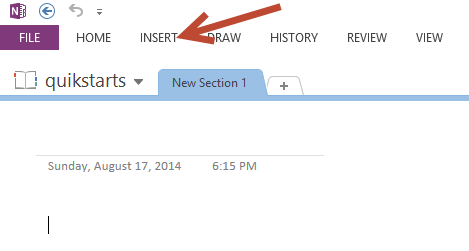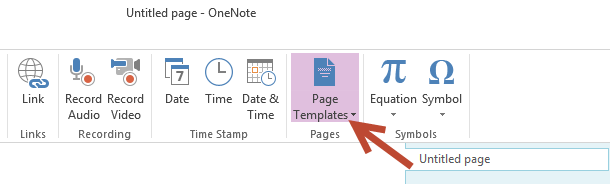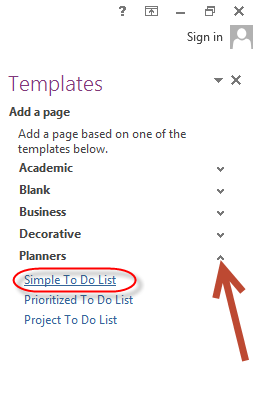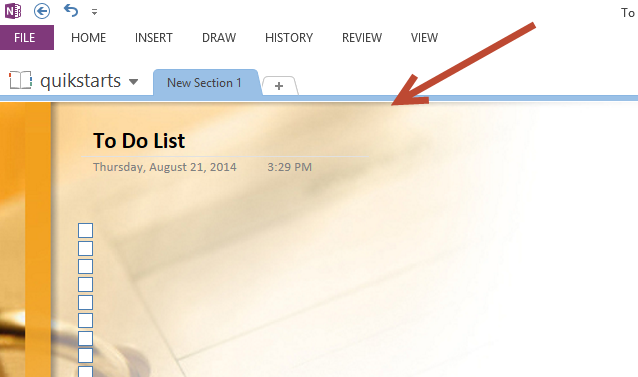This guide is part of the Microsoft OneNote series
1.
How to add a password to a Onenote section
2. How to add data as a printout in Onenote
3. How to add sections to a notebook in Onenote
4. How to create a 2013 Onenote notebook
5. How to create a note with a template in Onenote
6. How to insert an image in a 2013 Onenote notebook
7. How to send notes to share in Onenote 2013
8. How to take screenshots with Onenote
9. How to translate text in Onenote 2013
10. How to use OneNote
2. How to add data as a printout in Onenote
3. How to add sections to a notebook in Onenote
4. How to create a 2013 Onenote notebook
5. How to create a note with a template in Onenote
6. How to insert an image in a 2013 Onenote notebook
7. How to send notes to share in Onenote 2013
8. How to take screenshots with Onenote
9. How to translate text in Onenote 2013
10. How to use OneNote
Make: Microsoft
Model / Product: Onenote
Version: 2013
Objective / Info: To teach how to create a note with a template in Onenote 2013.
Model / Product: Onenote
Version: 2013
Objective / Info: To teach how to create a note with a template in Onenote 2013.
2
Open a new page in Onenote and select the insert tab.
Note :
If you try to add a template to an existing note, all of the notes content will be erased.
4
Click the dropdown arrow next to a category on the templates pane to see the templates in that category.6
This task should now be complete. If not, review and repeat the steps as needed. Submit any questions using the section at the bottom of this page.
comments powered by Disqus