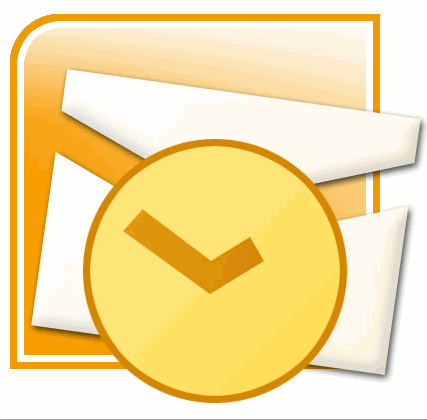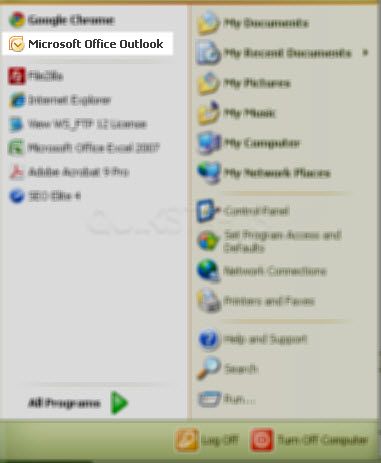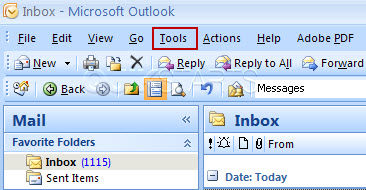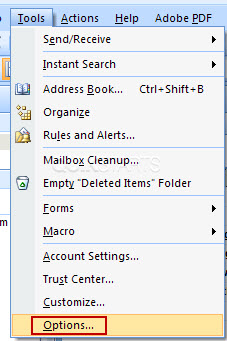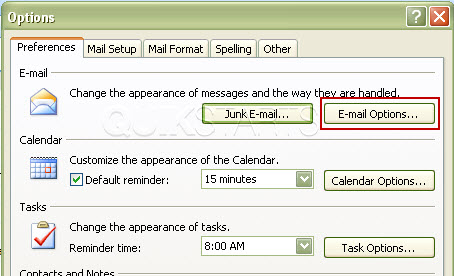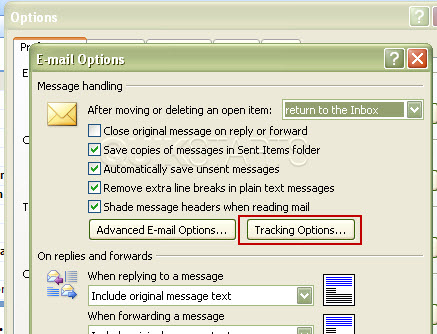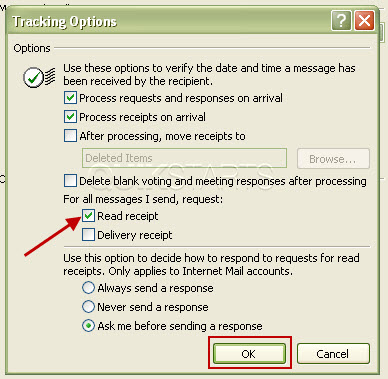This guide is part of the Microsoft Outlook 2007 series
1.
How to add a category in Outlook 2007
2. How to add a link to an email in outlook 2007
3. How to add a read receipt in Outlook 2007
4. How to add an attachment in Outlook 2007
5. How to create folders in Outlook 2007
6. How to forward an email in Outlook 2007
7. How to print an email in Outlook 2007
8. How to read rss feeds with outlook 2007
9. How to recall a sent email in Outlook 2007
10. How to reply to an email in Microsoft Outlook 2007
2. How to add a link to an email in outlook 2007
3. How to add a read receipt in Outlook 2007
4. How to add an attachment in Outlook 2007
5. How to create folders in Outlook 2007
6. How to forward an email in Outlook 2007
7. How to print an email in Outlook 2007
8. How to read rss feeds with outlook 2007
9. How to recall a sent email in Outlook 2007
10. How to reply to an email in Microsoft Outlook 2007
Make: Microsoft
Model / Product: Outlook
Version: 2007
Objective / Info: Learn to set Outlook to request a read receipt for all sent emails.
Model / Product: Outlook
Version: 2007
Objective / Info: Learn to set Outlook to request a read receipt for all sent emails.
7
This task should now be complete. If not, review and repeat the steps as needed. Submit any questions using the section at the bottom of this page.comments powered by Disqus