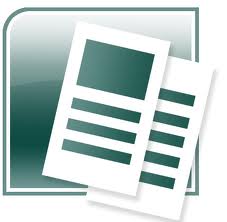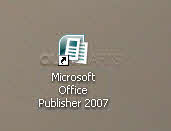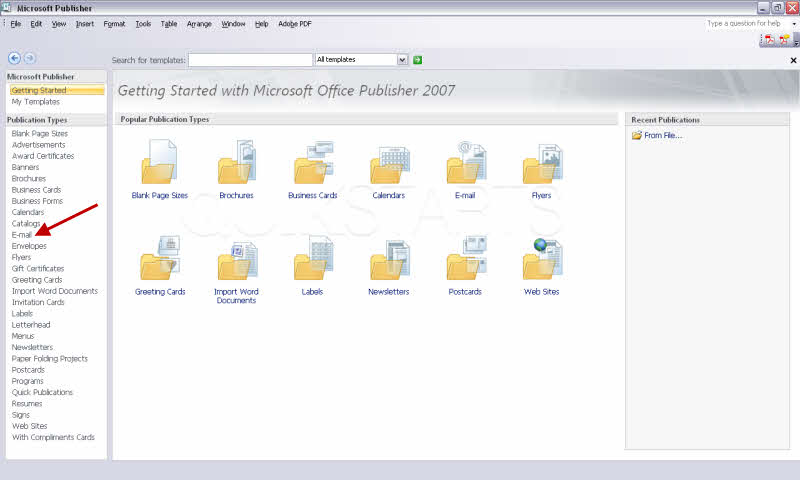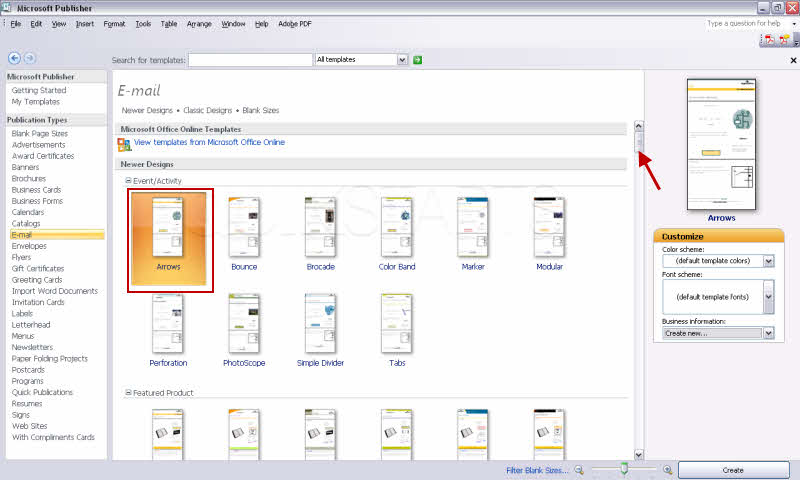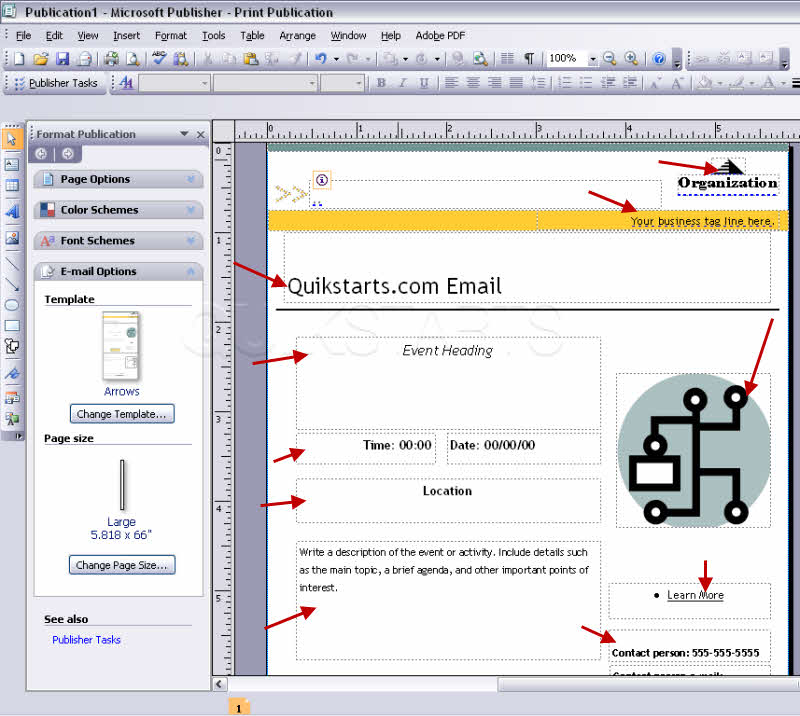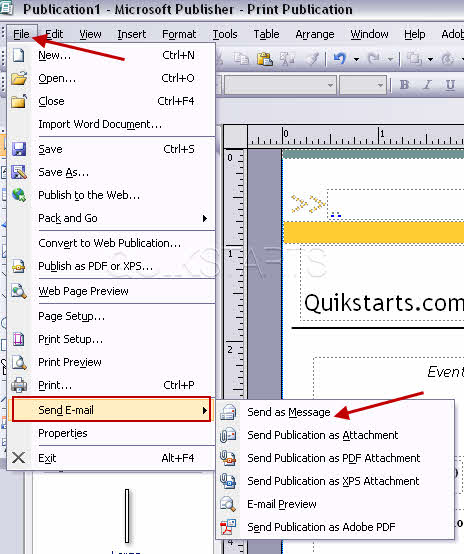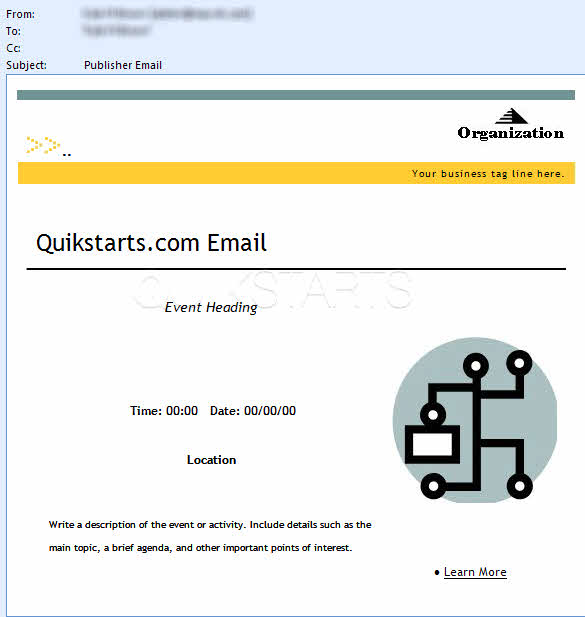This guide is part of the Microsoft Publisher 2007 series
Make: Microsoft
Model / Product: Publisher
Version: 2007
Objective / Info: Use Microsoft Publisher to write an email using the Outlook email client.
Model / Product: Publisher
Version: 2007
Objective / Info: Use Microsoft Publisher to write an email using the Outlook email client.
2
After opening Microsoft Publisher you should see on the sidebar a column labeled "Templates".4
Now you will need to select a template from the selection on the right side of the screen. Click the scroll bar to the right to see more available templates.
Note :
I will use the "Arrows" template for this example.
5
Click on each text box and edit the text in there to what you wanted to say. You can also add a picture to fix the company logo slot to yours. If you do not have a logo and want to get rid of it, just click on it and then press delete. After you are finished editing you are ready for the next step.
6
Click the "File" option on the menu bar and select "Send E-Mail" , then scroll over to "Send This Page As Message" and click on it.7
Type in the email address of the person you want to send it to in the "to" field, add information to the "Subject" and then press the "send" button at the top.
8
The person you sent the email to should see the contents of the template in its final state. You should have completed this task, if not review the steps and try again.comments powered by Disqus