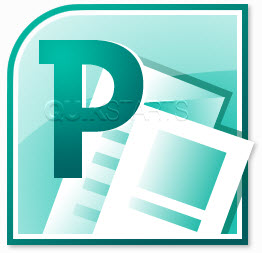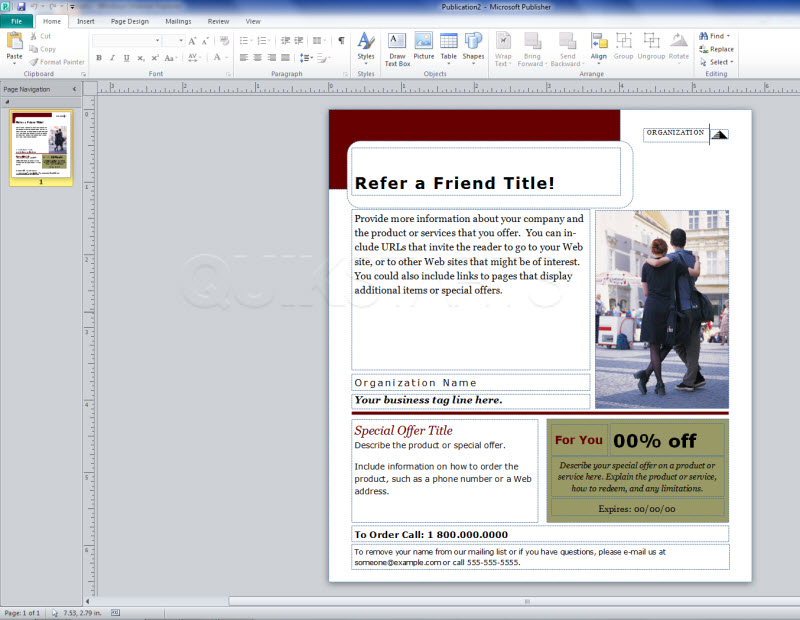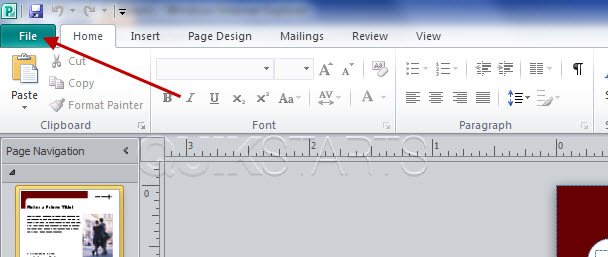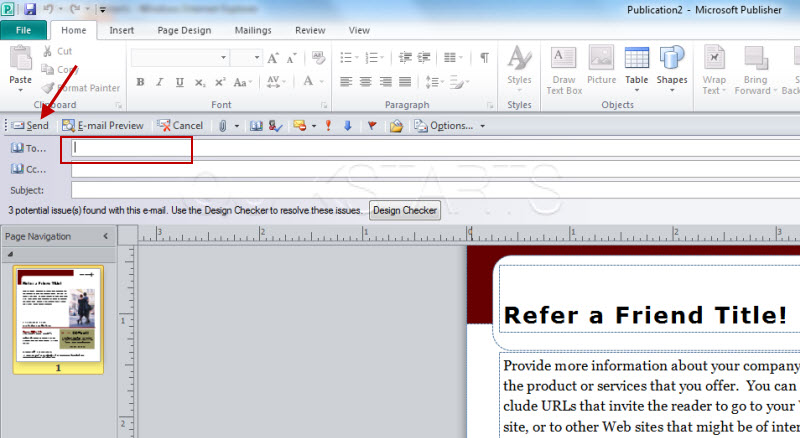This guide is part of the Microsoft Publisher 2010 series
Make: email
Model / Product: Publisher
Version: 2010
Objective / Info: Use Microsoft Publisher to write an email using the Outlook email client.
Model / Product: Publisher
Version: 2010
Objective / Info: Use Microsoft Publisher to write an email using the Outlook email client.
2
First when you open up Microsoft Publisher 2010 you should see on the sidebar a section that says "New". Click it if it isn't already selected and then click "E-mail" on the right hand side of the screen.3
Choose a style from the list of templates and click the one you which to use.
Note :
Use the scrollbar on the right to see the complete list of templates.
4
The email template you chose should be displayed. You can now make any edits that you like using the tools in publisher.
5
Next go to the "File" tab and select "Send E-Mail" and Scroll over to "Send This Page As Message" and click on it.
Note :
This task is for Microsoft Outlook. These steps were not designed for any other clients.
6
Now just type in the email address for who you want to send it to in the "to" field in Outlook and then press the "send" button at the top. And You are done!
comments powered by Disqus