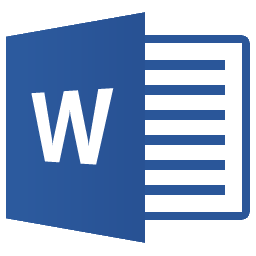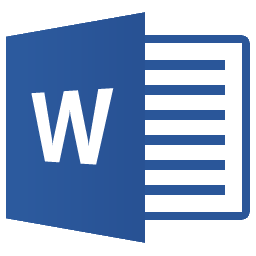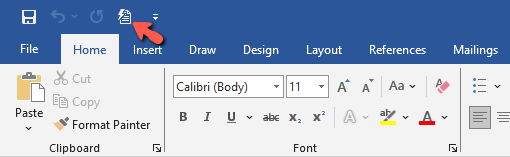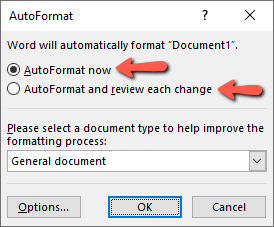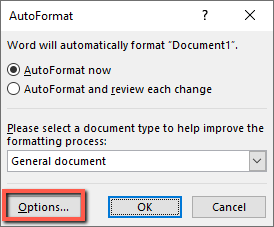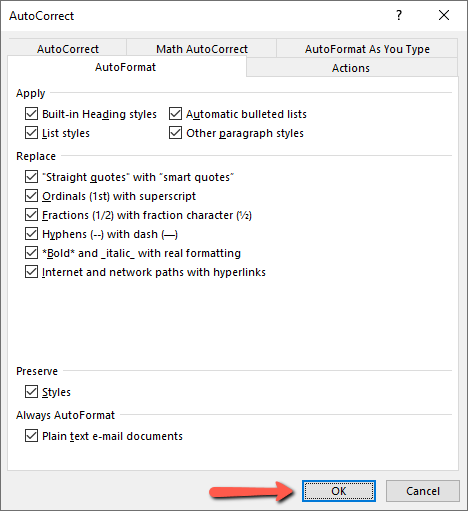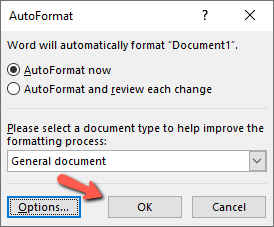This guide is part of the Microsoft Word 2019 series
1. How to auto format a document in Word 2019
2. How to disable hyperlinks in Word 2019
3. How to disable spellcheck in Word 2019
4. How to remove the Paste box in Word 2019
2. How to disable hyperlinks in Word 2019
3. How to disable spellcheck in Word 2019
4. How to remove the Paste box in Word 2019
Make: Microsoft
Model / Product: Word
Version: 2019
Objective / Info: Learn how to automatically format a document via AutoFormat in the 2019 version of Microsoft Word. en.wikipedia.org
Model / Product: Word
Version: 2019
Objective / Info: Learn how to automatically format a document via AutoFormat in the 2019 version of Microsoft Word. en.wikipedia.org
3
Select "AutoFormat now", or "AutoFormat and review each change".
Note :
"AutoFormat now" automatically formats everything at once. "AutoFormat and review each change" allows you to review each change individually.
4
Click on "Options" for additional options; you can set to determine what Word changes when it formats the document.
7
This task should be complete. Review the steps if you had any issues and try again. Submit questions or request for more guides in the questions section below.comments powered by Disqus