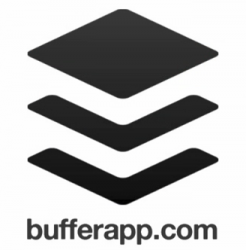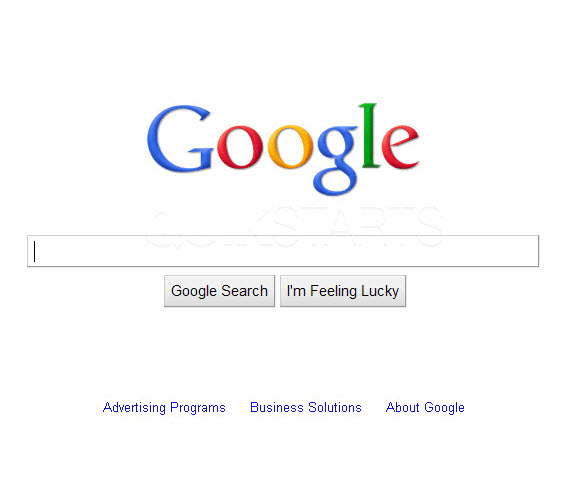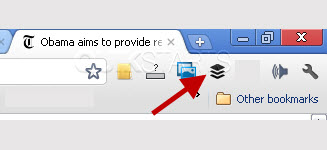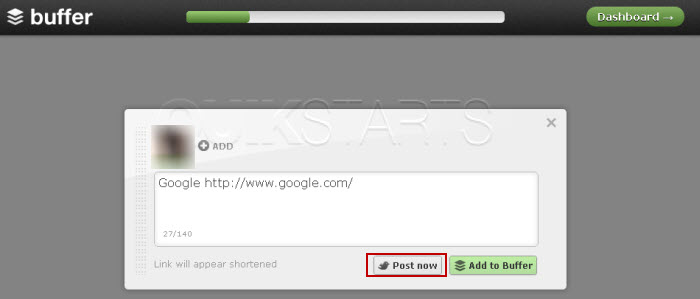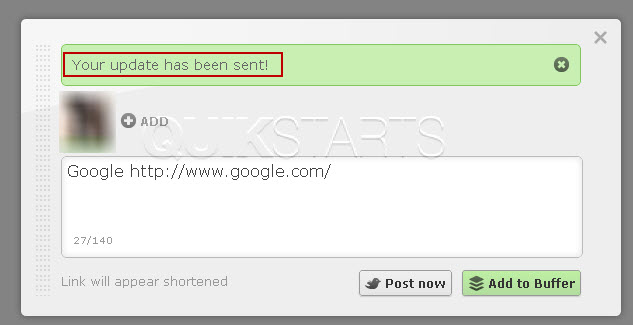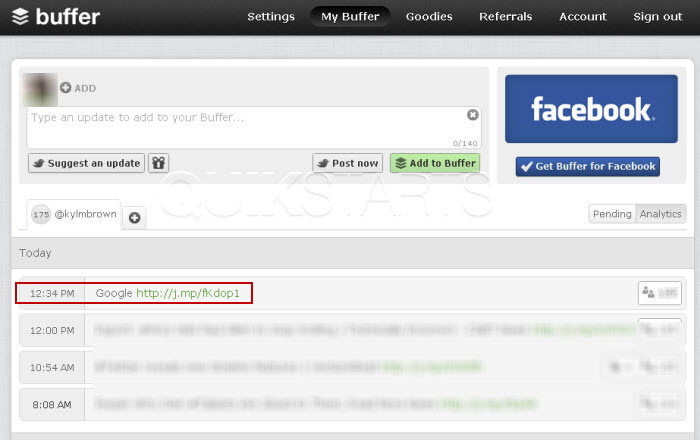This guide is part of the Buffer series
1.
How to install the Buffer extension for Chrome
2. How to retweet with Buffer
3. How to schedule tweets with buffer
4. How to sign up for buffer
5. How to tweet from the buffer interface
6. How to use Buffer
7. Post a tweet using the Buffer Chrome extension
8. Schedule tweets from the buffer web interface
9. Tweet selected text with the Buffer for Chrome
2. How to retweet with Buffer
3. How to schedule tweets with buffer
4. How to sign up for buffer
5. How to tweet from the buffer interface
6. How to use Buffer
7. Post a tweet using the Buffer Chrome extension
8. Schedule tweets from the buffer web interface
9. Tweet selected text with the Buffer for Chrome
Make: Buffer
Model / Product: Buffer
Version: Chrome Extension
Objective / Info: Learn how to send a tweet using the Buffer Google Chrome extension.
Model / Product: Buffer
Version: Chrome Extension
Objective / Info: Learn how to send a tweet using the Buffer Google Chrome extension.
1
Visit the page that you want to tweet using Google Chrome.
Note :
In this example we will visit Google.com
3
The Buffer pop up window should appear. Click the "Post Now" button to send the tweet to Twitter via Buffer.
6
This task should now be complete. If not, review and repeat the steps as needed. Submit any questions using the section at the bottom of this page.comments powered by Disqus