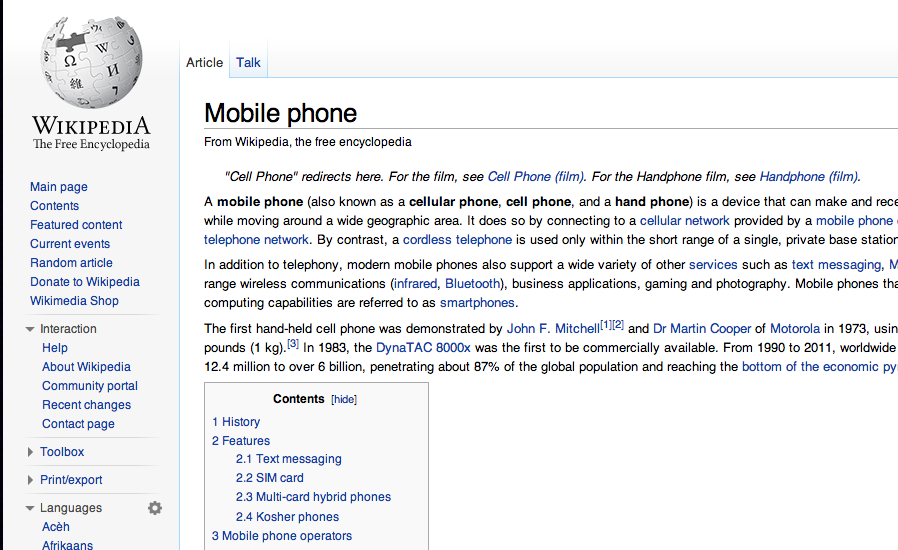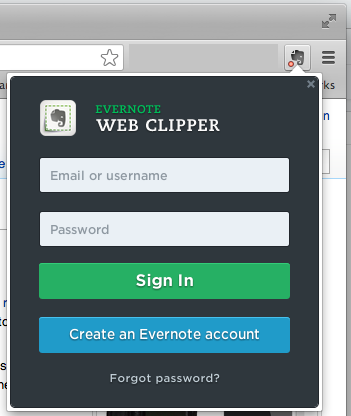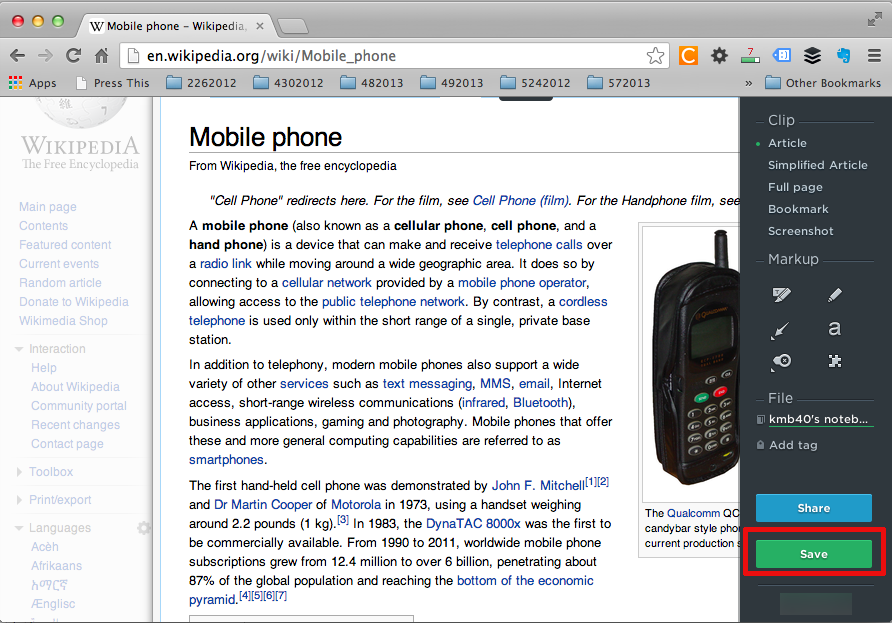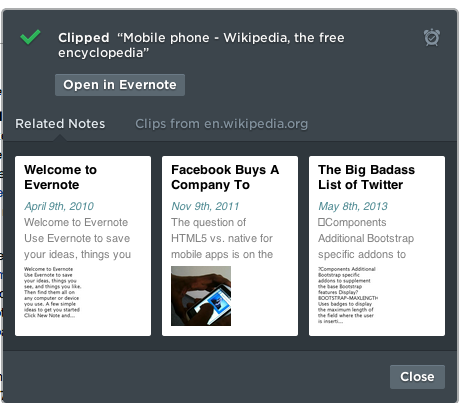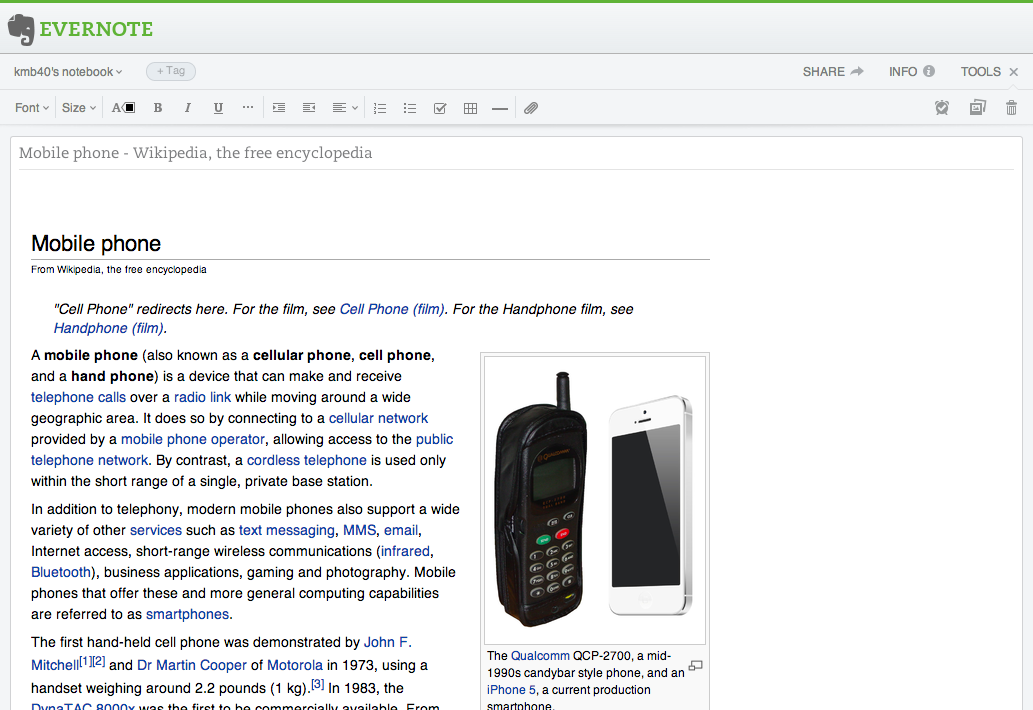This guide is part of the Evernote series
1.
How to add a new note in Evernote
2. How to delete a note in Evernote
3. How to edit an existing note in evernote
4. How to save webpages to Evernote with webclipper
5. How to set your notes location in evernote
6. How to tag a note in Evernote
7. How to use Evernote
8. Install the evernote web clipper chrome extension
9. Take photos on your mobile device with Evernote
2. How to delete a note in Evernote
3. How to edit an existing note in evernote
4. How to save webpages to Evernote with webclipper
5. How to set your notes location in evernote
6. How to tag a note in Evernote
7. How to use Evernote
8. Install the evernote web clipper chrome extension
9. Take photos on your mobile device with Evernote
Make: Evernote Inc
Model / Product: Evernote Corp
Version: Web Interface - Chrome
Objective / Info: Learn how to send a webpage to your Evernote notebook. You must have a web clipper installed on your browser. See how here - goo.gl Download it here - goo.gl
Model / Product: Evernote Corp
Version: Web Interface - Chrome
Objective / Info: Learn how to send a webpage to your Evernote notebook. You must have a web clipper installed on your browser. See how here - goo.gl Download it here - goo.gl
1
Visit the web page that you would like to save.
Note :
In this example we selected a wikipedia page about mobile phones.
2
In the upper right hand corner of your browser, click the Evernote icon.
Note :
You must have a web clipper installed on your browser. See how here - http://goo.gl/4M13Dk. Download it here - http://goo.gl/tr3Hk
5
You should see a pop up window advising you that the web page has been saved to your Evernote account.
Note :
You may or may not, see a list of related notes from your Evernote account near the bottom of the box.
7
This task should now be complete. If not, review and repeat the steps as needed. Submit any questions using the section at the bottom of this page.comments powered by Disqus