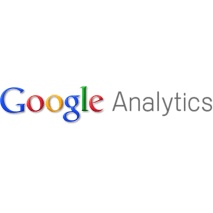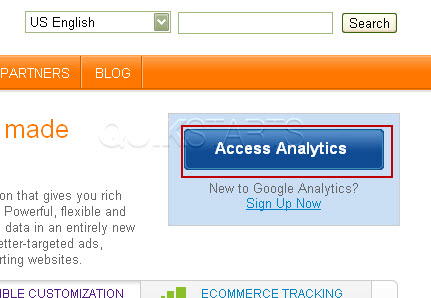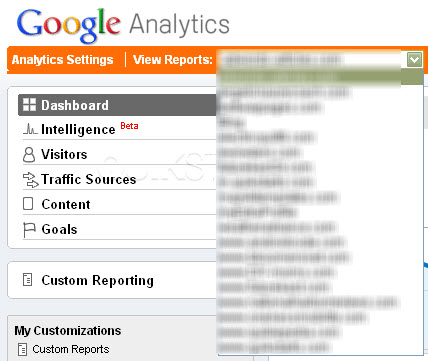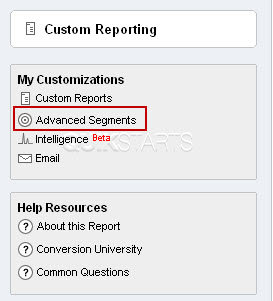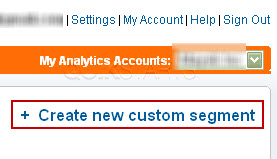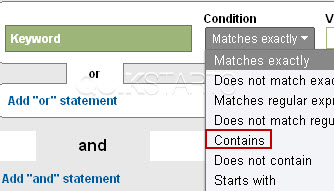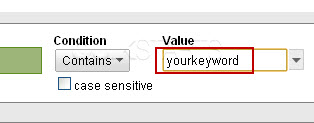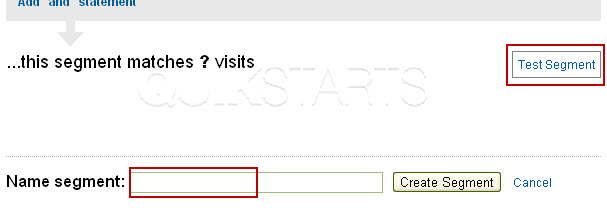This guide is part of the Google Analytics series
1.
Add an additional profile in Google analytics
2. Advanced segments keyword report Google Analytics
3. How to setup site search in Google Analytics
4. How to use Google Analytics
2. Advanced segments keyword report Google Analytics
3. How to setup site search in Google Analytics
4. How to use Google Analytics
Make: Google
Model / Product: Analytics
Version: N/A
Objective / Info: Learn to create an advanced segment for the purpose of reporting keywords used to reach your site.
Model / Product: Analytics
Version: N/A
Objective / Info: Learn to create an advanced segment for the purpose of reporting keywords used to reach your site.
1
Visit www.google.com/analytics in your web browser. Log in by clicking the "Access Analytics" if needed
6
On the left menu, click and drag the "Keyword" box to the "dimension or metrics" box on the right.
8
Type the actual keyword you want to Analytics to segment in the "Value" field.
Note :
Check the "case sensitive" box to search for upper and lower case spellings of the keywords.
9
Type a name for the segment in the "Name Segment" field and click the "Test Segment" button to test.
12
The advanced segment should be created. To view the advanced segment report going forward, follow steps 1 through 3 above and the new report should appear with the name your provided for the segment. This task should be complete. Review the steps if you had any issues and try again.Submit questions or request for more guides in the questions section below.comments powered by Disqus