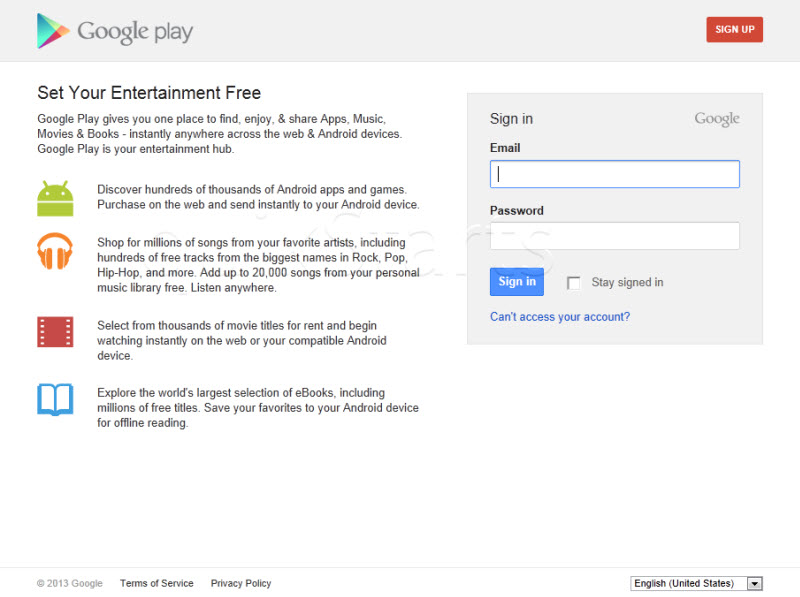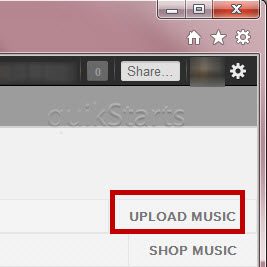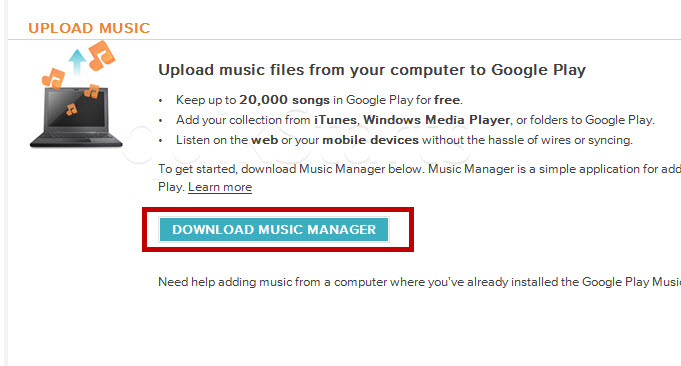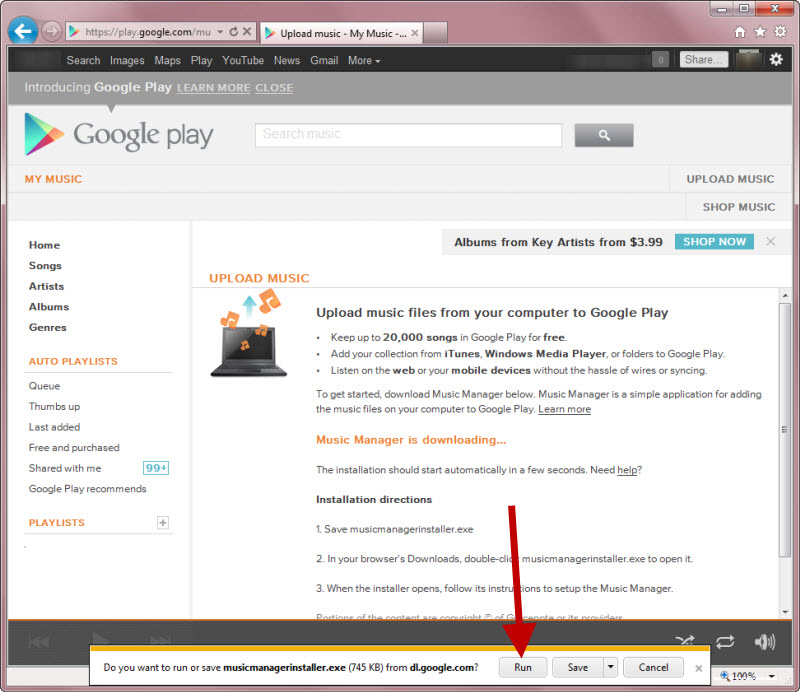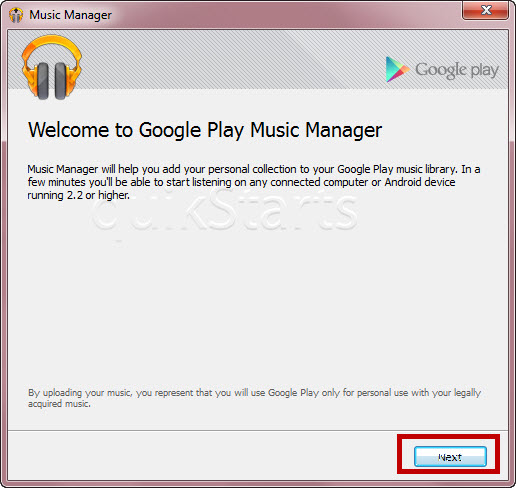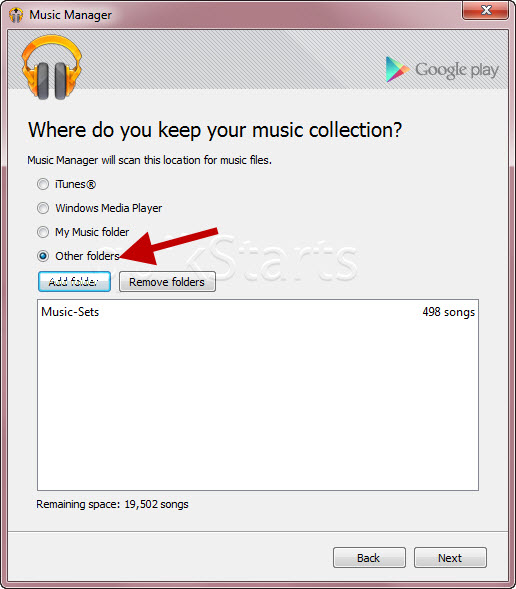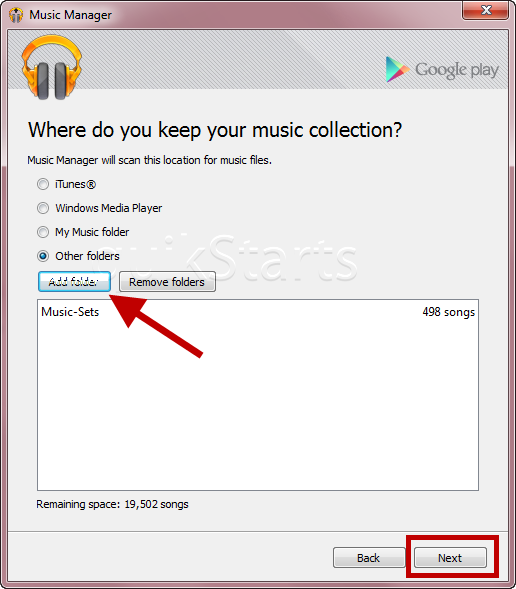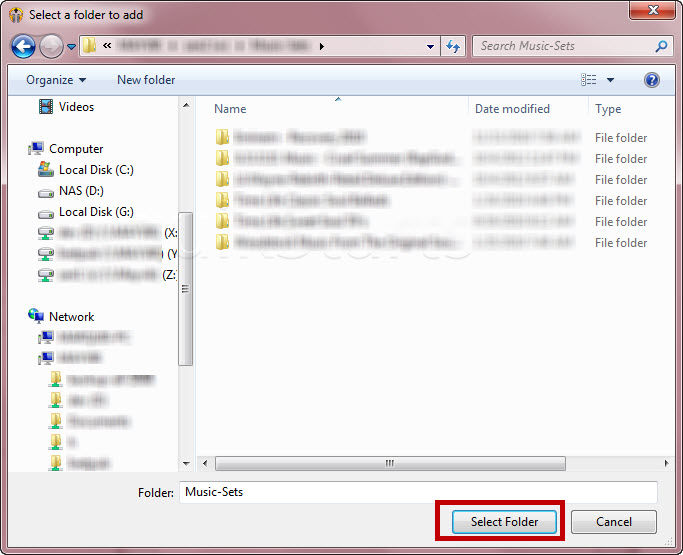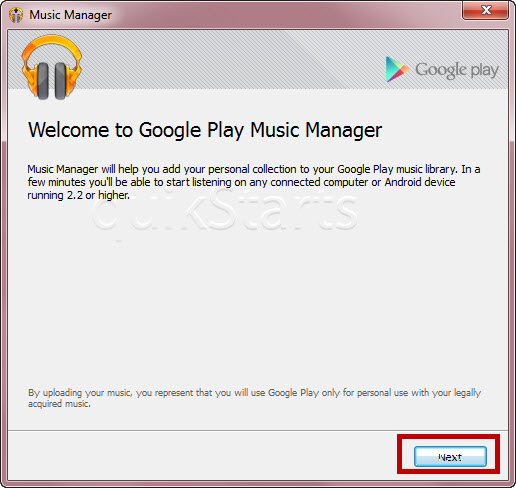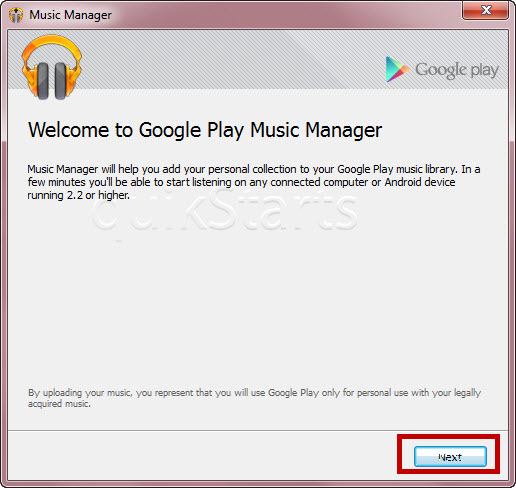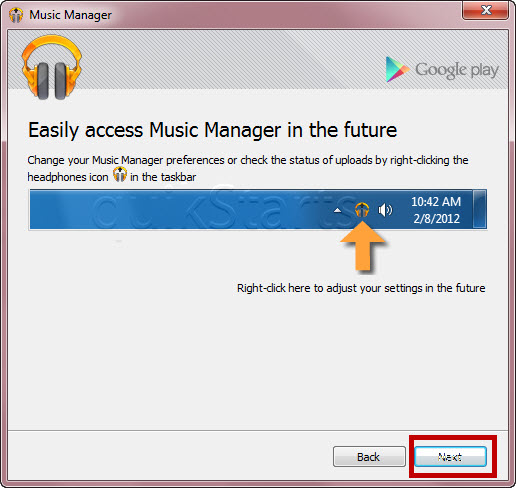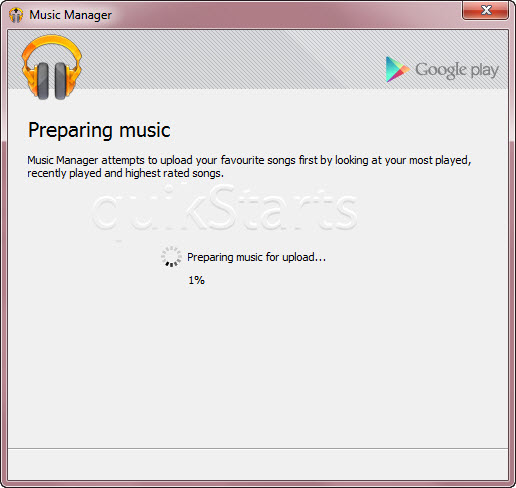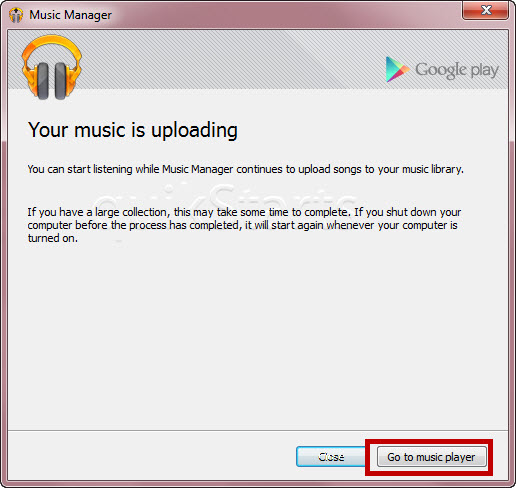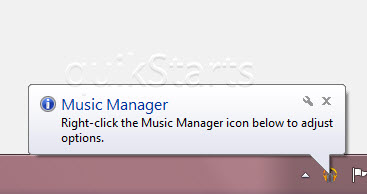This guide is part of the Google Music series
Make: Google
Model / Product: Music
Version: Desktop Manager
Objective / Info: Learn how to download and install the Google Music Manager application. More about information can be found at goo.gl , goo.gl
Model / Product: Music
Version: Desktop Manager
Objective / Info: Learn how to download and install the Google Music Manager application. More about information can be found at goo.gl , goo.gl
4
Click the "Run" option.
Note :
Depending upon your web browser, the appearance will vary. You should be asked to "Run" or "Save" the application. In this example, its IE 9.
6
Select the "Other Folders" option. Note :
At this point, you can make your own choice for your music source. In this example, we are selecting the "Other Folders" option.
8
Browse to the folder where you music files, that you would like to upload are located and click the "Select Folder" button.
Note :
The appearance may vary depending upon your operating system. In this example we are using Windows 7.
14
This task should be complete. Review the steps if you had any issues and try again. Submit questions or request for more guides in the questions section below.
comments powered by Disqus