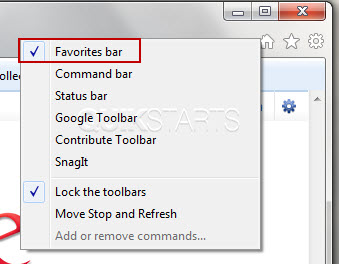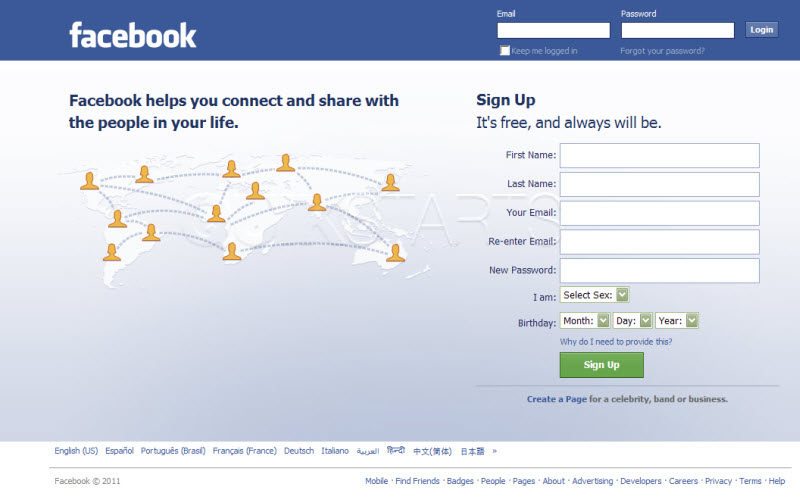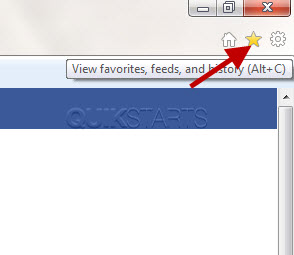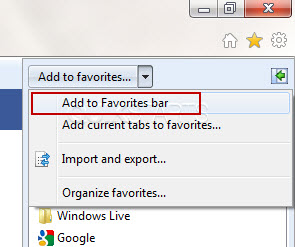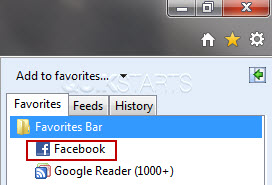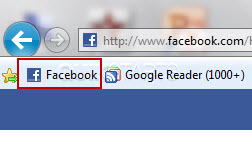This guide is part of the Internet Explorer 9 series
1. Add a Facebook button to your toolbar in IE 9
2. Download and install Internet Explorer 9
3. How to clean temporary Internet files in IE 9
4. How to clear search history in Internet Explorer 9
5. How to clear the browser cache in IE 9
6. How to use Internet Explorer 9
7. Increase the text size in Internet Explorer 9
8. Work around for accessing monster.com in IE 9
2. Download and install Internet Explorer 9
3. How to clean temporary Internet files in IE 9
4. How to clear search history in Internet Explorer 9
5. How to clear the browser cache in IE 9
6. How to use Internet Explorer 9
7. Increase the text size in Internet Explorer 9
8. Work around for accessing monster.com in IE 9
Make: Microsoft
Model / Product: Internet Explorer
Version: 9 beta
Objective / Info: Learn how to add Facebook to your Internet Explorer 9 Favorites toolbar. The favorites toolbar must be enabled for this guide to work. See step 1.
Model / Product: Internet Explorer
Version: 9 beta
Objective / Info: Learn how to add Facebook to your Internet Explorer 9 Favorites toolbar. The favorites toolbar must be enabled for this guide to work. See step 1.
1
Make sure that the favorites toolbar is nabled to show in your browser by right clicking in a blank space on the menu bar. Then make sure the "Favorites bar" is checked.
2
Visit Facebook.com in your browser.
Note :
Choosing a page besides Facebook.com, like Facebook.com/someotherpage may result in problems when you are not logged in to Facebook.
6
The Facebook icon should appear on your Favorites toolbar along with some text. From this point forward, clicking this button should take you to Facebook.com
7
This task should now be complete. If not, review and repeat the steps as needed. Submit any questions using the section at the bottom of this page.comments powered by Disqus