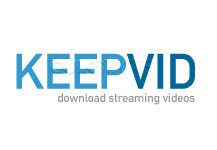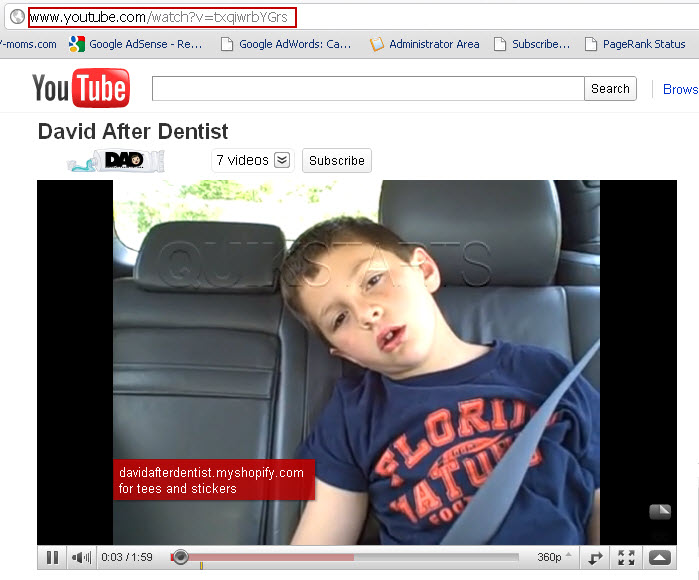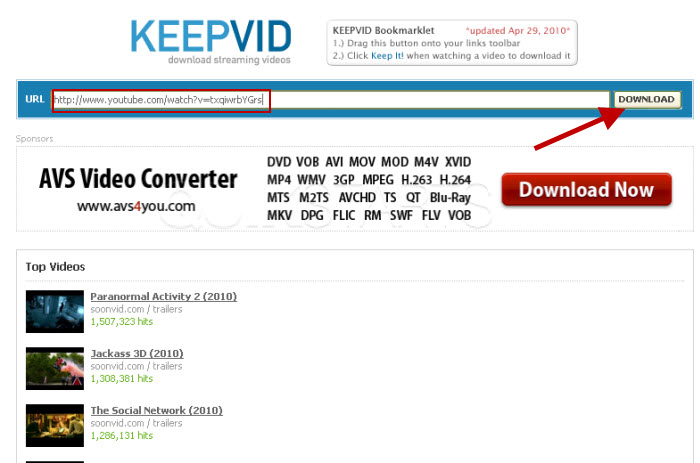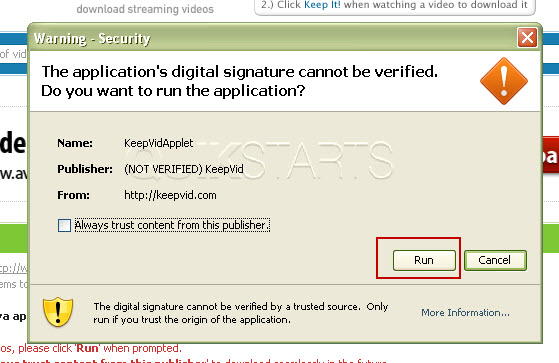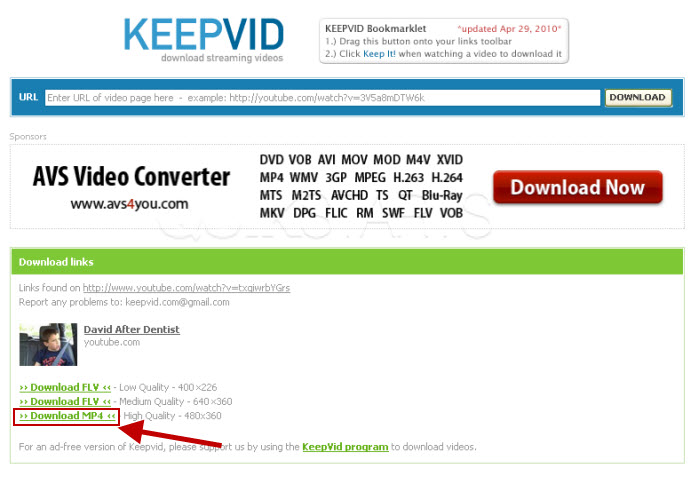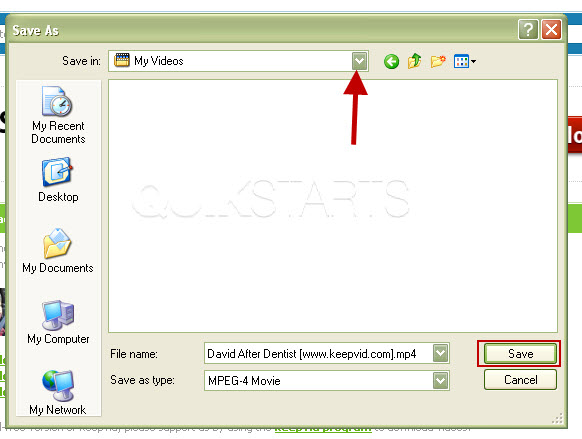This guide is part of the KeepVid series
Make: KeepVid
Model / Product: N/A
Version: N/A
Objective / Info: Download a YouTube video to your computer.
Model / Product: N/A
Version: N/A
Objective / Info: Download a YouTube video to your computer.
5
Choose a location on your computer to download the video by selecting the "Save In" dropdown menu and click the "Save" button.
6
Browse to the location on your computer and double click the video to play it. The download was named "David After Dentist [www.keepvid.com].mp4" with an .mp4 extension. Note :You may or may not have to download a special video player. We used the Quicktime player in this example.
7
This task should now be complete. If not, review and repeat the steps as needed. Submit any questions using the section at the bottom of this page.comments powered by Disqus