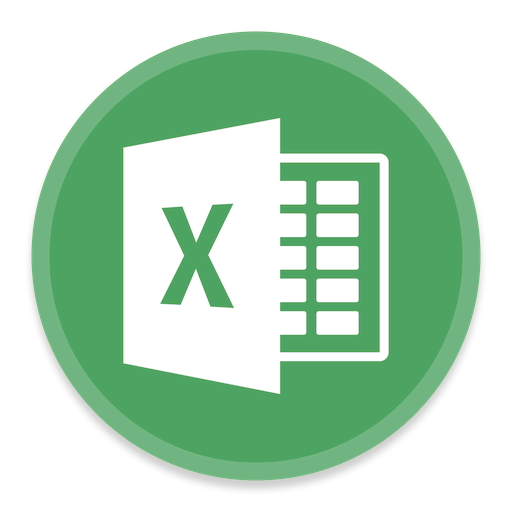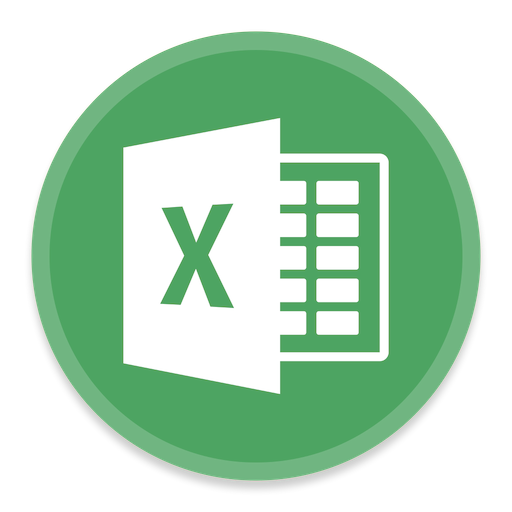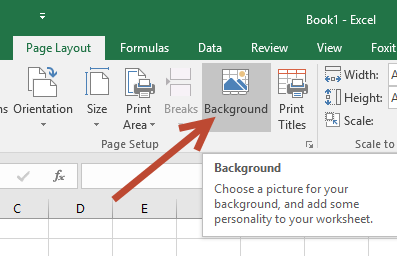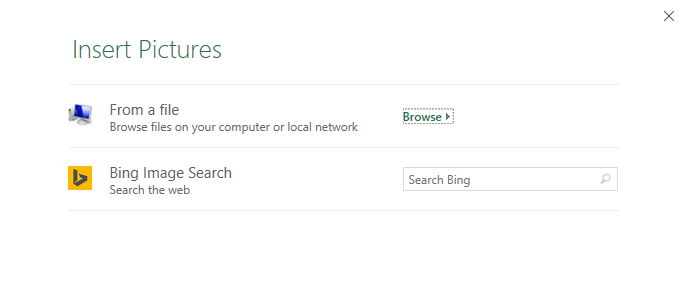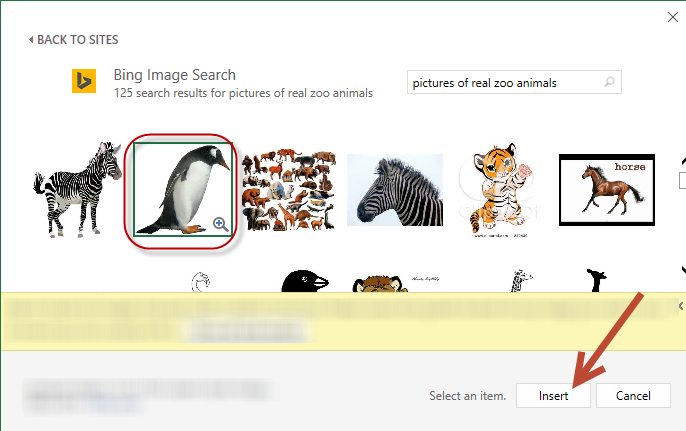This guide is part of the Microsoft Excel 2016 series
1. How to add a background image in Excel 2016
2. How to add a column to a spreadsheet in Excel 2016
3. How to add a printer to the tool bar in Excel 2016
4. How to add a URL to Excel 2016
5. How to auto fit column width in excel 2016
6. How to change the colors of tabs in Excel 2016
7. How to convert a column into a row in excel 2016
8. How to create a drop down menu in Excel 2016
9. How to create a pivot table in excel 2016
10. How to disable the fill handle in Excel 2016
2. How to add a column to a spreadsheet in Excel 2016
3. How to add a printer to the tool bar in Excel 2016
4. How to add a URL to Excel 2016
5. How to auto fit column width in excel 2016
6. How to change the colors of tabs in Excel 2016
7. How to convert a column into a row in excel 2016
8. How to create a drop down menu in Excel 2016
9. How to create a pivot table in excel 2016
10. How to disable the fill handle in Excel 2016
Make: Microsoft
Model / Product: Excel
Version: 2016
Objective / Info: To show how to add a background image in Excel 2016.
Model / Product: Excel
Version: 2016
Objective / Info: To show how to add a background image in Excel 2016.
7
This task should be complete. Review the steps if you had any issues and try again. Submit questions or request for more guides in the questions section below.comments powered by Disqus