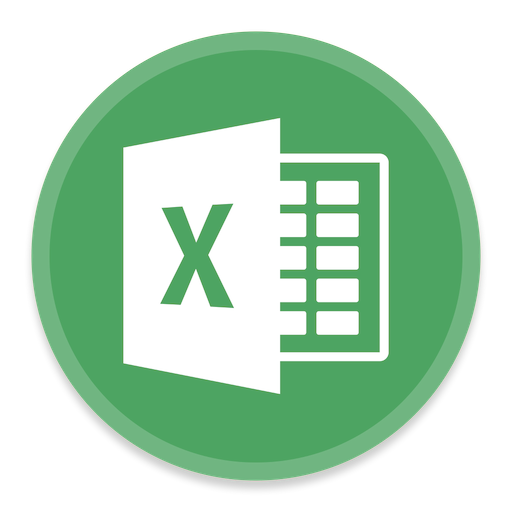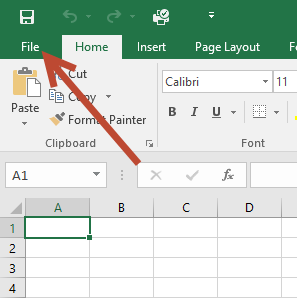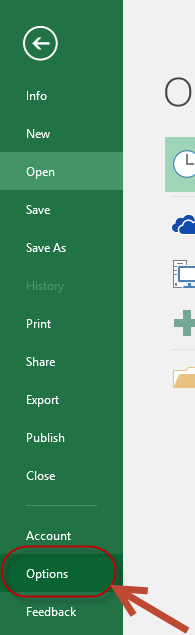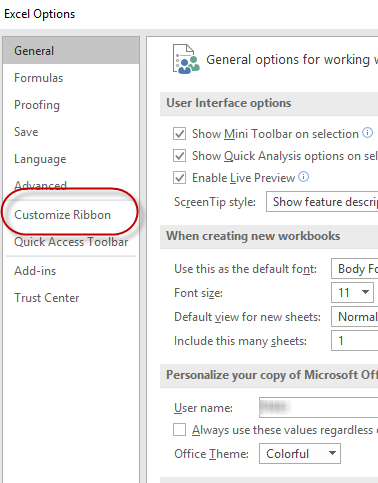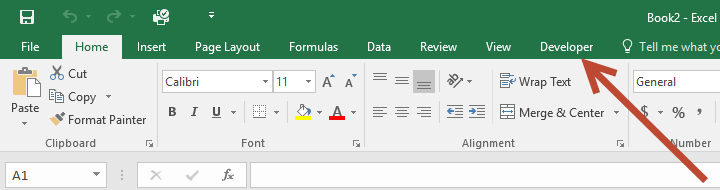This guide is part of the Microsoft Excel 2016 series
1.
How to add a background image in Excel 2016
2. How to add a column to a spreadsheet in Excel 2016
3. How to add a printer to the tool bar in Excel 2016
4. How to add a URL to Excel 2016
5. How to auto fit column width in excel 2016
6. How to change the colors of tabs in Excel 2016
7. How to convert a column into a row in excel 2016
8. How to create a drop down menu in Excel 2016
9. How to create a pivot table in excel 2016
10. How to disable the fill handle in Excel 2016
2. How to add a column to a spreadsheet in Excel 2016
3. How to add a printer to the tool bar in Excel 2016
4. How to add a URL to Excel 2016
5. How to auto fit column width in excel 2016
6. How to change the colors of tabs in Excel 2016
7. How to convert a column into a row in excel 2016
8. How to create a drop down menu in Excel 2016
9. How to create a pivot table in excel 2016
10. How to disable the fill handle in Excel 2016
Make: Microsoft
Model / Product: Excel
Version: 2016
Objective / Info: How to display the developer tab in Excel 2016.
Model / Product: Excel
Version: 2016
Objective / Info: How to display the developer tab in Excel 2016.
6
You should now see the developer option on the menu bar. This task should be complete. If not, review the steps and try again.
comments powered by Disqus