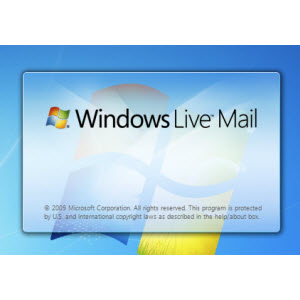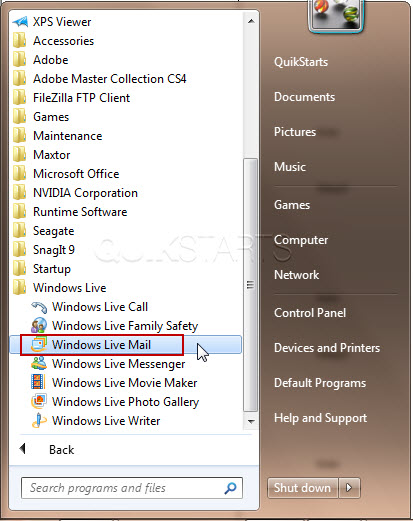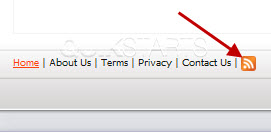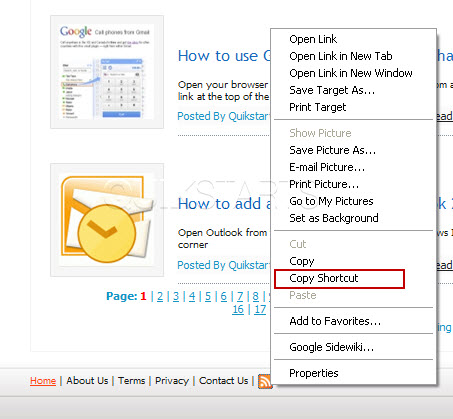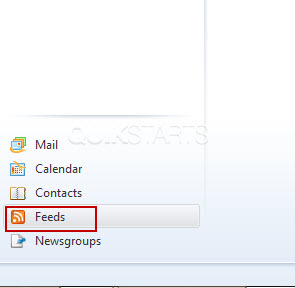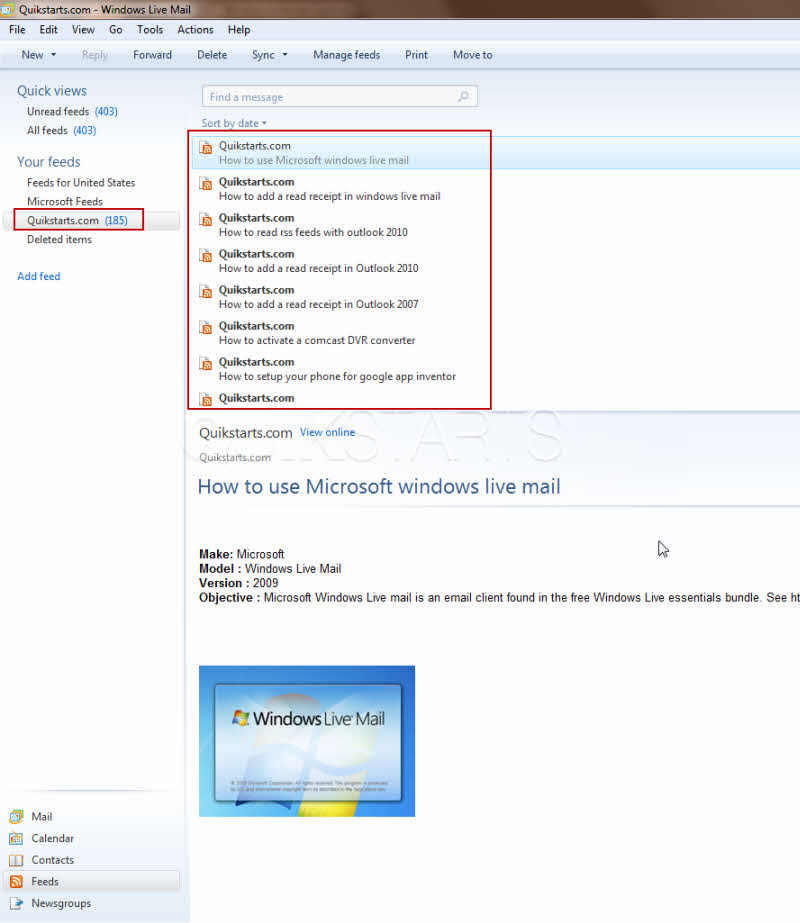This guide is part of the windows live mail series
1.
How to add a read receipt in windows live mail
2. How to forward an email in windows live mail
3. How to print an email in Windows Live Mail
4. How to print an email in Windows Live Mail 2011
5. How to read rss feeds with windows live mail
6. How to reply to an email in Windows Live Mail
7. How to send an email in windows live mail
8. How to send emails using BCC in Windows Live Mail
9. How to use Microsoft windows live mail
10. Set read receipt in Windows Live mail for all mail
2. How to forward an email in windows live mail
3. How to print an email in Windows Live Mail
4. How to print an email in Windows Live Mail 2011
5. How to read rss feeds with windows live mail
6. How to reply to an email in Windows Live Mail
7. How to send an email in windows live mail
8. How to send emails using BCC in Windows Live Mail
9. How to use Microsoft windows live mail
10. Set read receipt in Windows Live mail for all mail
Make: Microsoft
Model / Product: Windows Live Mail
Version: 2009
Objective / Info: Learn to read rss feeds in Microsoft Windows Live Mail.
Model / Product: Windows Live Mail
Version: 2009
Objective / Info: Learn to read rss feeds in Microsoft Windows Live Mail.
2
Open your web browser and visit a website that has rss feeds that you want to read. Look for the RSS symbol.3
In this example we will use rss feed from www.quikstarts.com.
Note :
Look in the bottom left hand corner to find the rss icon.
5
Now go back to Windows Live Mail and locate and right click on the RSS icon on the sidebar menu in the lower left hand corner.
7
Click inside of the field and press CTRL+V on the keyboard to paste the rss URL that you copied in step 4. Then press the the "Ok" button.
8
All of the contents of the RSS feeds should now populate into Windows Live Mail just as email would.9
This task should now be complete. If not, review and repeat the steps as needed. Submit any questions using the section at the bottom of this page.comments powered by Disqus