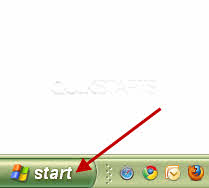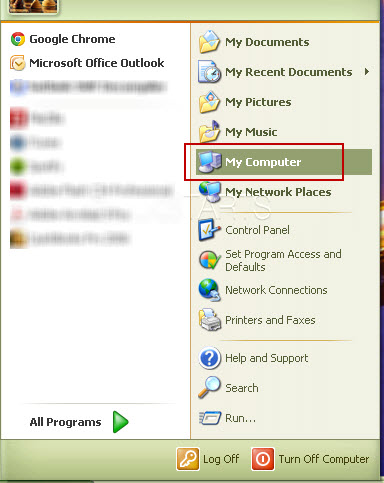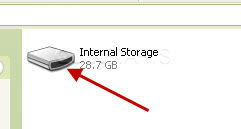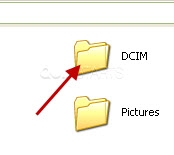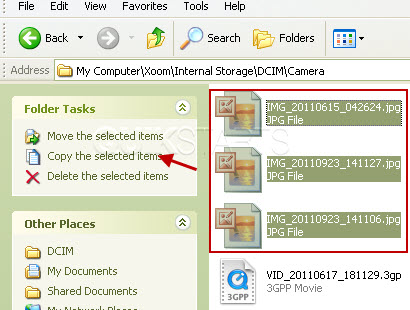This guide is part of the xoom series
1.
Clear the cache in the motorola xoom browser
2. How to add a Facebook button to the xoom desktop
3. How to check your xoom android version
4. How to clear search history on a xoom web browser
5. How to lock and prevent screen rotation on a xoom
6. How to use the Motorola Xoom
7. How to view search history on the xoom
8. Place a bookmark shortcut on your xoom home screen
9. Place a website shortcut on your xoom home screen
10. Transfer pictures from your xoom to your computer
2. How to add a Facebook button to the xoom desktop
3. How to check your xoom android version
4. How to clear search history on a xoom web browser
5. How to lock and prevent screen rotation on a xoom
6. How to use the Motorola Xoom
7. How to view search history on the xoom
8. Place a bookmark shortcut on your xoom home screen
9. Place a website shortcut on your xoom home screen
10. Transfer pictures from your xoom to your computer
Make: Motorola
Model / Product: Xoom
Version: 3.2
Objective / Info: Learn how to transfer pictures from your xoom to your computer running Windows XP.Should apply to Windows 7 as well.
Model / Product: Xoom
Version: 3.2
Objective / Info: Learn how to transfer pictures from your xoom to your computer running Windows XP.Should apply to Windows 7 as well.
1
Connect the Xoom to your computer using the micro usb cable. Note :The portable device window may pop up. Close it.
2
Click the start menu and look for the "My Computer" icon. Note :
You can also reach it from the desktop.
8
Select the images that you want to transfer to your computer and click the "Copy the selected items" link on the right side.
Note :
You can select "Move the selected items" if you want the images removed from the Xoom.
9
You should see a pop up window asking you where to place the images. Select a location and click the "Copy" button. Note :
If you selected "Move" in the previous step, the button will show "Move" instead of "Copy"."
10
This task should now be complete. If not, review and repeat the steps as needed. Submit any questions using the section at the bottom of this pagecomments powered by Disqus