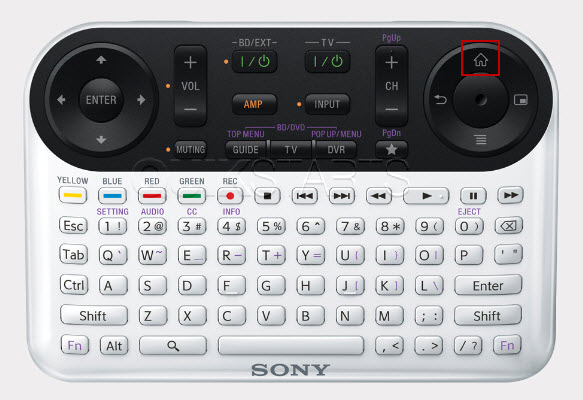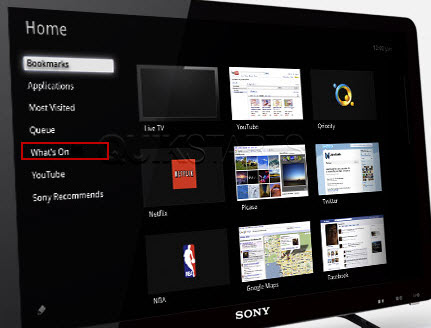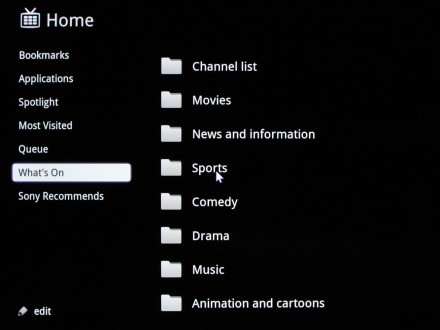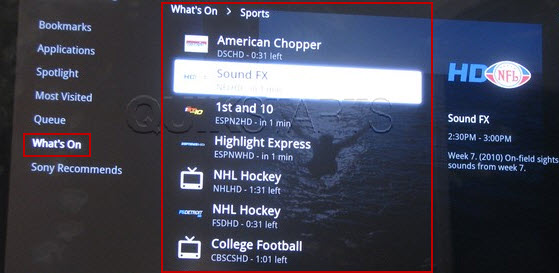This guide is part of the Google TV series
1.
Clear search history on the Sony Google TV browser
2. How to add facebook to google tv
3. How to display channels on Sony Google TV
4. How to launch the Chrome web browser in Google tv
5. How to reboot a Google Sony TV
6. How to start the split screen on Google Sony TV
7. How to use sony google tv
8. How to view search history on the Sony Google TV
9. Recall a channel on the Sony Google TV remote
10. Search for a channel using the Sony Google TV
2. How to add facebook to google tv
3. How to display channels on Sony Google TV
4. How to launch the Chrome web browser in Google tv
5. How to reboot a Google Sony TV
6. How to start the split screen on Google Sony TV
7. How to use sony google tv
8. How to view search history on the Sony Google TV
9. Recall a channel on the Sony Google TV remote
10. Search for a channel using the Sony Google TV
Make: Sony
Model / Product: NSX-40GT1
Version: Android 2.1
Objective / Info: Learn to display all of your cable channels on Sony Google TV. Using the Google TV menu.
Model / Product: NSX-40GT1
Version: Android 2.1
Objective / Info: Learn to display all of your cable channels on Sony Google TV. Using the Google TV menu.
2
The "Home" menu should appear and a sound should be heard. Click the "Whats On" link on the left column.
Note :
Use the circular pad on the left of the remote to choose a selection and press the enter button to make the selection.
3
A second column of folders labeled by categories should appear on the right side of the original menu.
Note :
Use the circular pad on the left of the remote to make a selection and press the enter button to make the selection.
4
A second column of shows labeled should appear on the right side of the original menu.
Note :
Use the circular pad on the left of the remote to make a selection and press the enter button to make the selection.
5
The number of the channel should appear on the screen same as it did with your previous converter and the channel should change to reflect your selection.6
This task should now be complete. If not, review and repeat the steps as needed. Submit any questions using the section at the bottom of this page.comments powered by Disqus