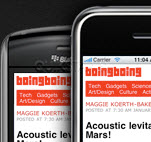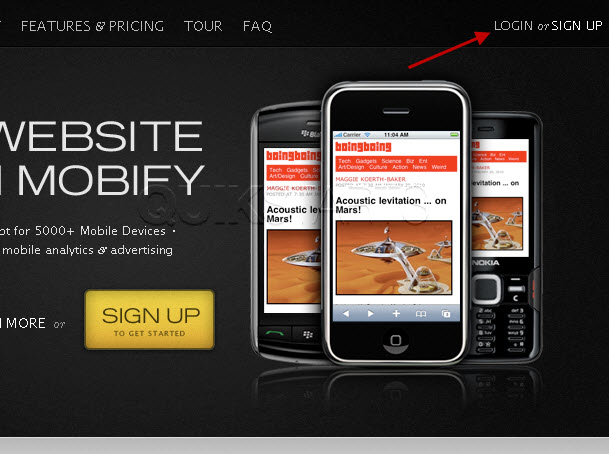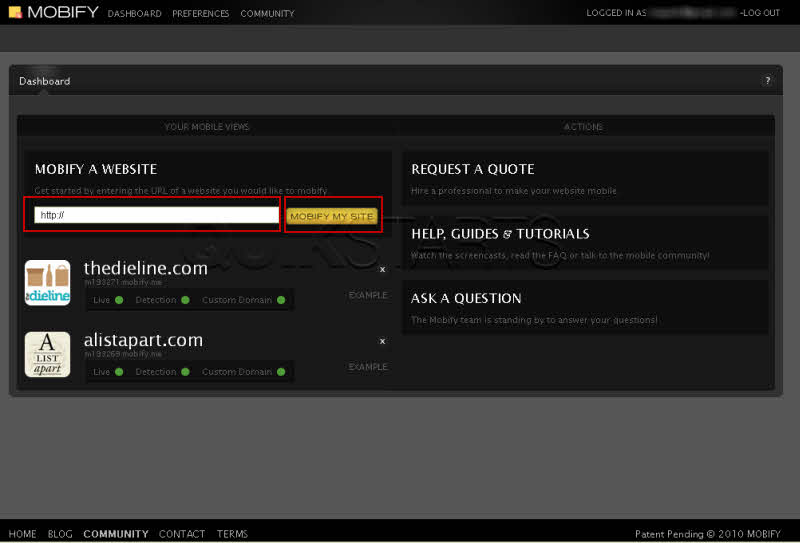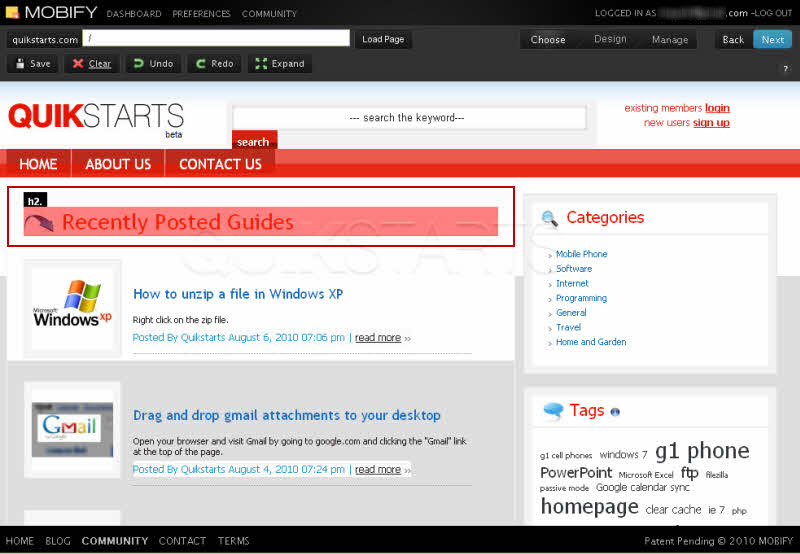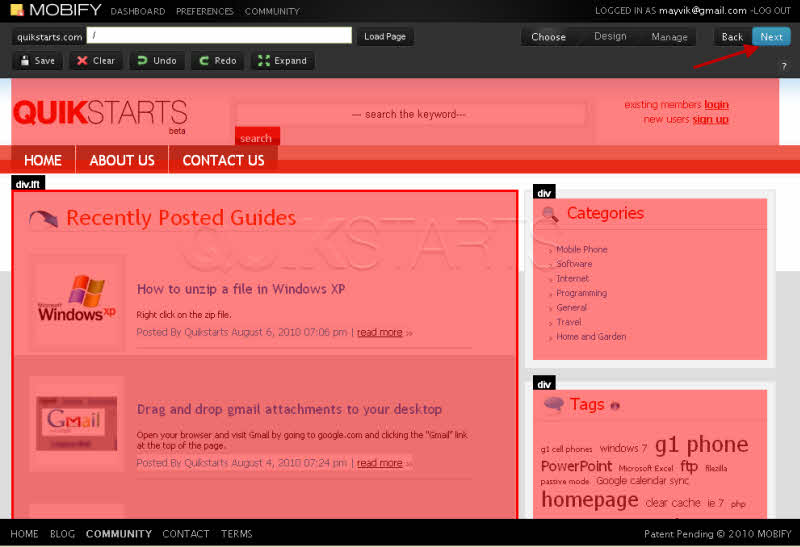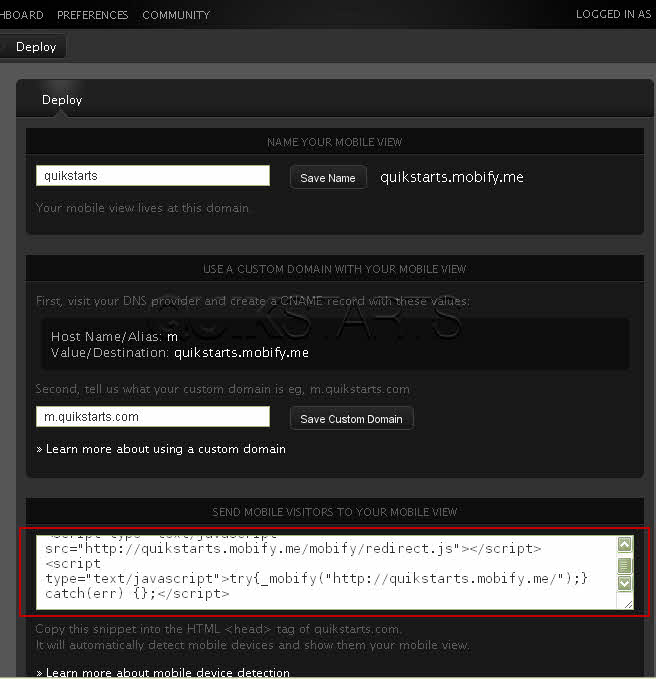This guide is part of the Mobify series
1.
Add AdSense to your mobile site using mobify
2. How to create a free Mobify account
3. How to setup a custom domain for Mobify
4. How to setup Mobify for the first time
5. How to use Mobify
2. How to create a free Mobify account
3. How to setup a custom domain for Mobify
4. How to setup Mobify for the first time
5. How to use Mobify
Make: Mobify
Model / Product: Mobify
Version: Basic
Objective / Info: After creating an account. Setup Mobify for the first time.
Model / Product: Mobify
Version: Basic
Objective / Info: After creating an account. Setup Mobify for the first time.
1
Visit http://mobify.me/2
Click the login button.
Note :
You may be logged in automatically from a previous login sessions / visit to the site..
3
Type in the domain name of the site that you want to mobify and click the "Mobify My Site" button.
4
Select the sections of the site that you want to appear on mobile devices that browse to your site.
Note :
Each section should produce a red overlay above the sections you select.
5
After you have selected all of the sections that you want to include, press the "Next" button in the upper right hand corner of the page.
6
Review your site as it should appear after you complete setup. Click the "Next" Button in the upper right hand corner of the screen.
Note :
Optionally, you can move or delete sections that you selected in the previous step by clicking them to highlight and using the Move up, Move down or delete buttons toward the middle of the screen.
7
Now copy the javascript at the bottom of the page and paste it into the head section of your actual site that you created this for. Note :
That should complete the setup up at Mobify.
8
This task should now be complete. If not, review and repeat the steps as needed. Submit any questions using the section at the bottom of this page.comments powered by Disqus