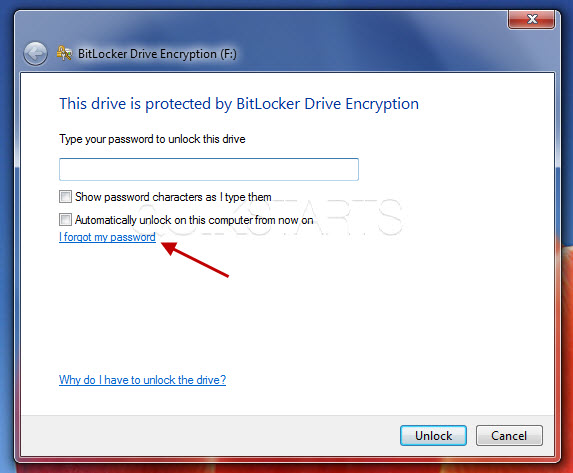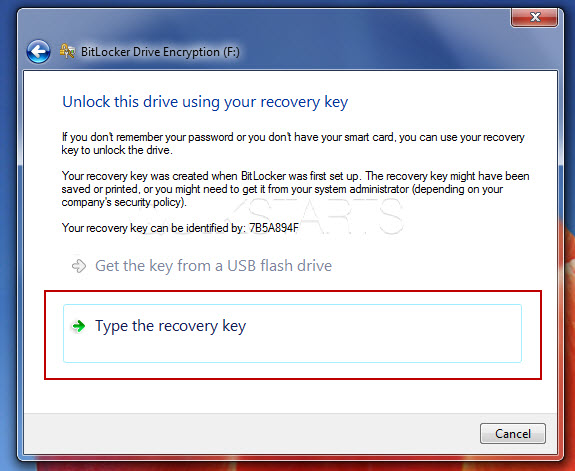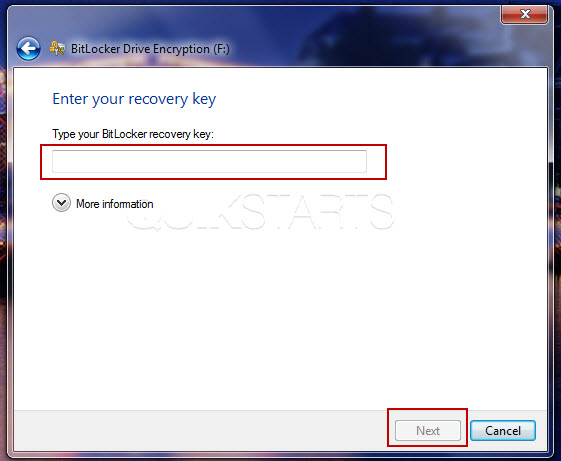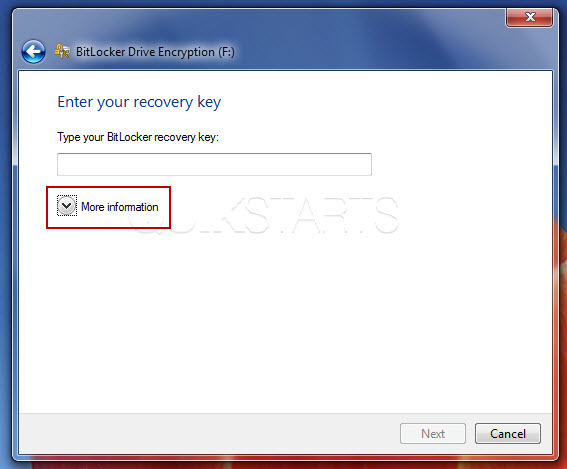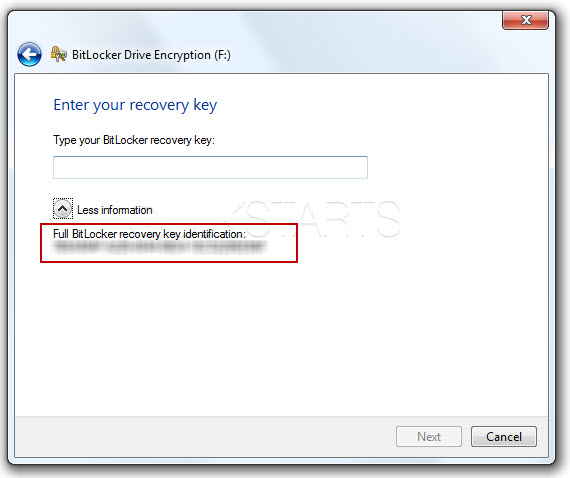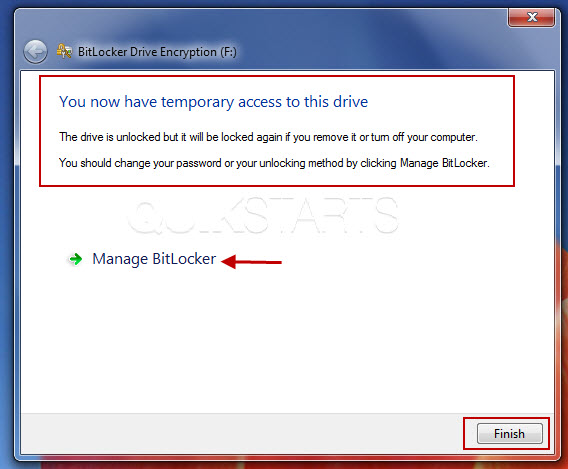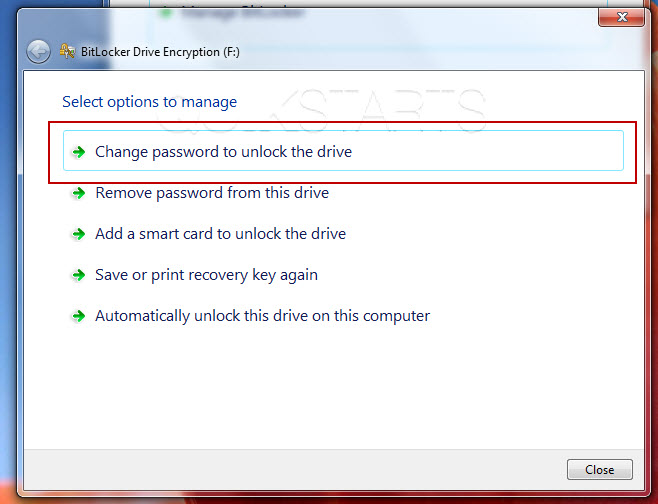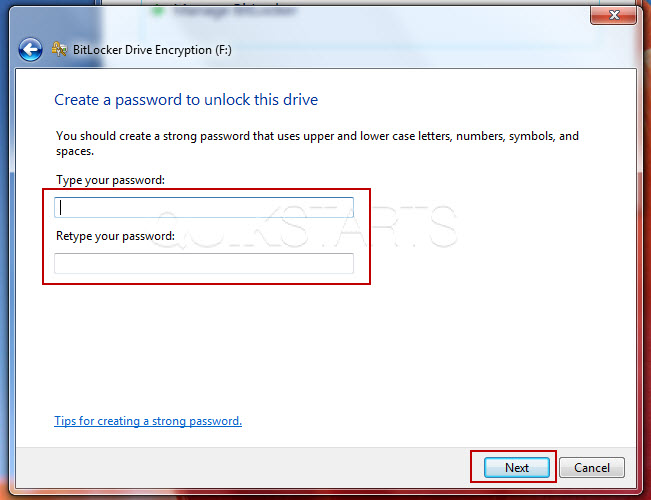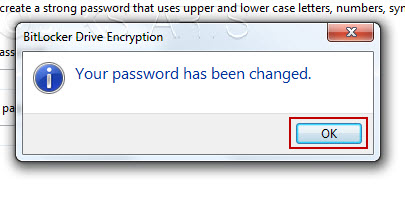This guide is part of the BitLocker series
1. Forgot your Bitlocker password for flash drive
2. How to unlock an encrypted flash drive on Windows 7
3. How to use Bitlocker
4. How to use BitLocker to encrypt a flash drive
5. How to use BitLocker to encrypt a hard drive
6. How to use BitLocker to unlock a hard drive
2. How to unlock an encrypted flash drive on Windows 7
3. How to use Bitlocker
4. How to use BitLocker to encrypt a flash drive
5. How to use BitLocker to encrypt a hard drive
6. How to use BitLocker to unlock a hard drive
Make: encryption
Model / Product: BitLocker
Version: Windows 7 Ultimate
Objective / Info: Regain access to a flash drive without the password, that has been previously encrypted using BitLocker on a computer running Windows 7 Ultimate and change the password.
Model / Product: BitLocker
Version: Windows 7 Ultimate
Objective / Info: Regain access to a flash drive without the password, that has been previously encrypted using BitLocker on a computer running Windows 7 Ultimate and change the password.
1
Plug the encrypted flash drive into the computer.4
This should take you to the Recovery Key screen. Type the recovery key and click the "Next" button.
Note :
This should have been created during the encryption process. If you do not have this information, you cannot use this process.
5
If you need to see the Full recover key identification, press the "More Information" button.
Note :
If you know the recovery key, proceed to step 7.
7
After you enter the recovery key, you should see a notice explaining your level of access as temporary and offering 2 choices. Click the "Manage BitLocker" link.
Note :
You can click the "Finish" button to access the flash drives contents right away without changing the password but this isn't recommended.
11
Close any remaining BitLocker windows and access the flash drive. You should now have full access to the contents of the flash drive. This task should be complete, if not, review the steps.comments powered by Disqus