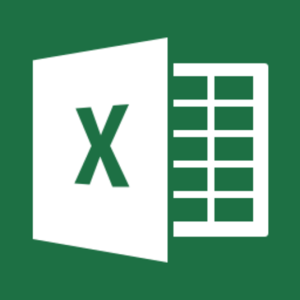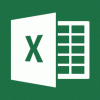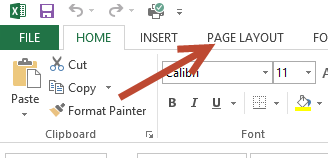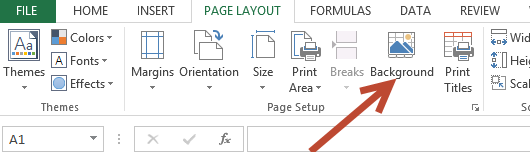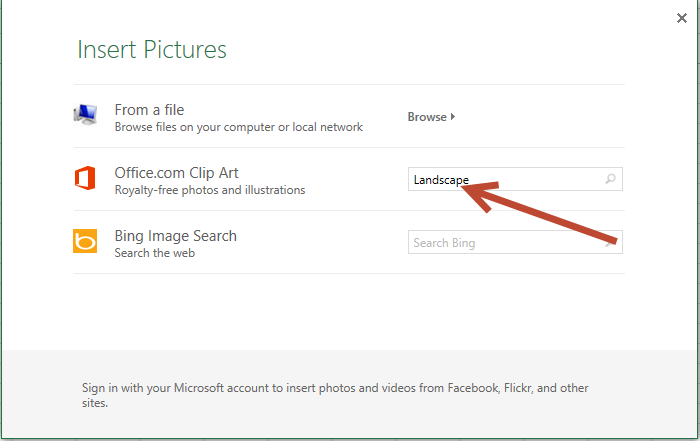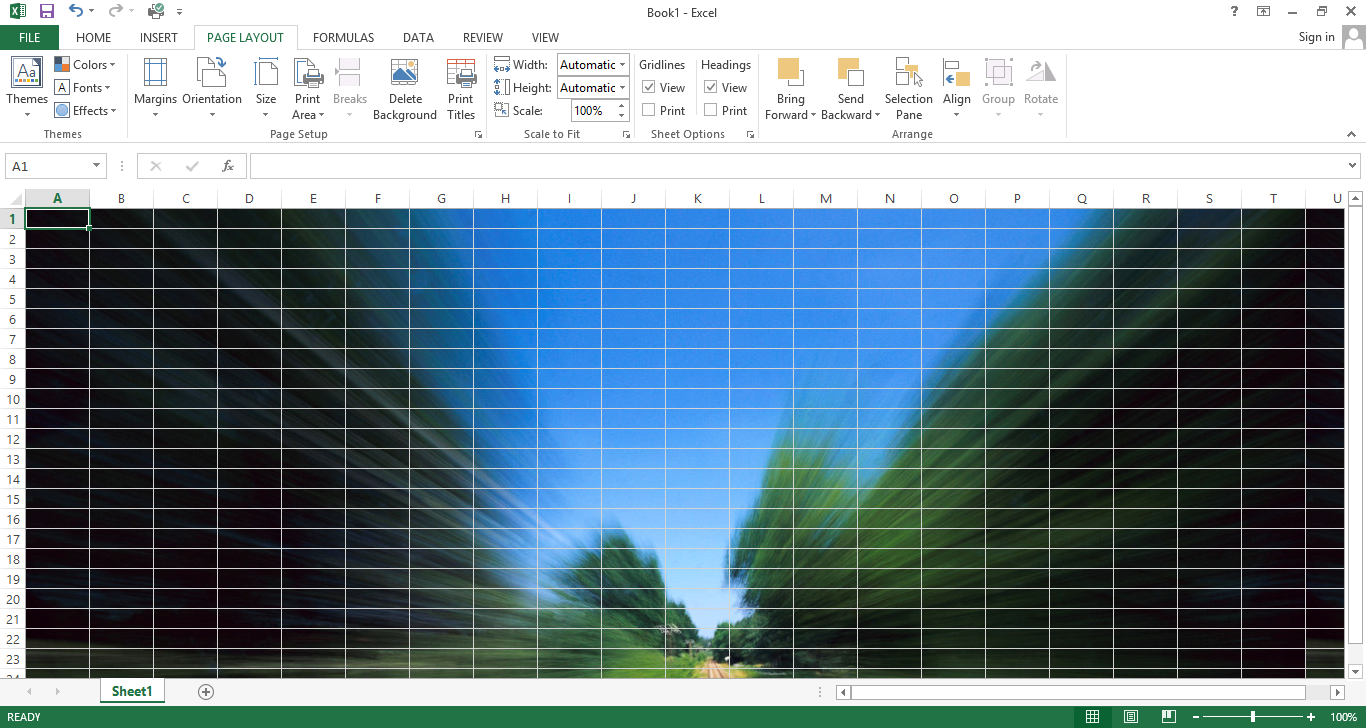This guide is part of the Microsoft Excel 2013 series
1.
Add a print button to the tool bar in excel 2013
2. How to add a background image in excel 2013
3. How to add a button to the tool bar in excel 2013
4. How to add a column to a spreadsheet in excel 2013
5. How to auto fit column width in excel 2013
6. How to convert a column into a row in excel 2013
7. How to create a drop down menu in excel 2013
8. How to create a pie chart in excel 2013
9. How to create a pivot table in excel 2013
10. How to create a popup window in excel 2013
2. How to add a background image in excel 2013
3. How to add a button to the tool bar in excel 2013
4. How to add a column to a spreadsheet in excel 2013
5. How to auto fit column width in excel 2013
6. How to convert a column into a row in excel 2013
7. How to create a drop down menu in excel 2013
8. How to create a pie chart in excel 2013
9. How to create a pivot table in excel 2013
10. How to create a popup window in excel 2013
Make: Microsoft
Model / Product: Excel
Version: 2013
Objective / Info: To teach how to add a background image in excel 2013.
Model / Product: Excel
Version: 2013
Objective / Info: To teach how to add a background image in excel 2013.
1
Click "Microsoft Excel 2013" icon on the start menu or the desktop. Note :
You can also open the document that you want to add the background image to at this time.
4
Select an option from the insert pictures
window.
Note :
If options 2 or 3 are selected, type in the image searched for, and press enter.
7
This task should be complete. Review the steps if you had any issues and try again.
Submit questions or request for more guides in the questions section below.comments powered by Disqus