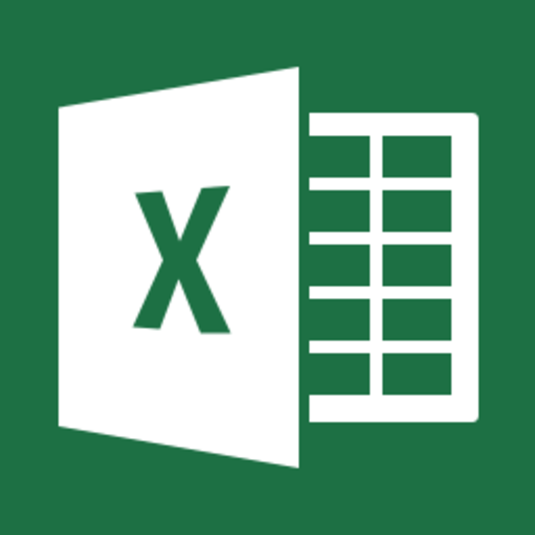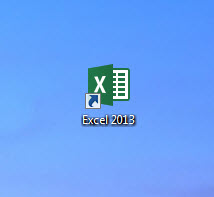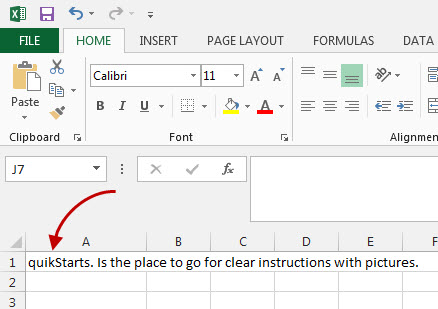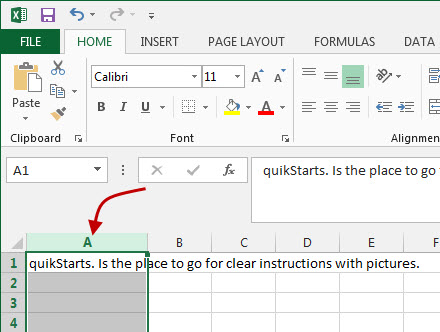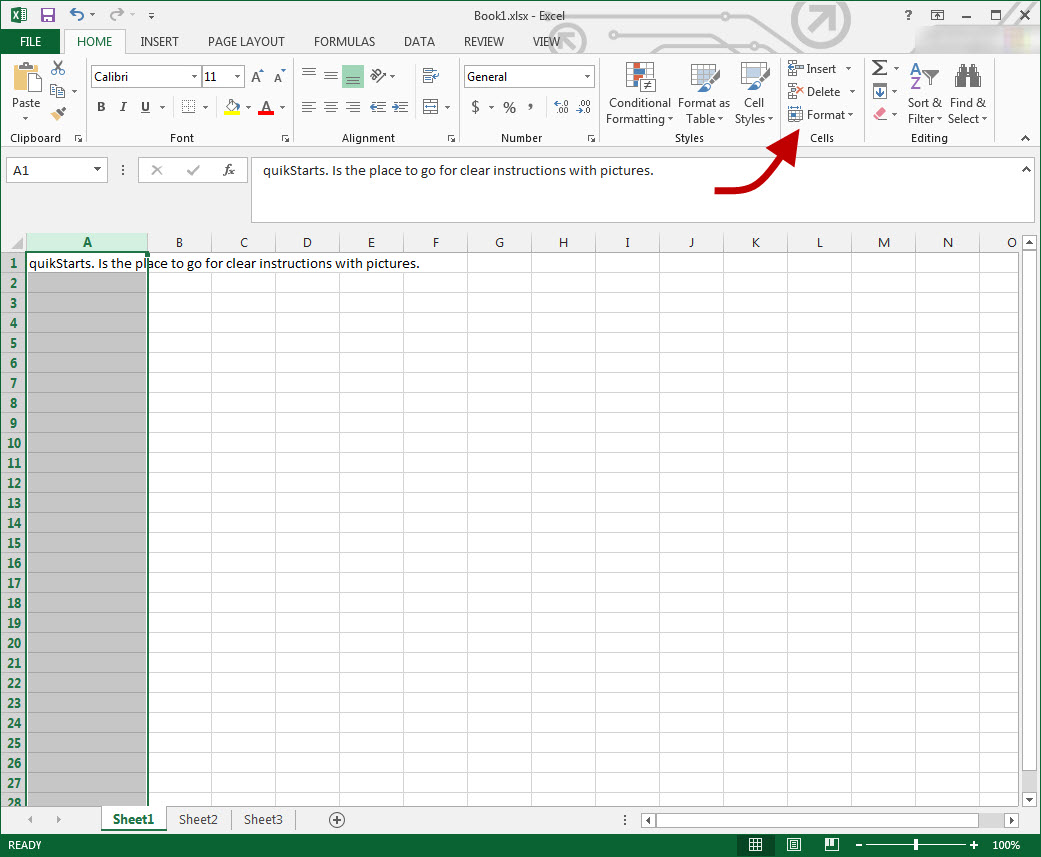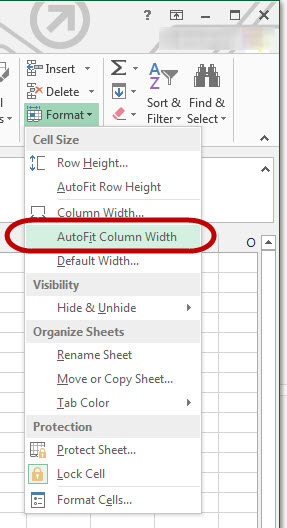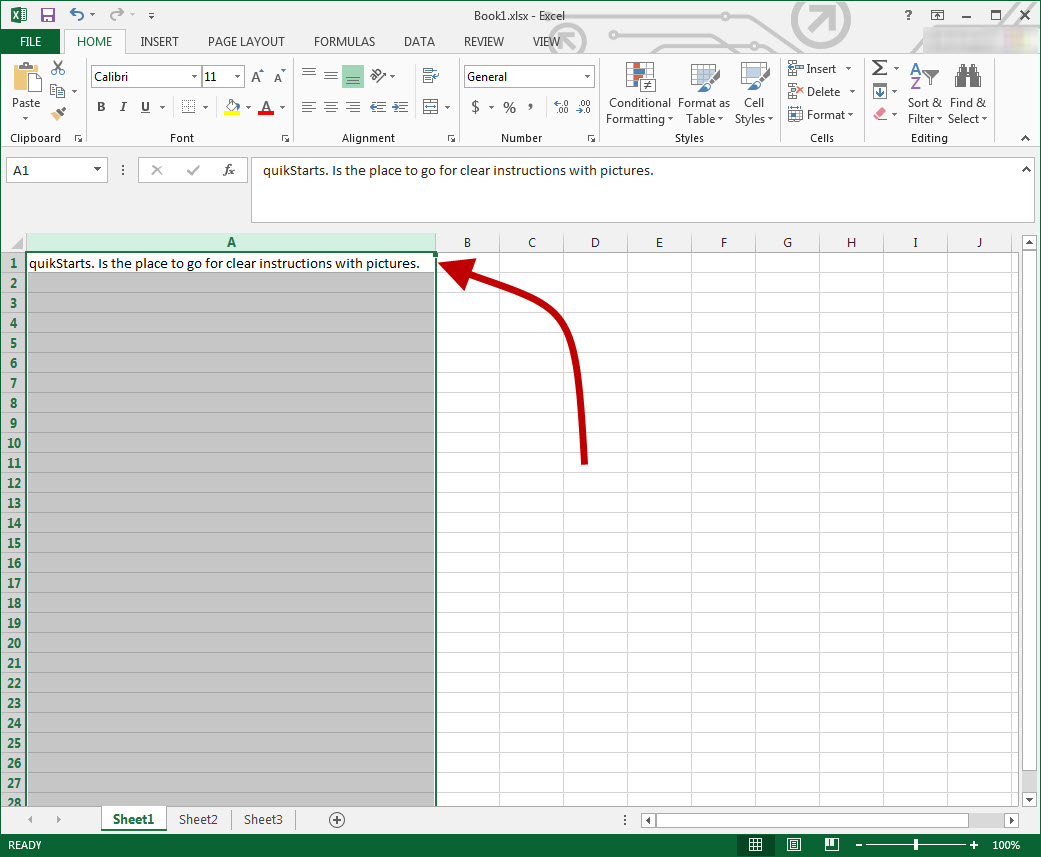This guide is part of the Microsoft Excel 2013 series
1.
Add a print button to the tool bar in excel 2013
2. How to add a background image in excel 2013
3. How to add a button to the tool bar in excel 2013
4. How to add a column to a spreadsheet in excel 2013
5. How to auto fit column width in excel 2013
6. How to convert a column into a row in excel 2013
7. How to create a drop down menu in excel 2013
8. How to create a pie chart in excel 2013
9. How to create a pivot table in excel 2013
10. How to create a popup window in excel 2013
2. How to add a background image in excel 2013
3. How to add a button to the tool bar in excel 2013
4. How to add a column to a spreadsheet in excel 2013
5. How to auto fit column width in excel 2013
6. How to convert a column into a row in excel 2013
7. How to create a drop down menu in excel 2013
8. How to create a pie chart in excel 2013
9. How to create a pivot table in excel 2013
10. How to create a popup window in excel 2013
Make: Microsoft
Model / Product: Excel
Version: 2013
Objective / Info: Add content to cells in an Excel spreadsheet and auto fit the columns width to fit the content.
Model / Product: Excel
Version: 2013
Objective / Info: Add content to cells in an Excel spreadsheet and auto fit the columns width to fit the content.
2
Row 1 has been populated with a long sentence. Notice that the sentence overlaps columns B through I. Once we use the auto fit column width feature, the column will automatically adjust to display all of the contents in a single column.
4
While column A is selected, move your mouse to the right hand side of the screen and left click the "Format" button.
7
This task should be complete for Excel 2010. Review the steps if you had any issues and try again.Submit questions or request for more guides in the questions section below.comments powered by Disqus