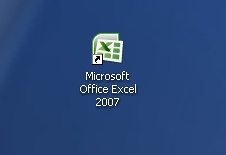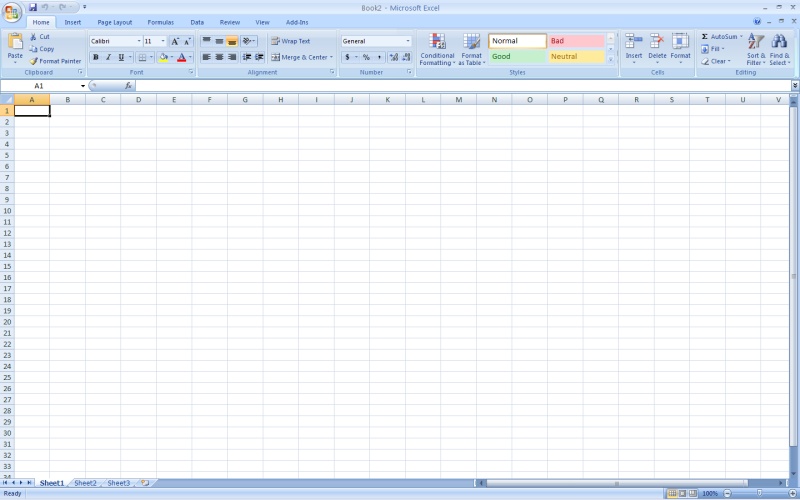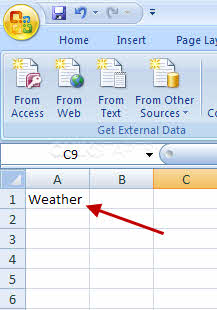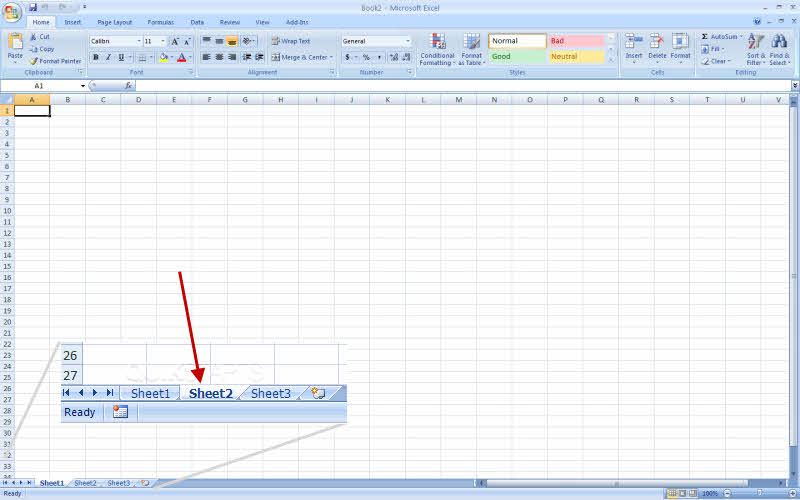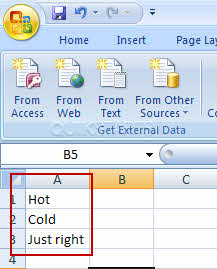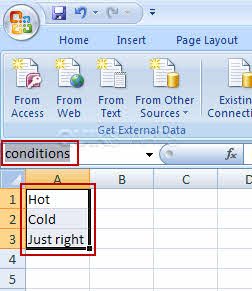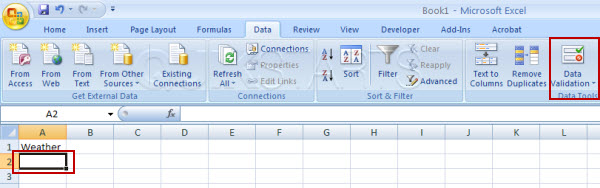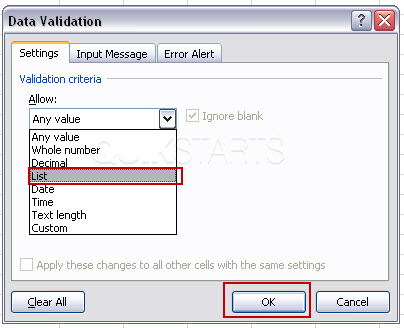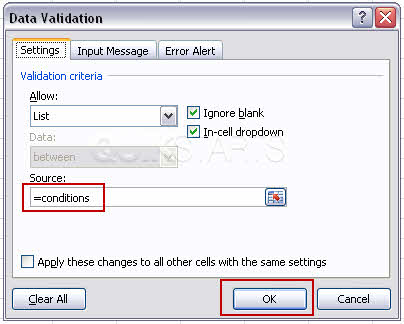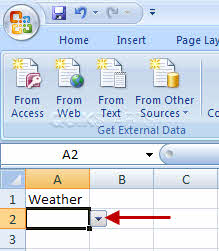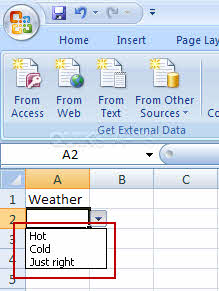This guide is part of the Microsoft Excel 2007 series
1.
Delete a column in Excel 2007
2. How to add a background image to excel 2007
3. How to add a column to a spreadsheet in excel 2007
4. How to add a drop down list in excel 2007
5. How to add a URL to Excel 2007
6. How to auto fit column width in excel 2007
7. How to convert a column into a row in Excel 2007
8. How to create a drop down menu in Excel 2007
9. How to create a pie chart in Excel 2007
10. How to create a popup window in Excel 2007
2. How to add a background image to excel 2007
3. How to add a column to a spreadsheet in excel 2007
4. How to add a drop down list in excel 2007
5. How to add a URL to Excel 2007
6. How to auto fit column width in excel 2007
7. How to convert a column into a row in Excel 2007
8. How to create a drop down menu in Excel 2007
9. How to create a pie chart in Excel 2007
10. How to create a popup window in Excel 2007
Make: spreadsheet
Model / Product: Excel
Version: 2007
Objective / Info: Learn to add a drop down list of options in a Microsoft Excel 2007 spreadsheet.
Model / Product: Excel
Version: 2007
Objective / Info: Learn to add a drop down list of options in a Microsoft Excel 2007 spreadsheet.
3
Give a name to the column that will contain the drop down menu. For this example, I will use weather.4
Click the tab named "Sheet 2" at the bottom of the workbook.
Note :
You can do this without using sheet 2, however, we are going to place this on another sheet so that it does not clutter the current page and looks cleaner.
5
I will now create the contents of the drop down list. Populate the cells in column A to include as many options as you want to include in your drop down list.6
Select all of the cells that you populated for the drop down list, then type a name for that list next to the formula field and press enter. Note :
For the example, I will name the list "conditions".
7
Now click back to Sheet 1 by selecting the tab at the bottom of the page, the same way you went to Sheet 2 in step 5.13
Click the drop down arrow and you should see the list of items you created. Note :
This task should be complete. Review the steps if you had any issues and try again.
comments powered by Disqus