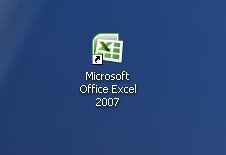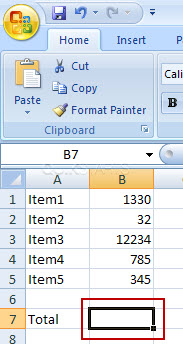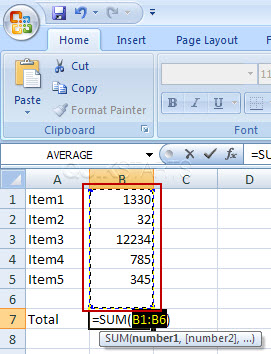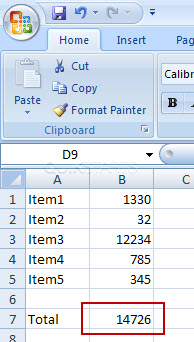This guide is part of the Microsoft Excel 2007 series
1.
Delete a column in Excel 2007
2. How to add a background image to excel 2007
3. How to add a column to a spreadsheet in excel 2007
4. How to add a drop down list in excel 2007
5. How to add a URL to Excel 2007
6. How to auto fit column width in excel 2007
7. How to convert a column into a row in Excel 2007
8. How to create a drop down menu in Excel 2007
9. How to create a pie chart in Excel 2007
10. How to create a popup window in Excel 2007
2. How to add a background image to excel 2007
3. How to add a column to a spreadsheet in excel 2007
4. How to add a drop down list in excel 2007
5. How to add a URL to Excel 2007
6. How to auto fit column width in excel 2007
7. How to convert a column into a row in Excel 2007
8. How to create a drop down menu in Excel 2007
9. How to create a pie chart in Excel 2007
10. How to create a popup window in Excel 2007
Make: Microsoft
Model / Product: Excel
Version: 2007
Objective / Info: Use the AutoSum feature to calculate the sum of the values of multiple cells in a column.
Model / Product: Excel
Version: 2007
Objective / Info: Use the AutoSum feature to calculate the sum of the values of multiple cells in a column.
1
Open Excel by double left clicking the icon on the desktop or start menu or open the document that you want to work on.2
Click to highlight the cell that will contain the sum. Note :
In this example we create a cell and placed the word total in it and will us AutoSum next to it.
4
The cells directly above the cell you elected to contain the sum should all show as selected with a flashing border around them.5
Press the "Enter" key on the keyboard and the sum of all of the selected cells should be reflected in the cell.6
This task should now be complete. If not, review and repeat the steps as needed. Submit any questions using the section at the bottom of this page.comments powered by Disqus