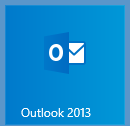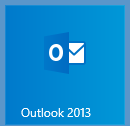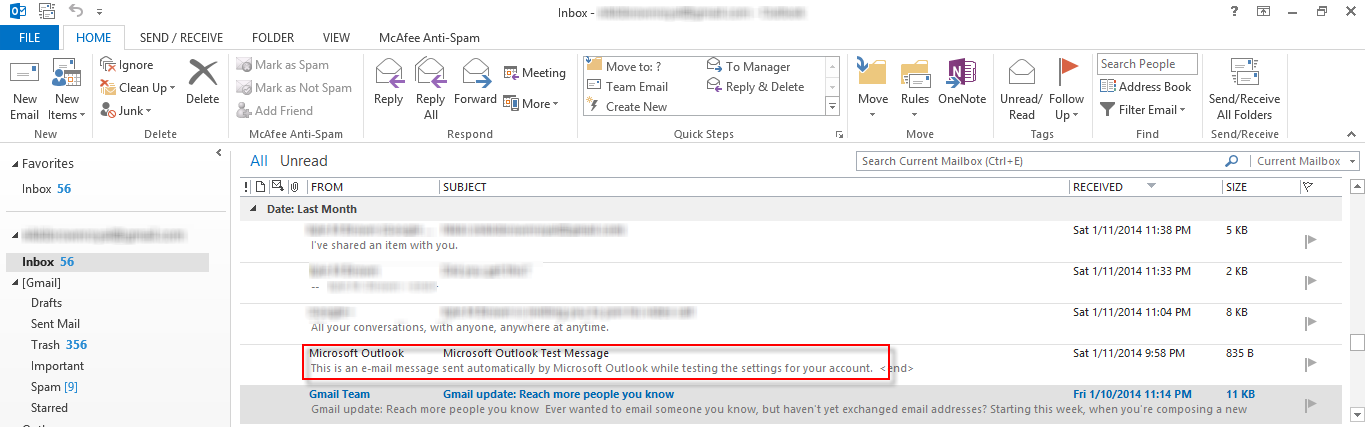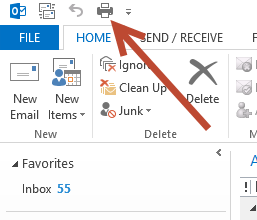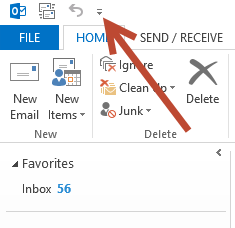This guide is part of the Microsoft Outlook 2013 series
1.
How to add a link to an email in Outlook 2013
2. How to add a read receipt in Outlook 2013
3. How to add an attachment to Outlook 2013
4. How to change the theme in Outlook 2013
5. How to follow hyperlinks in Outlook 2013
6. How to forward an email in outlook 2013
7. How to print an email in Outlook 2013
8. How to read rss feeds with Outlook 2013
9. How to recall a sent email in Outlook 2013
10. How to send an email in Outlook 2013
2. How to add a read receipt in Outlook 2013
3. How to add an attachment to Outlook 2013
4. How to change the theme in Outlook 2013
5. How to follow hyperlinks in Outlook 2013
6. How to forward an email in outlook 2013
7. How to print an email in Outlook 2013
8. How to read rss feeds with Outlook 2013
9. How to recall a sent email in Outlook 2013
10. How to send an email in Outlook 2013
Make: Microsoft
Model / Product: Outlook
Version: 2013
Objective / Info: Select and email from your inbox and print it without opening it in Outlook 2013.
Model / Product: Outlook
Version: 2013
Objective / Info: Select and email from your inbox and print it without opening it in Outlook 2013.
3
Press the print icon on the toolbar in Outlook and the contents of your email should begin to print.
6
This task should now be complete. If not, review and repeat the steps as needed. Submit any questions using the section at the bottom of this page.comments powered by Disqus