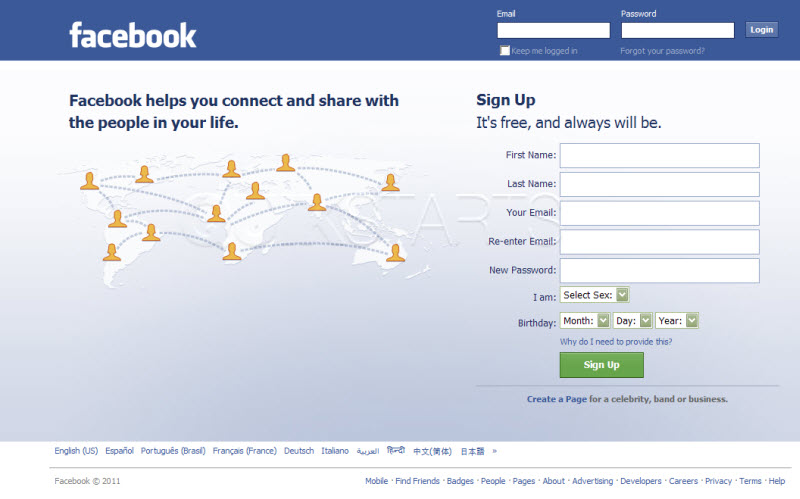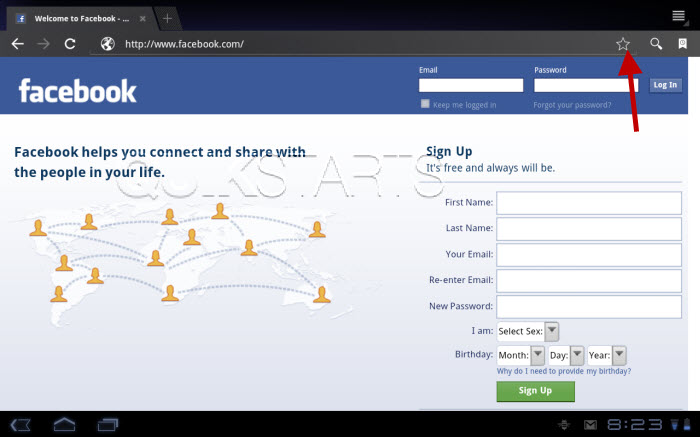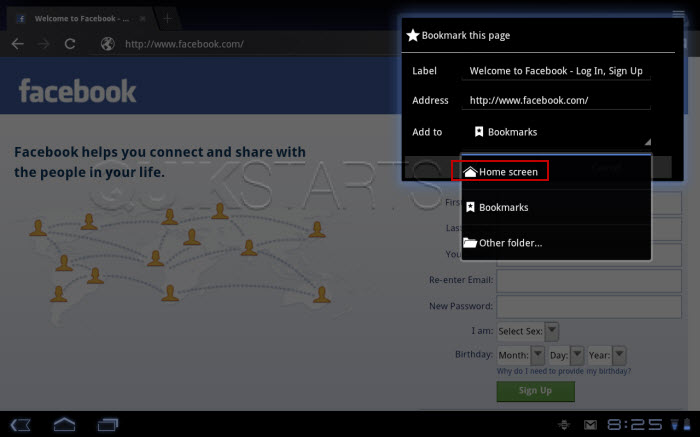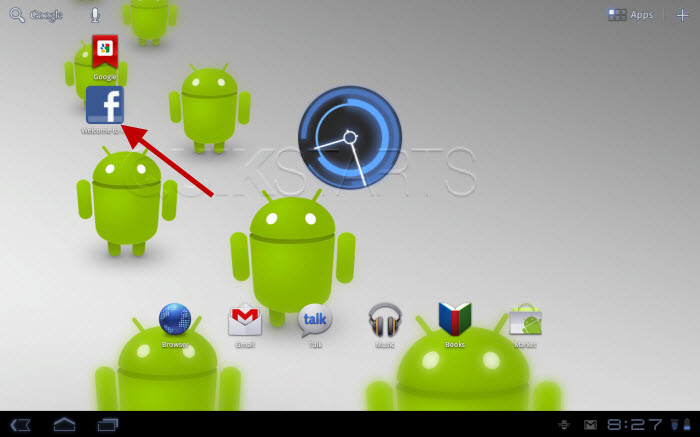This guide is part of the xoom series
1.
Clear the cache in the motorola xoom browser
2. How to add a Facebook button to the xoom desktop
3. How to check your xoom android version
4. How to clear search history on a xoom web browser
5. How to lock and prevent screen rotation on a xoom
6. How to use the Motorola Xoom
7. How to view search history on the xoom
8. Place a bookmark shortcut on your xoom home screen
9. Place a website shortcut on your xoom home screen
10. Transfer pictures from your xoom to your computer
2. How to add a Facebook button to the xoom desktop
3. How to check your xoom android version
4. How to clear search history on a xoom web browser
5. How to lock and prevent screen rotation on a xoom
6. How to use the Motorola Xoom
7. How to view search history on the xoom
8. Place a bookmark shortcut on your xoom home screen
9. Place a website shortcut on your xoom home screen
10. Transfer pictures from your xoom to your computer
Make: Motorola
Model / Product: Xoom
Version: Android 3.1
Objective / Info: Learn to add a Facebook icon to your Xoom desktop.
Model / Product: Xoom
Version: Android 3.1
Objective / Info: Learn to add a Facebook icon to your Xoom desktop.
1
Open the browser and visit Facebook.com
Note :
Choosing a page besides Facebook.com, like Facebook.com/someotherpage may result in problems when you are not logged in to Facebook.
6
An icon should have been placed on your desktop. To confirm, tap the home button in the lower left hand corner to return to the desktop.
7
This task should now be complete. If not, review and repeat the steps as needed. Submit any questions using the section at the bottom of this page.comments powered by Disqus