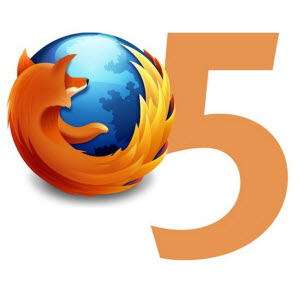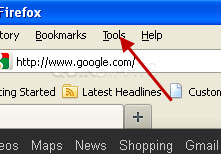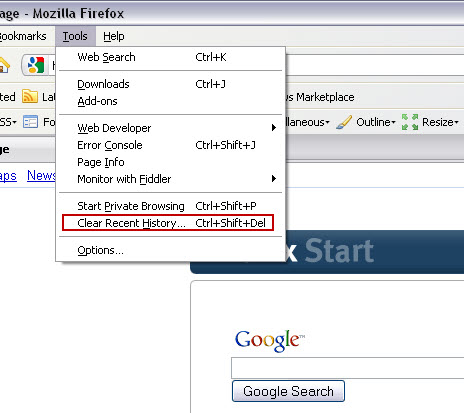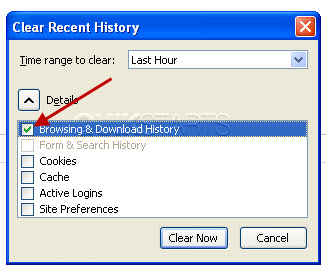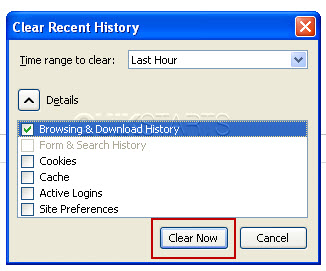This guide is part of the Firefox 5 series
1.
Add a Facebook button to your toolbar in Firefox 5
2. How to clear search history in FireFox 5
3. How to import bookmarks favorites into Firefox 5
4. How to use FireFox 5
2. How to clear search history in FireFox 5
3. How to import bookmarks favorites into Firefox 5
4. How to use FireFox 5
Make: Mozilla
Model / Product: FireFox
Version: 5
Objective / Info: Learn how to clear search history in FireFox 5.
Model / Product: FireFox
Version: 5
Objective / Info: Learn how to clear search history in FireFox 5.
4
Place a check mark in the "Browsing and Download History" box. If the checkboxes are not view-able, click the arrow next to "Details".
Note :
If you want to preserve your cookies or any other non search history related data, then remove the check marks from the boxes next to the items you do not want to remove.
5
If you wish to change the time range of the history you want to clear, select the down arrow to the right of "Time range to clear" drop down. Then select a time frame.
7
This task should now be complete. If not, review and repeat the steps as needed. Submit any questions using the section at the bottom of this page.comments powered by Disqus