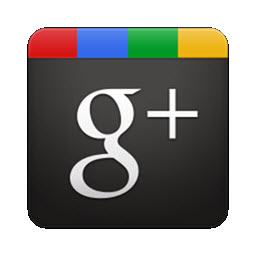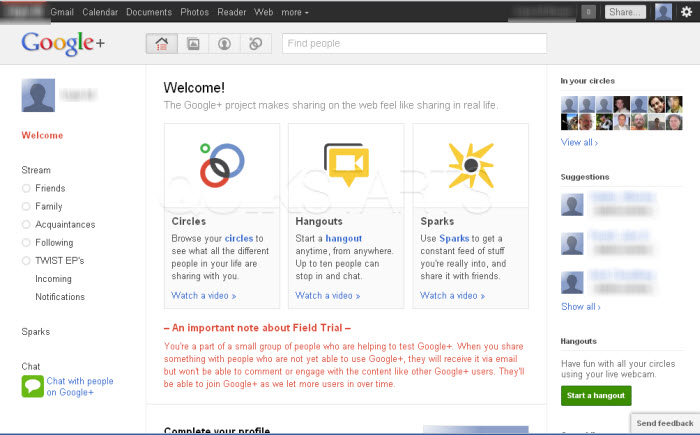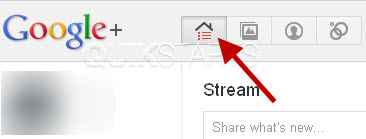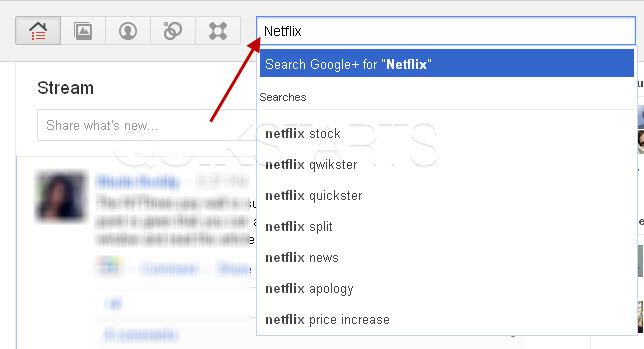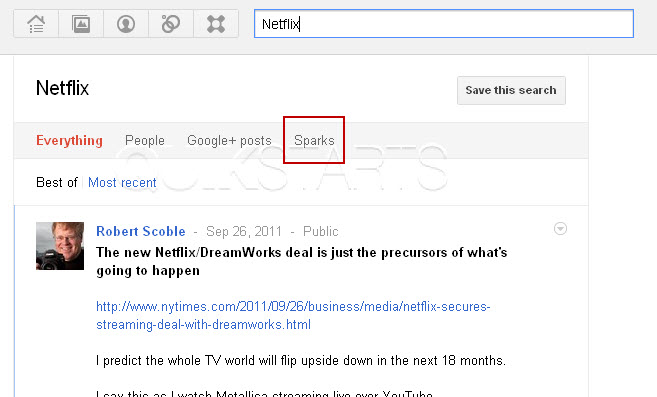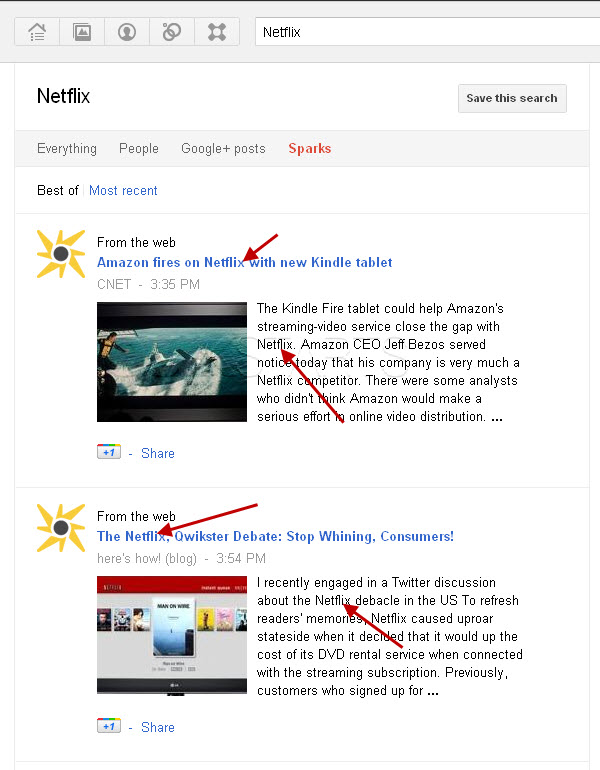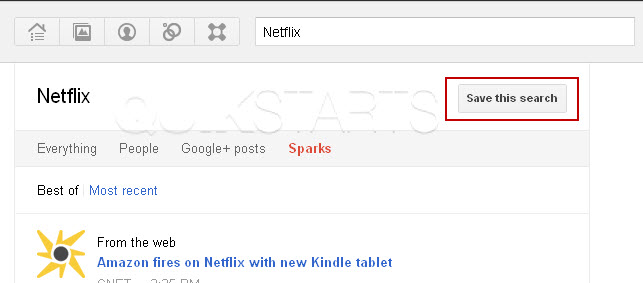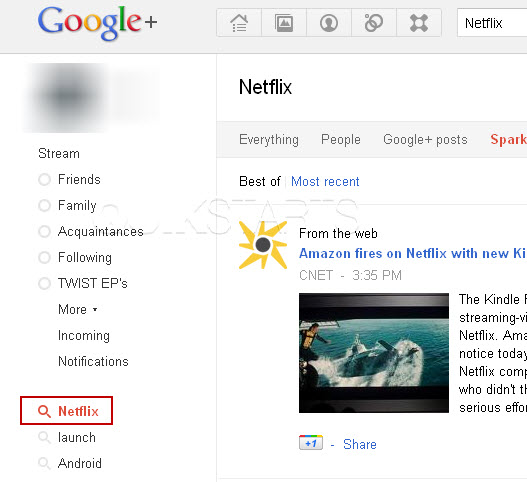This guide is part of the Google Plus series
1.
Add more than one profile photo in Google Plus
2. Allow email from your profile page in Google Plus
3. Connect Google Plus to Klout
4. Disable google plus post comments before sharing
5. Disable the post resharing feature in Google Plus
6. How to add a spark in Google Plus
7. How to add a spark in Google Plus 9282011
8. How to block someone in Google Plus
9. How to change your display name in Google Plus
10. How to create circles in Google Plus
2. Allow email from your profile page in Google Plus
3. Connect Google Plus to Klout
4. Disable google plus post comments before sharing
5. Disable the post resharing feature in Google Plus
6. How to add a spark in Google Plus
7. How to add a spark in Google Plus 9282011
8. How to block someone in Google Plus
9. How to change your display name in Google Plus
10. How to create circles in Google Plus
Make: Google
Model / Product: Plus
Version: 9282011
Objective / Info: Sparks are a method of pulling content around specific topics from the internet into your profile for your eyes only. Update: Sparks now include content from other G+ users.
Model / Product: Plus
Version: 9282011
Objective / Info: Sparks are a method of pulling content around specific topics from the internet into your profile for your eyes only. Update: Sparks now include content from other G+ users.
3
Do a search in the Google Plus box for whatever term or news you are interested in searching for and press enter.
Note :
We will use Netflix in this example.
4
Google Plus will return all of its content that contains matches of the term you entered from the web. Content includes Google Plus profiles, postings, comments and the web.
6
The content should filter to only show web content that contains the term you typed into the field.7
Click the "Save this search" button to save this spark to your menu on th right hand side of the page.
9
This task should now be complete. If not, review and repeat the steps as needed. Submit any questions using the section at the bottom of this page.comments powered by Disqus