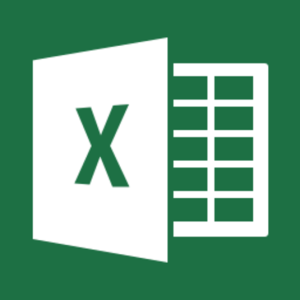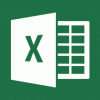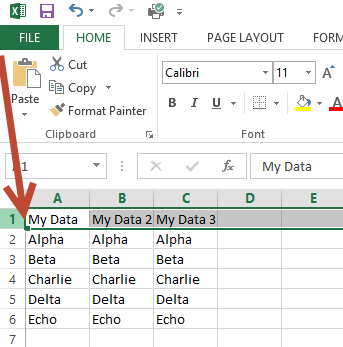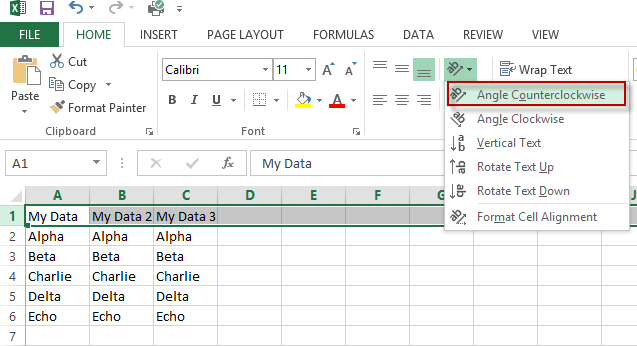This guide is part of the Microsoft Excel 2013 series
1.
Add a print button to the tool bar in excel 2013
2. How to add a background image in excel 2013
3. How to add a button to the tool bar in excel 2013
4. How to add a column to a spreadsheet in excel 2013
5. How to auto fit column width in excel 2013
6. How to convert a column into a row in excel 2013
7. How to create a drop down menu in excel 2013
8. How to create a pie chart in excel 2013
9. How to create a pivot table in excel 2013
10. How to create a popup window in excel 2013
2. How to add a background image in excel 2013
3. How to add a button to the tool bar in excel 2013
4. How to add a column to a spreadsheet in excel 2013
5. How to auto fit column width in excel 2013
6. How to convert a column into a row in excel 2013
7. How to create a drop down menu in excel 2013
8. How to create a pie chart in excel 2013
9. How to create a pivot table in excel 2013
10. How to create a popup window in excel 2013
Make: Microsoft
Model / Product: Excel
Version: 2013
Objective / Info: Learn how to make diagonal column headers in excel 2013.
Model / Product: Excel
Version: 2013
Objective / Info: Learn how to make diagonal column headers in excel 2013.
1
Open excel by double left clicking the icon on the desktop or start menu or open the document you want to work on.4
Click the"Angle Counterclockwise" option.
Note :
Alternately, you can click the"Angle clockwise" option.
5
If you can see all of the text in your column header then you are done. Note :
If not, click the "Format" button in the upper right hand corner of Excel and select the "Column Auto Fit Row Height" option.
6
This task should be complete. Review the steps if you had any issues and try again.Submit questions or request for more guides in the questions section below.comments powered by Disqus