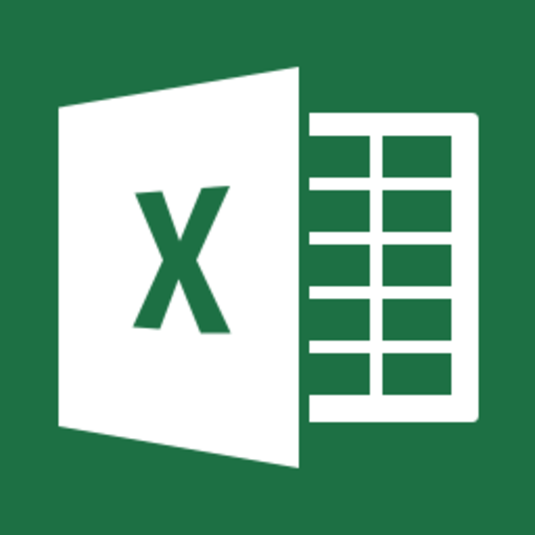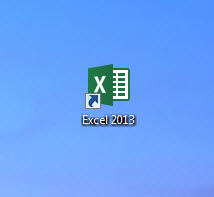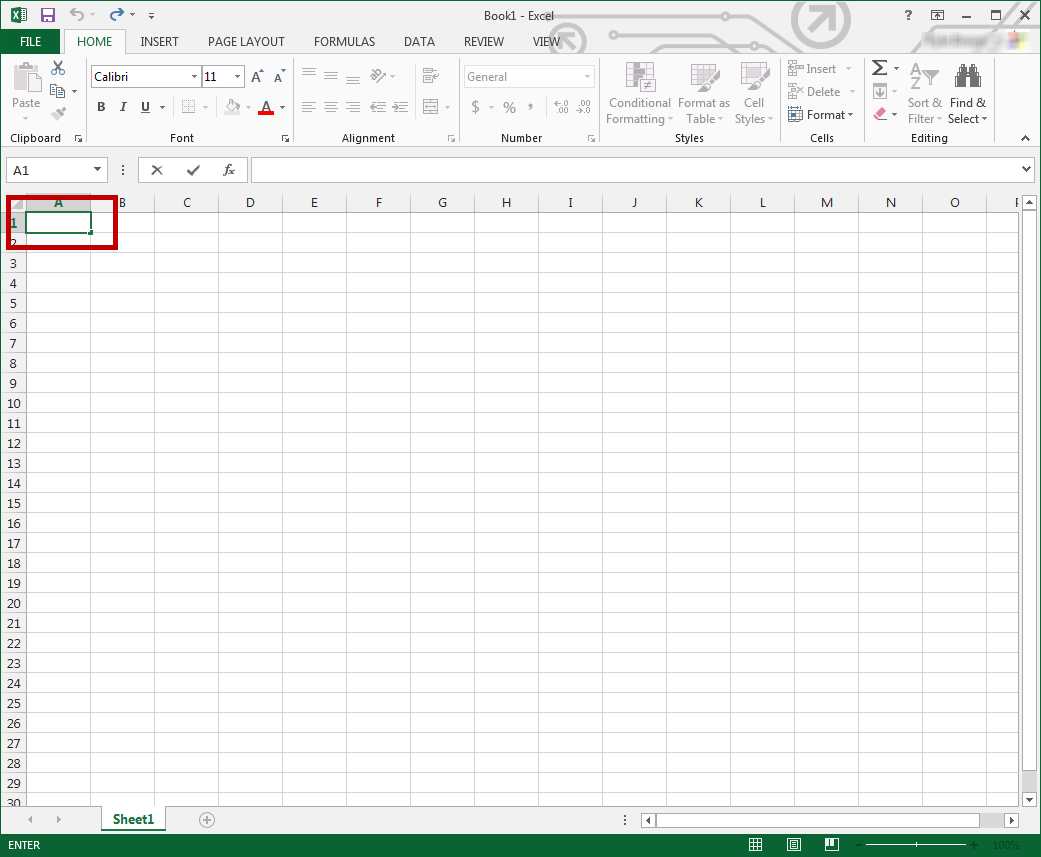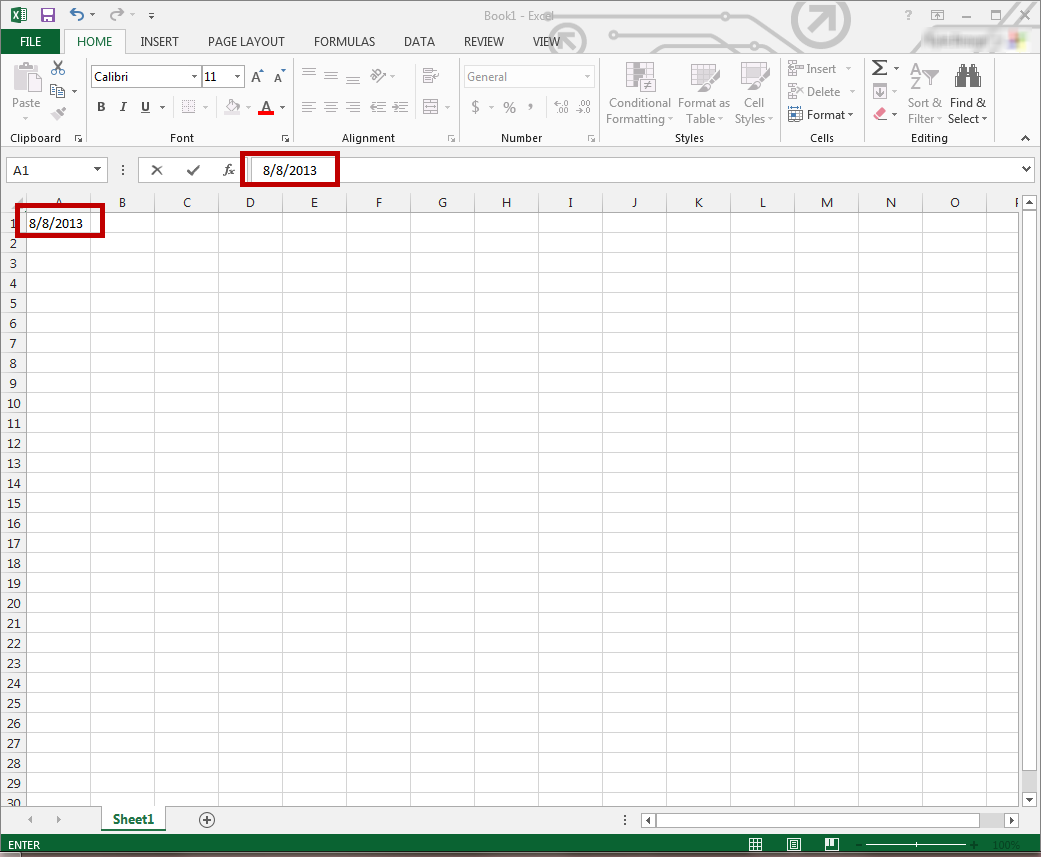This guide is part of the Microsoft Excel 2013 series
1.
Add a print button to the tool bar in excel 2013
2. How to add a background image in excel 2013
3. How to add a button to the tool bar in excel 2013
4. How to add a column to a spreadsheet in excel 2013
5. How to auto fit column width in excel 2013
6. How to convert a column into a row in excel 2013
7. How to create a drop down menu in excel 2013
8. How to create a pie chart in excel 2013
9. How to create a pivot table in excel 2013
10. How to create a popup window in excel 2013
2. How to add a background image in excel 2013
3. How to add a button to the tool bar in excel 2013
4. How to add a column to a spreadsheet in excel 2013
5. How to auto fit column width in excel 2013
6. How to convert a column into a row in excel 2013
7. How to create a drop down menu in excel 2013
8. How to create a pie chart in excel 2013
9. How to create a pivot table in excel 2013
10. How to create a popup window in excel 2013
Make: Microsoft
Model / Product: Excel
Version: 2013
Objective / Info: Learn how to insert the current date into a cell in Excel 2010
Model / Product: Excel
Version: 2013
Objective / Info: Learn how to insert the current date into a cell in Excel 2010
1
Open Excel by double left clicking the icon on the desktop or start menu or open the document that you want to work on.3
Press and hold the "CTRL" key on your keyboard, then press the ";" (semi-colon) key and the date should appear in the cell.
Note :
The date should also appear in the function bar at the top of the screen.
4
This task should be complete. Review the steps if you had any issues and try again.Submit questions or request for more guides in the questions section below.comments powered by Disqus