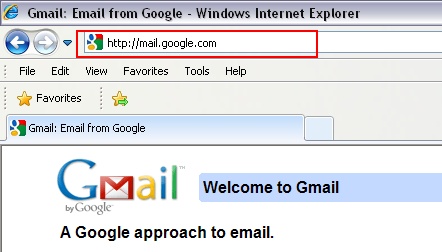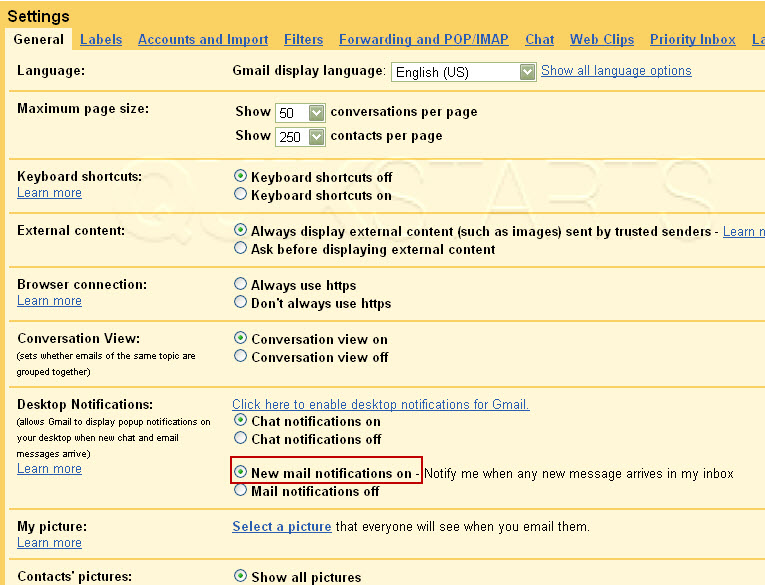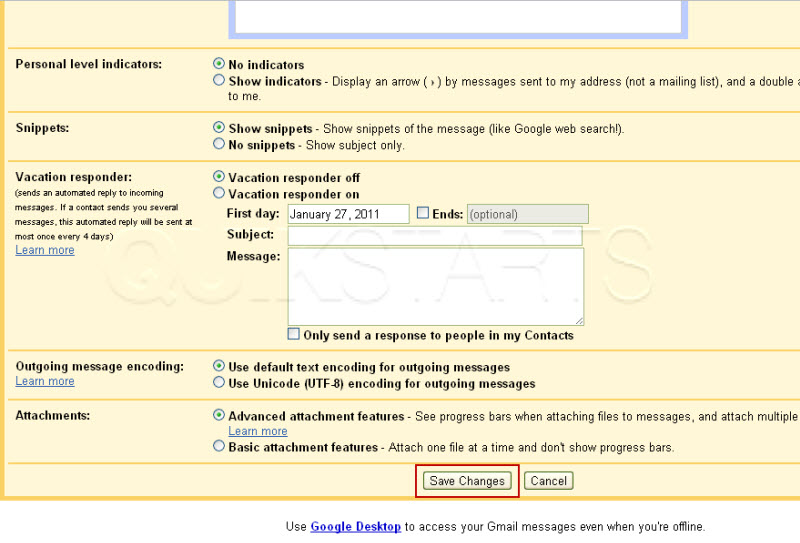This guide is part of the Gmail series
1. Activate Gmail desktop notifications for Chrome
2. Drag and drop gmail attachments to your desktop
3. How to activate the priority inbox in gmail
4. How to add a link to an email using gmail
5. How to add an attachment in gmail
6. How to archive GMail
7. How to change your gmail theme
8. How to create folders in gmail
9. How to forward an email in GMail
10. How to print an email in GMail
2. Drag and drop gmail attachments to your desktop
3. How to activate the priority inbox in gmail
4. How to add a link to an email using gmail
5. How to add an attachment in gmail
6. How to archive GMail
7. How to change your gmail theme
8. How to create folders in gmail
9. How to forward an email in GMail
10. How to print an email in GMail
Make: Google
Model / Product: Gmail
Version: N/A
Objective / Info: Gmail desktop notifications alerts you when you have a new email or Chat message and are using the Google Chrome browser. See goo.gl for more information.
Model / Product: Gmail
Version: N/A
Objective / Info: Gmail desktop notifications alerts you when you have a new email or Chat message and are using the Google Chrome browser. See goo.gl for more information.
3
Scroll down the page to the "Desktop Notifications" section and click the "Click here to enable desktop notifications for Gmail" link. Note :If this feature has never been enabled, this option may show at the top of the page after you login to Gmail.
4
A thin blue strip should appear at the top of the browser window requesting your permission to allow this feature. Click the "Allow" button.
5
Scroll back down the page to the "Desktop Notifications" section and click the "New mail notifications on" option.
7
You should be returned to the Gmail homescreen. This task should now be complete. If not, review and repeat the steps as needed. Submit any questions using the section at the bottom of this page. Note :Desktop notifications will not appear if you don't have any Google Chrome browser pages open to Gmail, or are signed out of Gmail.
comments powered by Disqus