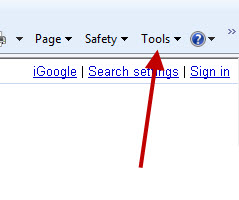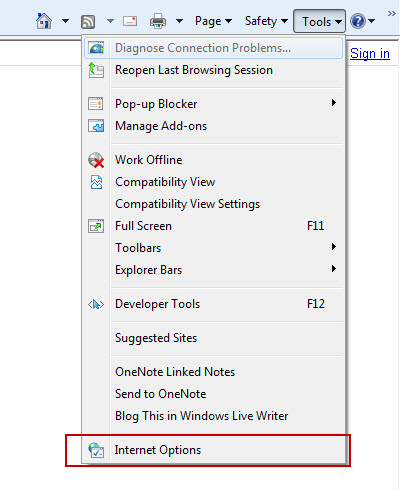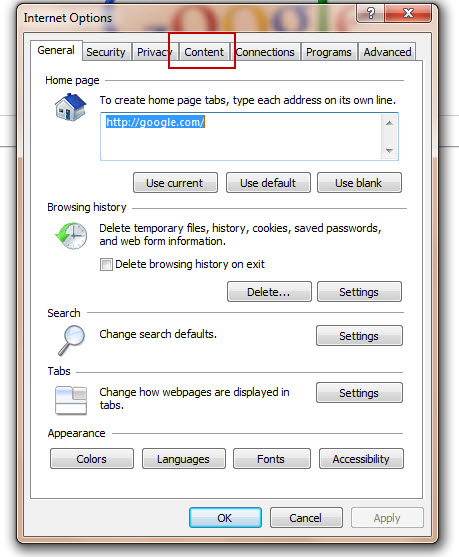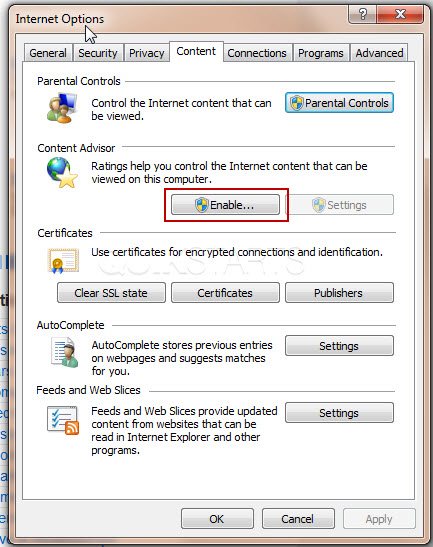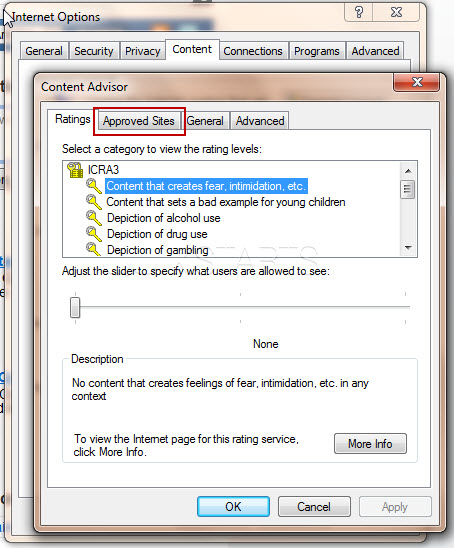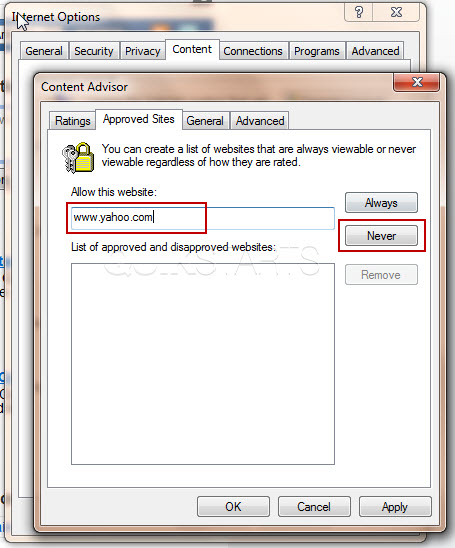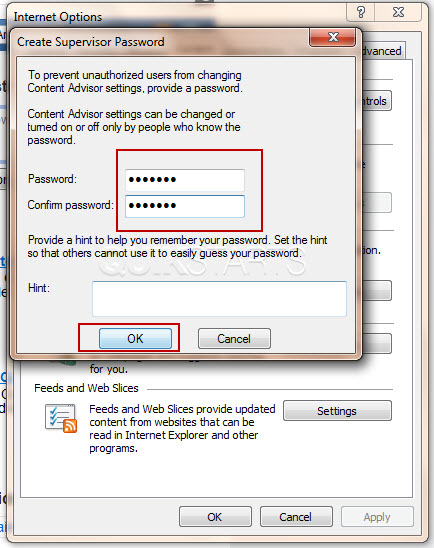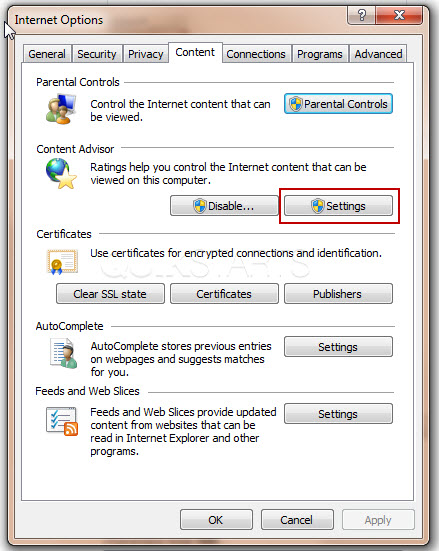This guide is part of the Internet Explorer 8 series
1.
Add a Facebook button to your toolbar in IE 8
2. How to block websites in Internet explorer 8
3. How to clean temporary Internet files in IE 8
4. How to clear search history in Internet Explorer 8
5. How to clear the browser cache in IE 8
2. How to block websites in Internet explorer 8
3. How to clean temporary Internet files in IE 8
4. How to clear search history in Internet Explorer 8
5. How to clear the browser cache in IE 8
Make: Microsoft
Model / Product: Internet Explorer
Version: 8
Objective / Info: Prevent specific websites from being viewed using Internet Explorer 8 using the Content Advisor feature. If you have multiple web browsers installed on the computer, these steps will not block the website for those web browsers.
Model / Product: Internet Explorer
Version: 8
Objective / Info: Prevent specific websites from being viewed using Internet Explorer 8 using the Content Advisor feature. If you have multiple web browsers installed on the computer, these steps will not block the website for those web browsers.
2
Visit the site that you want to block and make sure you copy ot write down the domain exactly as it is displayed in the address bar or the browser.
6
Click the "Enable" button. Note :
If Content Advisor has already been enabled you will have to click "Settings" button.
10
Create a password that will be required to remove or edit these changes for the blocked sites and press the "Ok" button.11
Now you need to make one other selection so that all of the other sites that you do want to visit will not be blocked by the Content Advisor. Click the "Settings" button.13
Close any other boxes that might be open. This task should now be complete. If not, review and repeat the steps as needed. Submit any questions using the section at the bottom of this page.comments powered by Disqus