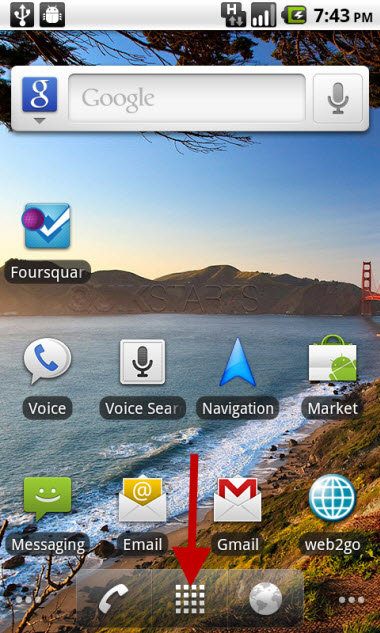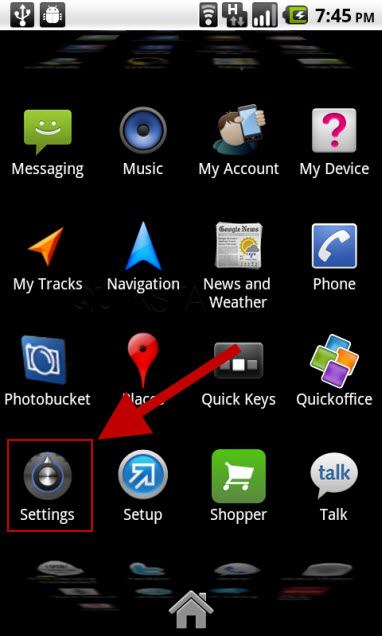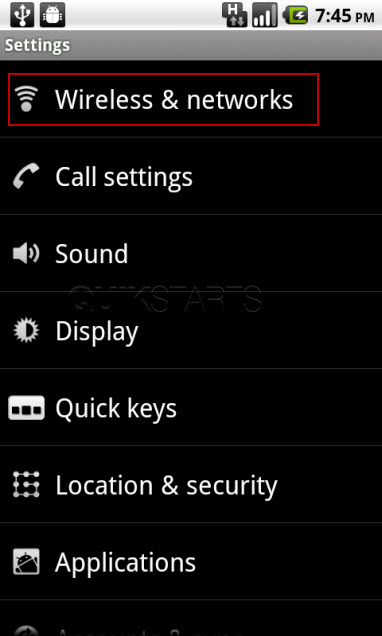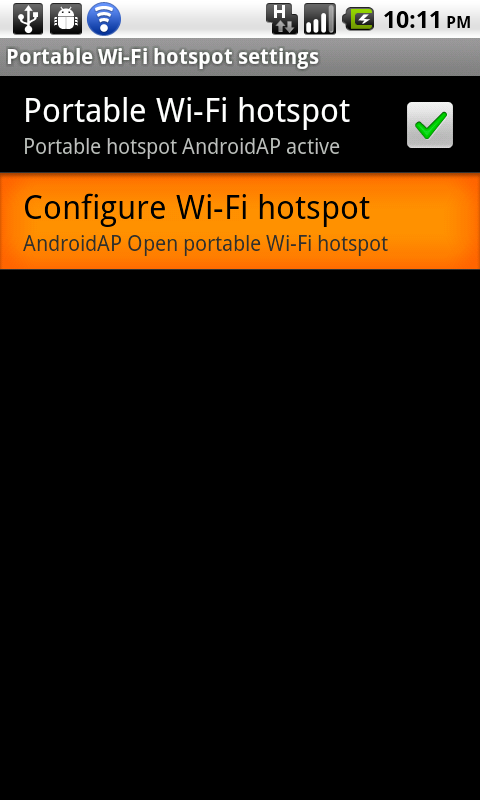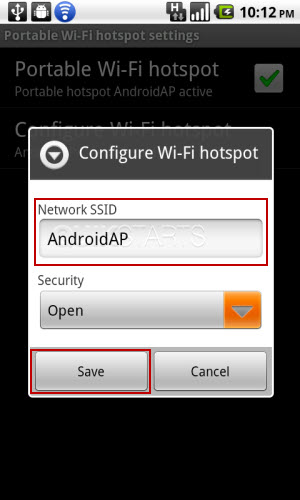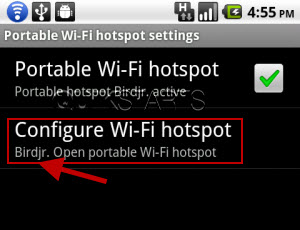This guide is part of the G2 Phone series
1. Change the SSID of your tethered G2 phone
2. How to activate the Facebook app on a G2 phone
3. How to check in on a g2 with Facebook
4. How to check your g2 operating system version
5. How to clear email search history on a g2
6. How to clear search history on a g2
7. How to create app shortcuts on a G2 phone
8. How to find your Mac address on your G2
9. How to perform a search for gmail on a g2
10. How to remove facebook app from the G2 desktop
2. How to activate the Facebook app on a G2 phone
3. How to check in on a g2 with Facebook
4. How to check your g2 operating system version
5. How to clear email search history on a g2
6. How to clear search history on a g2
7. How to create app shortcuts on a G2 phone
8. How to find your Mac address on your G2
9. How to perform a search for gmail on a g2
10. How to remove facebook app from the G2 desktop
Make: Google
Model / Product: T-Mobile G2
Version: Android 2.2
Objective / Info: Change the name of a hotspot that has been previously created on you G2 Android powered phone.
Model / Product: T-Mobile G2
Version: Android 2.2
Objective / Info: Change the name of a hotspot that has been previously created on you G2 Android powered phone.
4
Tap the "Portable Wi-Fi hotspot settings" option. Note :
The "Portable Wi-Fi hotspot" option should have a check mark in it already and the WiFi service should be active.
6
Tap the "Network SSID" field and complete type in the new name. This is the name that will be broad-casted to other devices in range that want to connect to your tethered G2. Note :
We used "Birdjr." in this example. Tap the "Save" button.
7
You should be returned to the settings screen where the new name of your SSID should be displayed.
8
This task should now be complete. If not, review and repeat the steps as needed. Submit any questions using the section at the bottom of this page.comments powered by Disqus