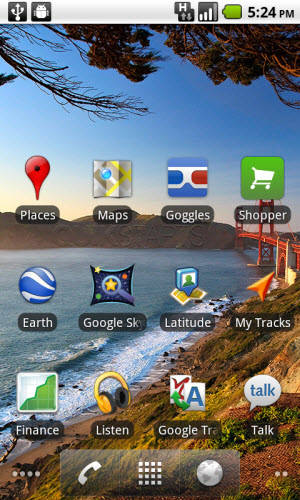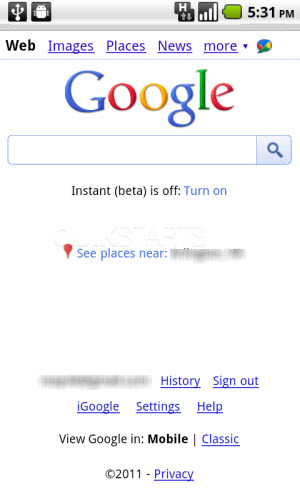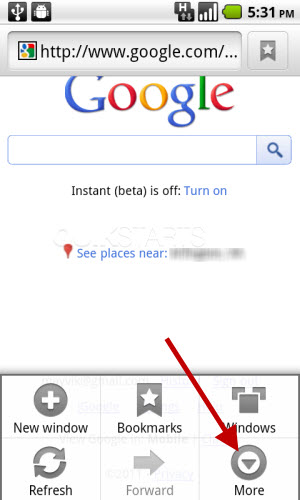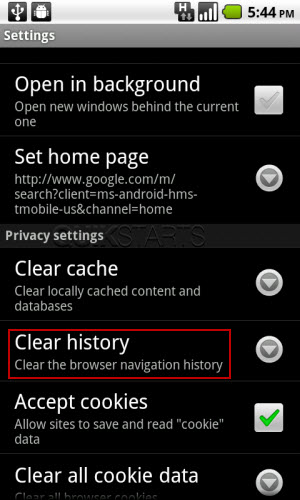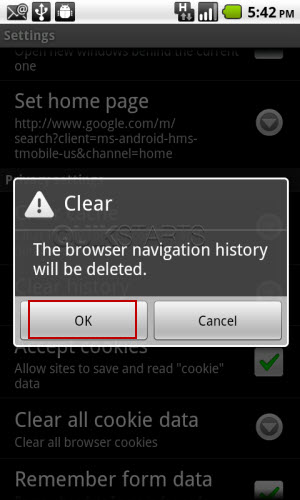This guide is part of the G2 Phone series
1.
Change the SSID of your tethered G2 phone
2. How to activate the Facebook app on a G2 phone
3. How to check in on a g2 with Facebook
4. How to check your g2 operating system version
5. How to clear email search history on a g2
6. How to clear search history on a g2
7. How to create app shortcuts on a G2 phone
8. How to find your Mac address on your G2
9. How to perform a search for gmail on a g2
10. How to remove facebook app from the G2 desktop
2. How to activate the Facebook app on a G2 phone
3. How to check in on a g2 with Facebook
4. How to check your g2 operating system version
5. How to clear email search history on a g2
6. How to clear search history on a g2
7. How to create app shortcuts on a G2 phone
8. How to find your Mac address on your G2
9. How to perform a search for gmail on a g2
10. How to remove facebook app from the G2 desktop
Make: Google
Model / Product: T-Mobile G2
Version: Android 2.2
Objective / Info: Learn how to clear the search history that is stored in the G2 Android mobile web browser. Any additional browsers you have installed may or may not be impacted by these changes.
Model / Product: T-Mobile G2
Version: Android 2.2
Objective / Info: Learn how to clear the search history that is stored in the G2 Android mobile web browser. Any additional browsers you have installed may or may not be impacted by these changes.
3
You should see Google.com or the last web page that you visited. Tap the menu button on the phones housing. Note :
The menu button is not on the screen, it is one the actual phone itself toward the bottom and slightly to the left.
9
Tap the icon of the house or home button on the phone to get back to the desktop.10
This task should now be complete. If not, review and repeat the steps as needed. Submit any questions using the section at the bottom of this page.comments powered by Disqus