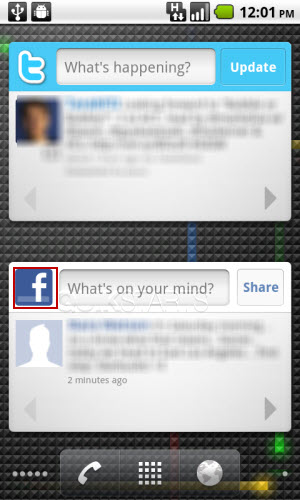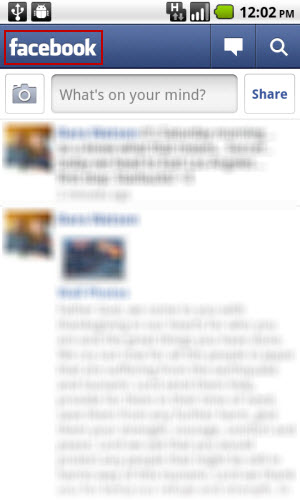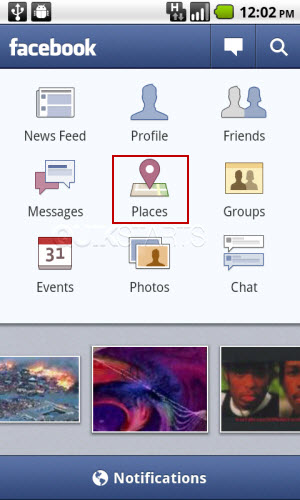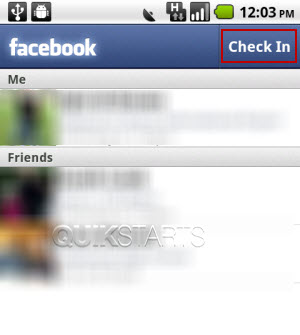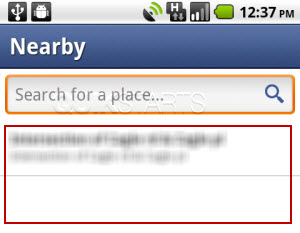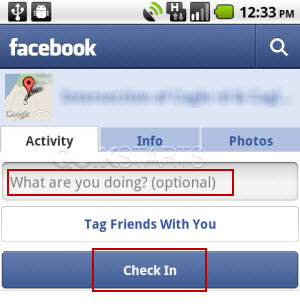This guide is part of the G2 Phone series
1.
Change the SSID of your tethered G2 phone
2. How to activate the Facebook app on a G2 phone
3. How to check in on a g2 with Facebook
4. How to check your g2 operating system version
5. How to clear email search history on a g2
6. How to clear search history on a g2
7. How to create app shortcuts on a G2 phone
8. How to find your Mac address on your G2
9. How to perform a search for gmail on a g2
10. How to remove facebook app from the G2 desktop
2. How to activate the Facebook app on a G2 phone
3. How to check in on a g2 with Facebook
4. How to check your g2 operating system version
5. How to clear email search history on a g2
6. How to clear search history on a g2
7. How to create app shortcuts on a G2 phone
8. How to find your Mac address on your G2
9. How to perform a search for gmail on a g2
10. How to remove facebook app from the G2 desktop
Make: Google
Model / Product: T-Mobile G2
Version: Android 2.2
Objective / Info: Learn to use the Facebook check-in feature on the G2 Facebook Application.
Model / Product: T-Mobile G2
Version: Android 2.2
Objective / Info: Learn to use the Facebook check-in feature on the G2 Facebook Application.
1
Launch the Facebook application on the G2 from the application icon or the widget. You can reach the widget by sliding the screen toward the left 2 times. Then click the Facebook icon. Note :
You may need to login first.In this example we launched the app from the default widget that came pre installed.
4
Your previous check-ins should be shown in the "me" section and any of your friends check-ins should be shown in the "Friends" section.7
Complete the "What are you doing?" section if you like and tap the "Check In" button. Note :
Both your Facebook and the Facebook application should update to reflect this check in.
8
This task should now be complete. If not, review and repeat the steps as needed. Submit any questions using the section at the bottom of this page.comments powered by Disqus