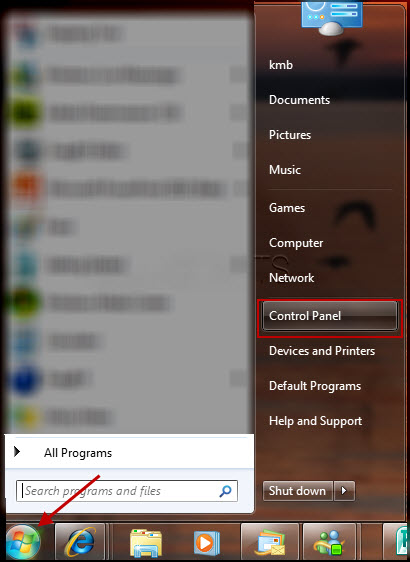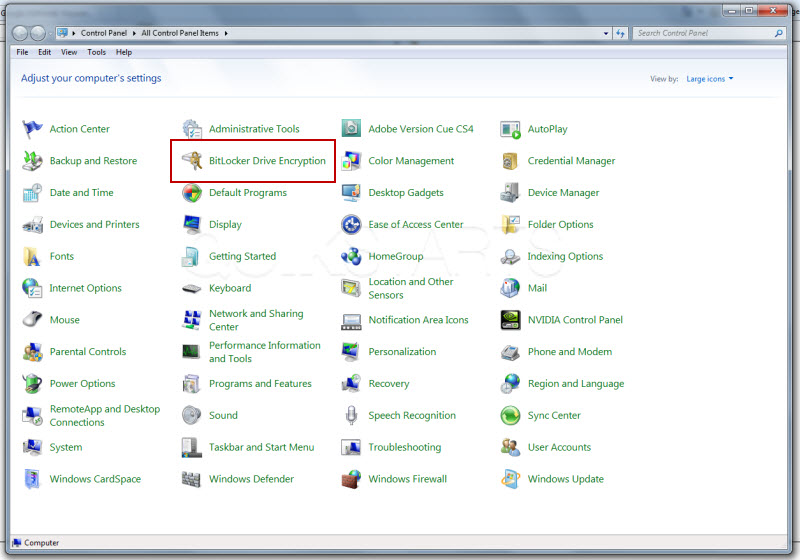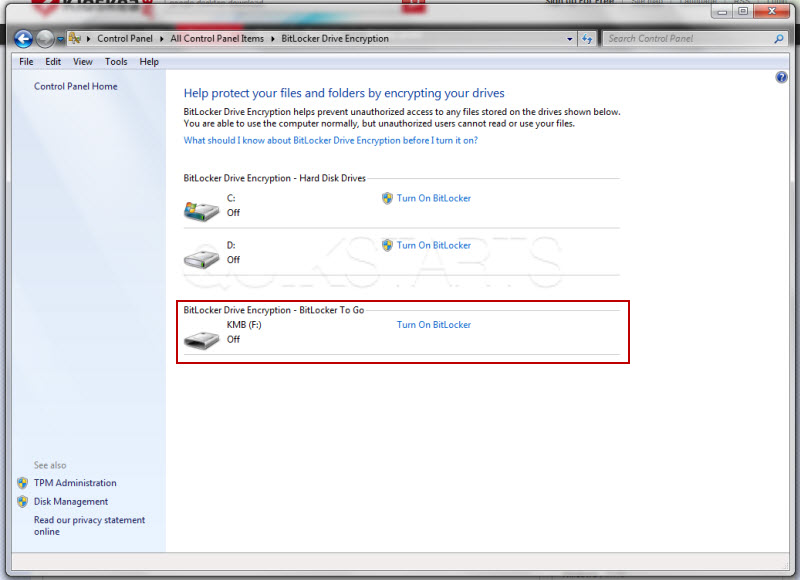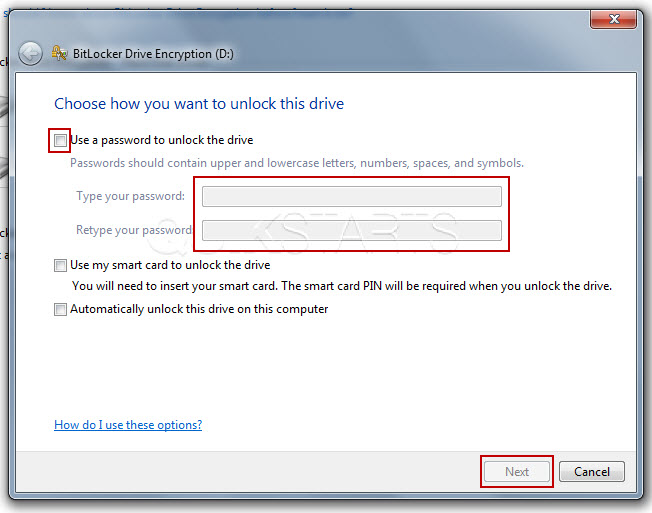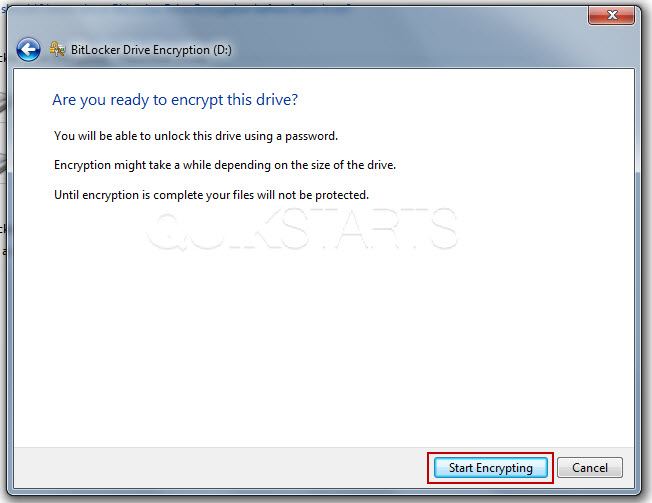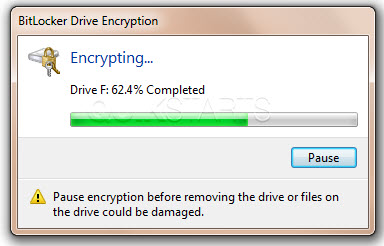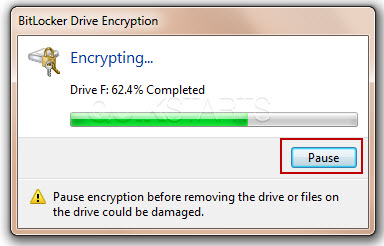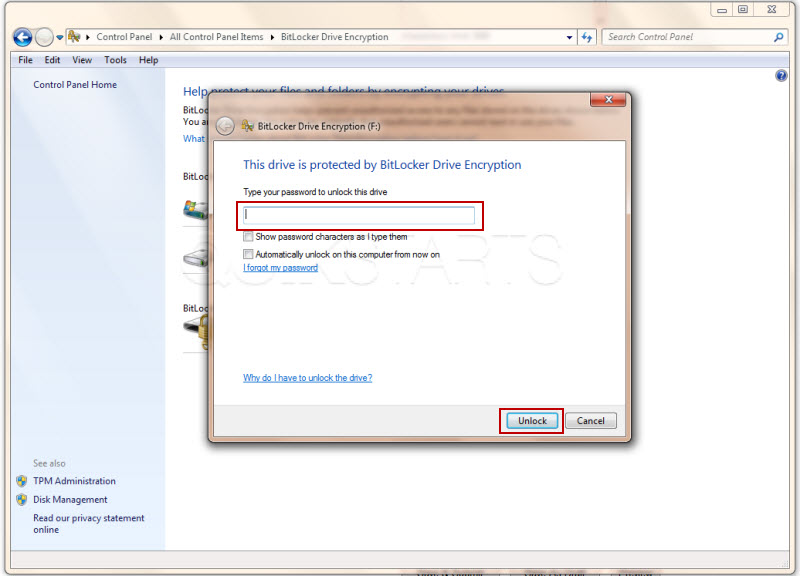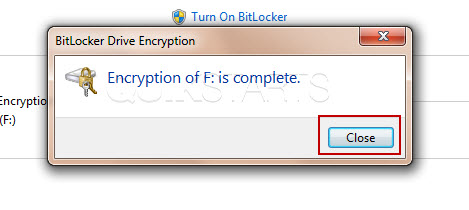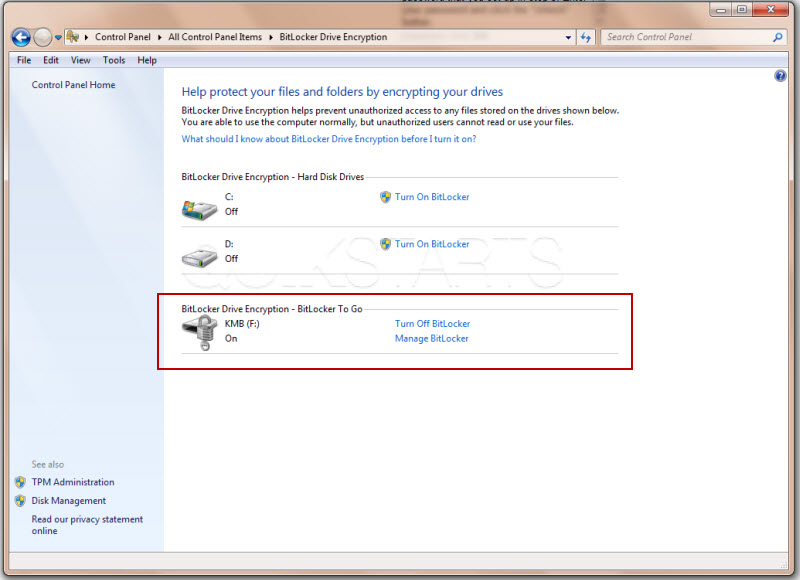This guide is part of the BitLocker series
1.
Forgot your Bitlocker password for flash drive
2. How to unlock an encrypted flash drive on Windows 7
3. How to use Bitlocker
4. How to use BitLocker to encrypt a flash drive
5. How to use BitLocker to encrypt a hard drive
6. How to use BitLocker to unlock a hard drive
2. How to unlock an encrypted flash drive on Windows 7
3. How to use Bitlocker
4. How to use BitLocker to encrypt a flash drive
5. How to use BitLocker to encrypt a hard drive
6. How to use BitLocker to unlock a hard drive
Make: encryption
Model / Product: BitLocker
Version: Windows 7 Ultimate
Objective / Info: Use BitLocker to encrypt the data on a flash drive.
Model / Product: BitLocker
Version: Windows 7 Ultimate
Objective / Info: Use BitLocker to encrypt the data on a flash drive.
1
Open BitLocker by clicking the Windows logo in the lower left hand corner of the desktop, then click "Control panel"3
Insert your thumb drive for encryption.5
Select a method that you will use to unlock or decrypt your hard drive in the future. Tick the "Use a password to unlock the drive " box, enter a password of your choice and click the "Next" button.
6
Select a method to save your recovery key.
Note :
You can use this key in the event that you forget the password.
9
The encryption process should begin.
Note :
A progress bar should be displayed. The drive being used in this example contains around 5GB of data and took X minutes to complete.
10
If you need to remove the flash drive during the encryption process, press the "pause" button and remove the drive.
11
Make sure the process is actually paused before removing the drive.The progress bar should turn from green to yellow and indicate the process has been paused.
12
After the flash drive is plugged back in, you should be prompted to enter the password that you set up in step 5. Enter your password and click the "Unlock" button.
13
After encryption has completed, you should see a pop up notifying you of completion.Click the "close" button.
14
You should see the main screen. It should show you a lock and key icon which replaced your flash drive icon. In addition, there should now be an additional option to the right of the icon named "Manage BitLocker".
15
Your flash drive should now encrypted. This task should be complete.If it is not, then review these steps and try again.comments powered by Disqus