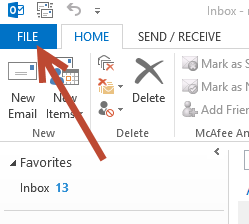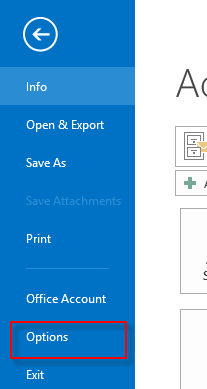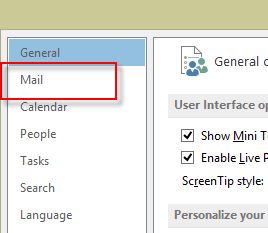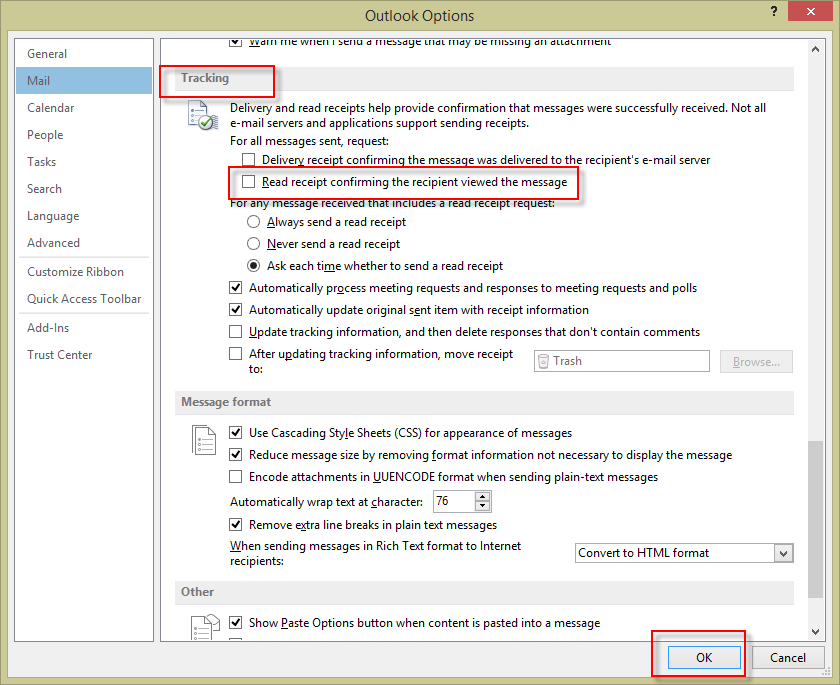This guide is part of the Microsoft Outlook 2013 series
1.
How to add a link to an email in Outlook 2013
2. How to add a read receipt in Outlook 2013
3. How to add an attachment to Outlook 2013
4. How to change the theme in Outlook 2013
5. How to follow hyperlinks in Outlook 2013
6. How to forward an email in outlook 2013
7. How to print an email in Outlook 2013
8. How to read rss feeds with Outlook 2013
9. How to recall a sent email in Outlook 2013
10. How to send an email in Outlook 2013
2. How to add a read receipt in Outlook 2013
3. How to add an attachment to Outlook 2013
4. How to change the theme in Outlook 2013
5. How to follow hyperlinks in Outlook 2013
6. How to forward an email in outlook 2013
7. How to print an email in Outlook 2013
8. How to read rss feeds with Outlook 2013
9. How to recall a sent email in Outlook 2013
10. How to send an email in Outlook 2013
Make: Microsoft
Model / Product: Outlook
Version: 2013
Objective / Info: Learn to set Outlook to request a read receipt for all sent emails.
Model / Product: Outlook
Version: 2013
Objective / Info: Learn to set Outlook to request a read receipt for all sent emails.
5
Scroll down to the "Tracking" section and place a check in the check box labeled "Read receipt confirming the recipient read the message"
6
This task should now be complete. If not, review and repeat the steps as needed. Submit any questions using the section at the bottom of this page.comments powered by Disqus