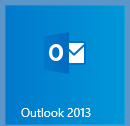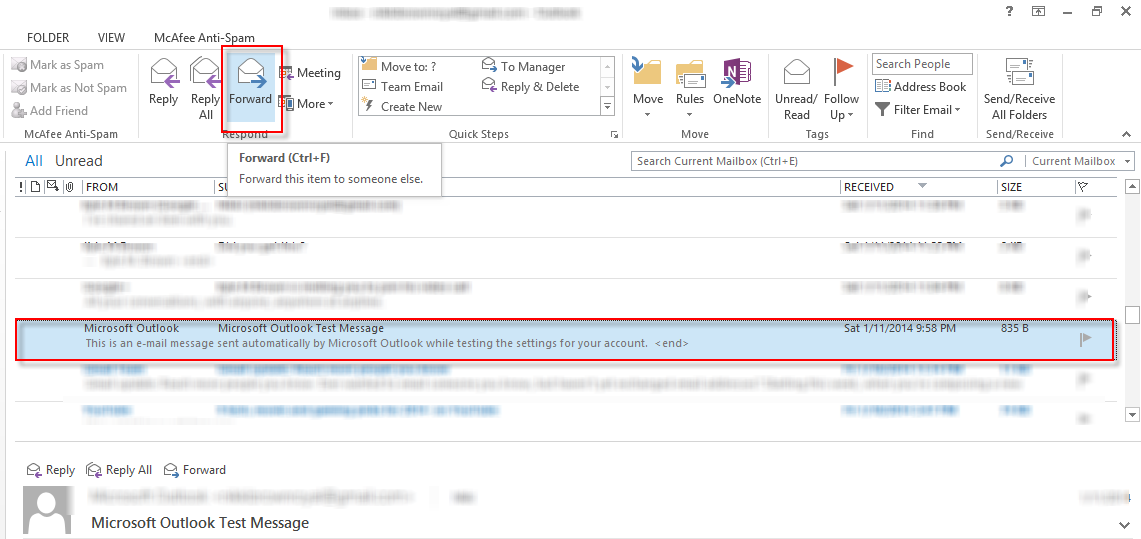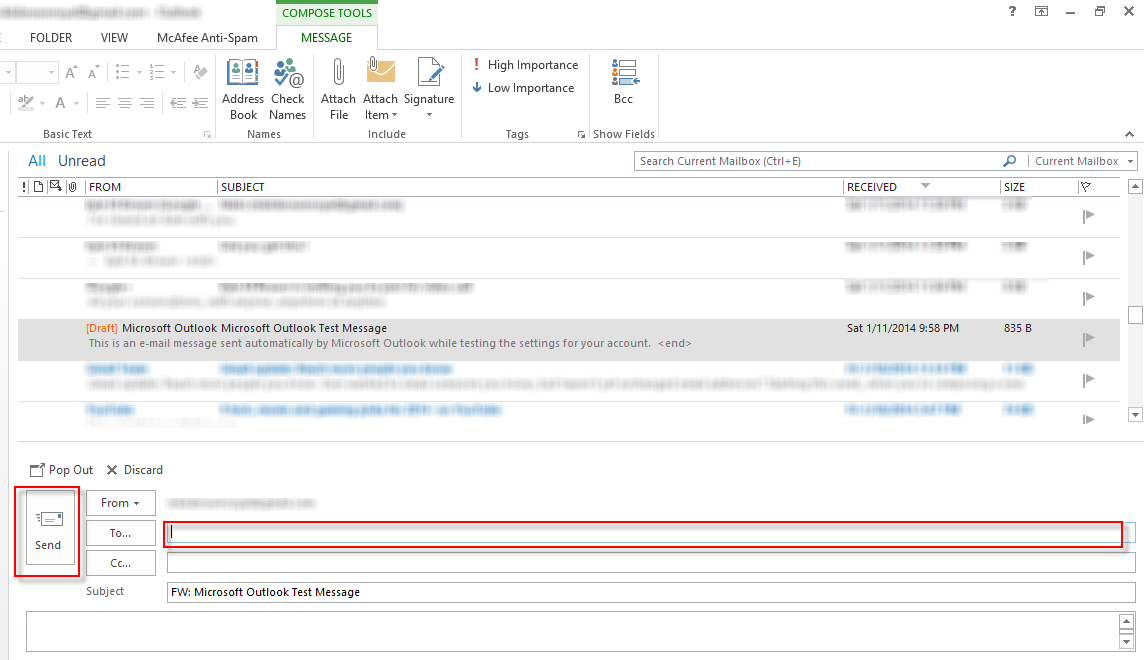This guide is part of the Microsoft Outlook 2013 series
1.
How to add a link to an email in Outlook 2013
2. How to add a read receipt in Outlook 2013
3. How to add an attachment to Outlook 2013
4. How to change the theme in Outlook 2013
5. How to follow hyperlinks in Outlook 2013
6. How to forward an email in outlook 2013
7. How to print an email in Outlook 2013
8. How to read rss feeds with Outlook 2013
9. How to recall a sent email in Outlook 2013
10. How to send an email in Outlook 2013
2. How to add a read receipt in Outlook 2013
3. How to add an attachment to Outlook 2013
4. How to change the theme in Outlook 2013
5. How to follow hyperlinks in Outlook 2013
6. How to forward an email in outlook 2013
7. How to print an email in Outlook 2013
8. How to read rss feeds with Outlook 2013
9. How to recall a sent email in Outlook 2013
10. How to send an email in Outlook 2013
Make: Forward Email
Model / Product: Outlook
Version: 2013
Objective / Info: Learn to forward an email to another person in Outlook 2013.
Model / Product: Outlook
Version: 2013
Objective / Info: Learn to forward an email to another person in Outlook 2013.
3
Type the email address of the person you want to forward the email to and press the "Send" button on the menu bar.
Note :
The subject field is already populated for you with the original subject preceded by "FWD"
4
This task should now be complete. If not, review and repeat the steps as needed. Submit any questions using the section at the bottom of this page.comments powered by Disqus