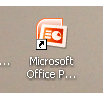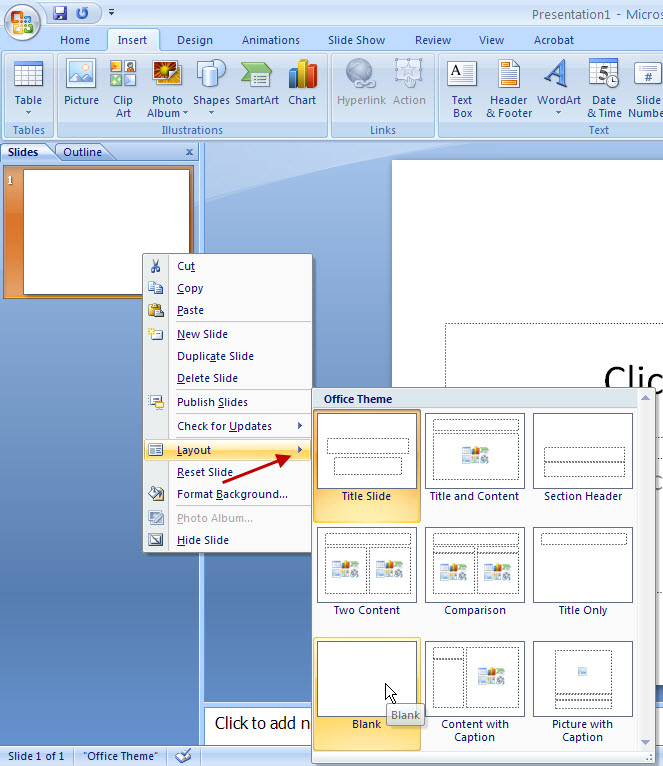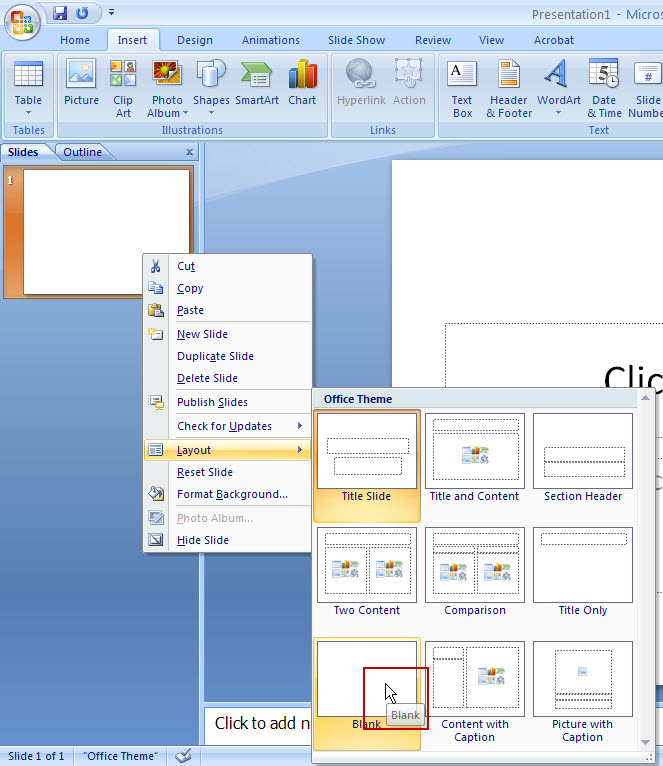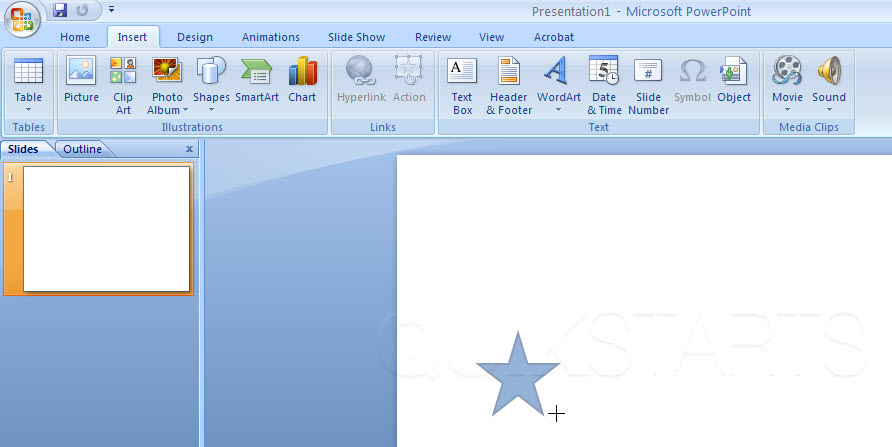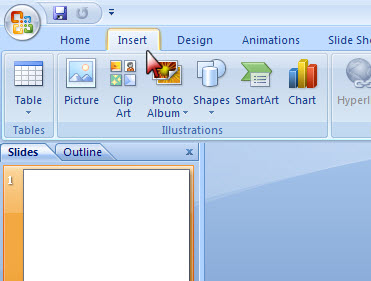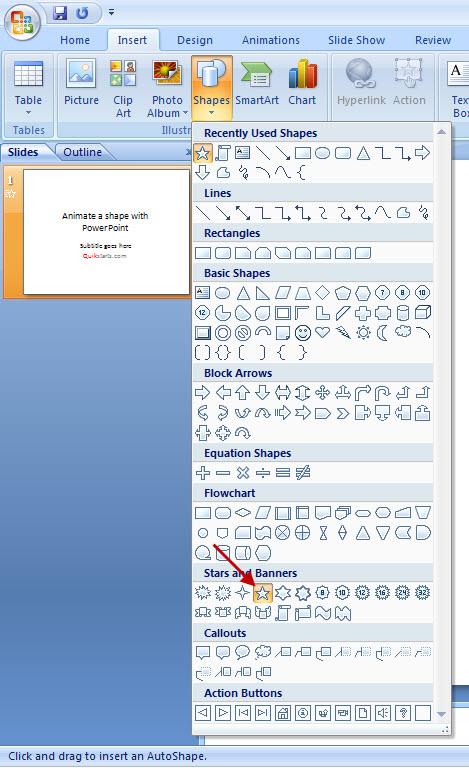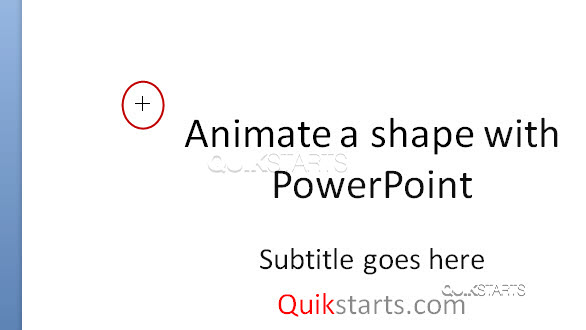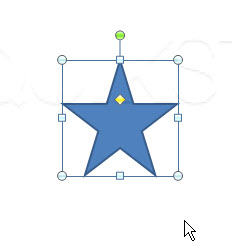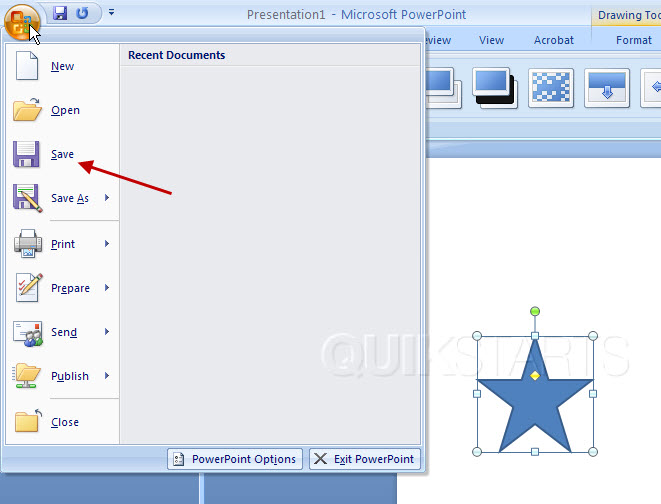This guide is part of the PowerPoint 2007 series
1.
Change the slide advance speed in PowerPoint 2007
2. How to insert a URL into a PowerPoint 2007
3. How to mark up and annotate a PDF without acrobat
4. How to save a shape as an image file
5. How to tell which version of PowerPoint you have
6. How to use shapes in PowerPoint
2. How to insert a URL into a PowerPoint 2007
3. How to mark up and annotate a PDF without acrobat
4. How to save a shape as an image file
5. How to tell which version of PowerPoint you have
6. How to use shapes in PowerPoint
Make: Microsoft
Model / Product: PowerPoint
Version: 2007
Objective / Info: Add several shapes to a PowerPoint slide.
Model / Product: PowerPoint
Version: 2007
Objective / Info: Add several shapes to a PowerPoint slide.
2
You need to remove the text boxes from the default slide. Right click the thumbnail icon in the left column and select "Layout" on the menu. Note :
You can also select and delete the two text boxes.
4
Pick a spot on the slide where you want your shape to appear and click and drag until the shape reaches the desired size.
Note :
If you do not see the cross-hair then you do not have the shape selected. Repeat step 5.
comments powered by Disqus