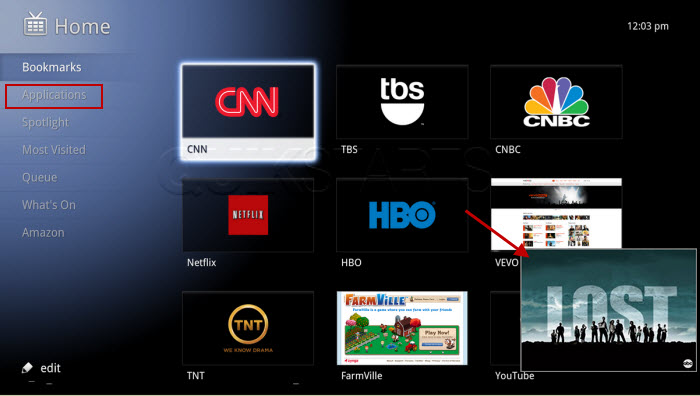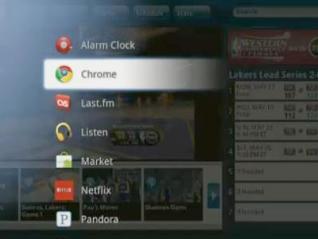This guide is part of the Google TV series
1.
Clear search history on the Sony Google TV browser
2. How to add facebook to google tv
3. How to display channels on Sony Google TV
4. How to launch the Chrome web browser in Google tv
5. How to reboot a Google Sony TV
6. How to start the split screen on Google Sony TV
7. How to use sony google tv
8. How to view search history on the Sony Google TV
9. Recall a channel on the Sony Google TV remote
10. Search for a channel using the Sony Google TV
2. How to add facebook to google tv
3. How to display channels on Sony Google TV
4. How to launch the Chrome web browser in Google tv
5. How to reboot a Google Sony TV
6. How to start the split screen on Google Sony TV
7. How to use sony google tv
8. How to view search history on the Sony Google TV
9. Recall a channel on the Sony Google TV remote
10. Search for a channel using the Sony Google TV
Make: Sony
Model / Product: NSX-40GT1
Version: Android 2.1
Objective / Info: Learn how to start the split screen on Google Sony TV so that the television program is showing in one window and the Internet browser is showing in the other.
Model / Product: NSX-40GT1
Version: Android 2.1
Objective / Info: Learn how to start the split screen on Google Sony TV so that the television program is showing in one window and the Internet browser is showing in the other.
1
While viewing a channel on the television, press the "Window" button on the Sony TV remote control.
2
If you had previously visited the Internet, that webpage may be displayed. If not, the "Home" menu should appear and a sound should be heard. Click the "Applications" link on the left column. In this example "Lost" is showing live in the tv portion of the screen.
Note :
Use the circular pad on the left of the remote to choose a selection and press the enter button to make the selection.
3
A second column of applications should appear on the right side of the original menu. Click the "Chrome" link.
Note :
Use the circular pad on the left of the remote to choose a selection and press the enter button to make the selection..
4
The browser should open up to the "Google.com" page while still showing the Television program in the small window in the lower right hand corner. Note :To return to the television show in full screen, press the "Window" button on the Sony TV remote control as seen in step 1.
5
This task should now be complete. If not, review and repeat the steps as needed. Submit any questions using the section at the bottom of this page.comments powered by Disqus