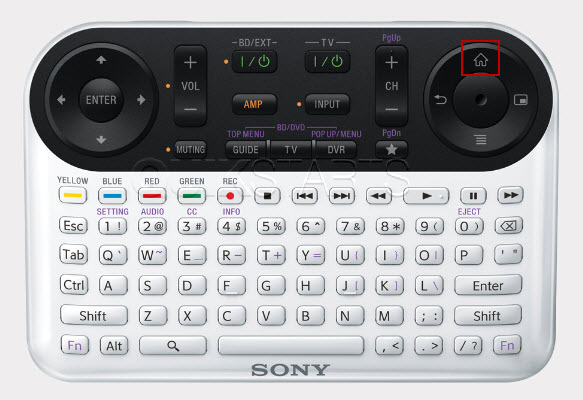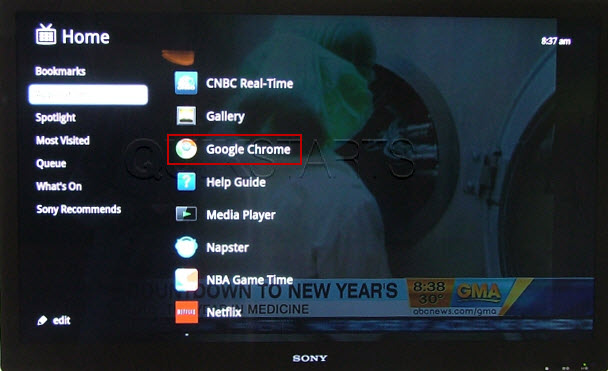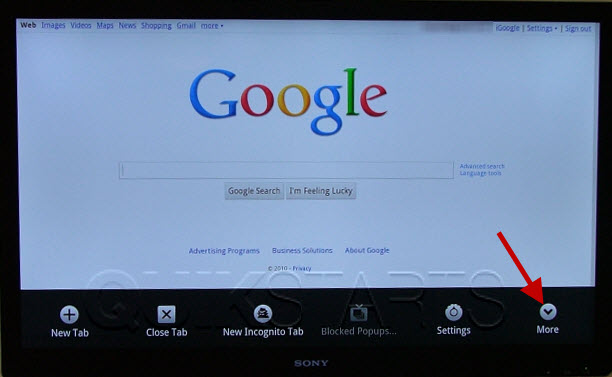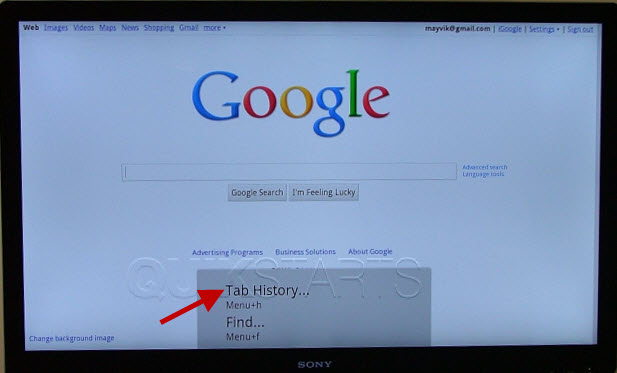This guide is part of the Google TV series
1.
Clear search history on the Sony Google TV browser
2. How to add facebook to google tv
3. How to display channels on Sony Google TV
4. How to launch the Chrome web browser in Google tv
5. How to reboot a Google Sony TV
6. How to start the split screen on Google Sony TV
7. How to use sony google tv
8. How to view search history on the Sony Google TV
9. Recall a channel on the Sony Google TV remote
10. Search for a channel using the Sony Google TV
2. How to add facebook to google tv
3. How to display channels on Sony Google TV
4. How to launch the Chrome web browser in Google tv
5. How to reboot a Google Sony TV
6. How to start the split screen on Google Sony TV
7. How to use sony google tv
8. How to view search history on the Sony Google TV
9. Recall a channel on the Sony Google TV remote
10. Search for a channel using the Sony Google TV
Make: Sony
Model / Product: NSX-40GT1
Version: Android 2.1
Objective / Info: Learn how to view the search history that is stored in the web browser on your Sony Google TV.
Model / Product: NSX-40GT1
Version: Android 2.1
Objective / Info: Learn how to view the search history that is stored in the web browser on your Sony Google TV.
2
The "Home" menu should appear and a sound should be heard. Navigate downward to the "Applications" link on the left column and click the "Applications" link.
Note :
Use the circular pad on the left of the remote to choose a selection and press the enter button to make the selection.
3
A second column of applications should appear on the right side of the original menu. Click the "Chrome" link.
Note :
Use the circular pad on the left of the remote to choose a selection and press the enter button to make the selection.
6
Navigate to the "more" button and selected it.
Note :
Use the circular pad on the left of the remote to choose a selection and press the enter button to make the selection.
10
This task should now be complete. If not, review and repeat the steps as needed. Submit any questions using the section at the bottom of this page.comments powered by Disqus