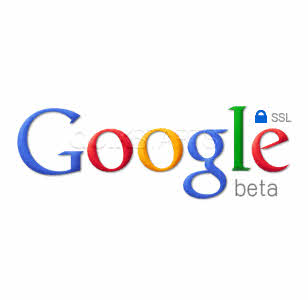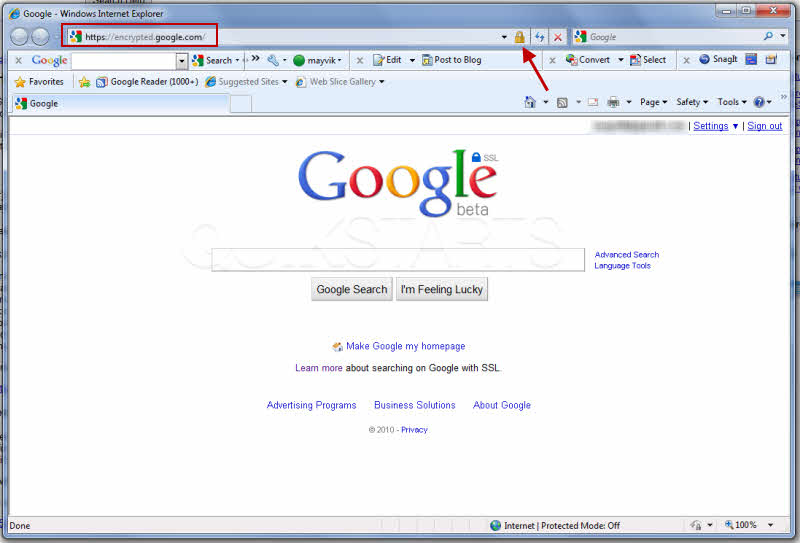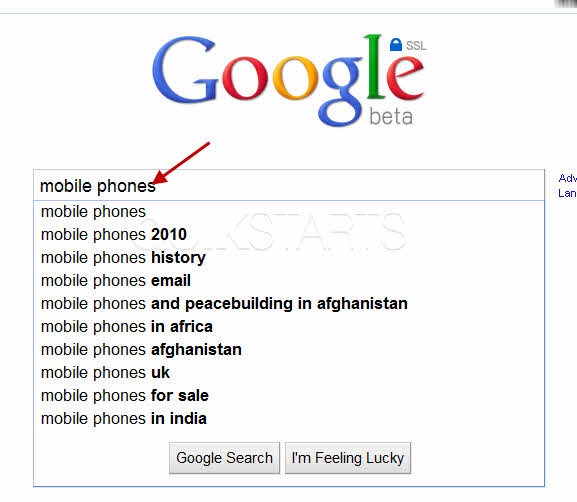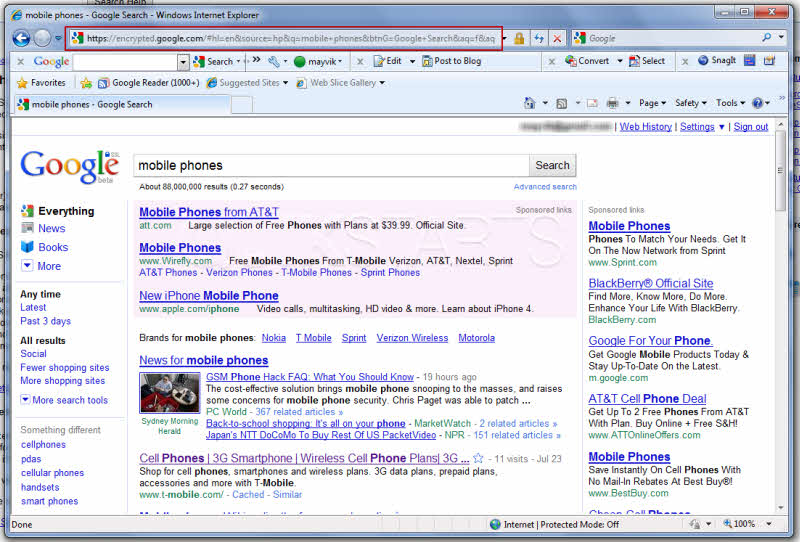This guide is part of the Google Search series
1.
Get Google search results from a specific time
2. How to change the Google background
3. How to clear Google mobile web history
4. How to clear Google web history
5. How to enable google handwrite on a tablet
6. How to get USPS tracking information using google
7. How to open search results in a new browser window
8. How to search for movie show times in Google
9. How to search for royalty free images with Google
10. How to use Google define to search definitions
2. How to change the Google background
3. How to clear Google mobile web history
4. How to clear Google web history
5. How to enable google handwrite on a tablet
6. How to get USPS tracking information using google
7. How to open search results in a new browser window
8. How to search for movie show times in Google
9. How to search for royalty free images with Google
10. How to use Google define to search definitions
Make: Google
Model / Product: Search
Version: Beta
Objective / Info: Perform a standard search using Googles encrypted search engine in Internet Explorer 8. The same Google search results, only now the data between your computer and Google is encrypted using SSL.
Model / Product: Search
Version: Beta
Objective / Info: Perform a standard search using Googles encrypted search engine in Internet Explorer 8. The same Google search results, only now the data between your computer and Google is encrypted using SSL.
1
Open your web browser and type https://encrypted.google.com in the address field.
Note :
Notice the url now starts with "https" and the browser shows a padlock icon. Both indicate the SSL is in use.
3
The same search results should be returned as would in the standard non encrypted version of the search engine.
Note :
Notice the url still shows "https" and the padlock icon.
4
This task should be complete. If not, you should read and review the steps and try again.comments powered by Disqus